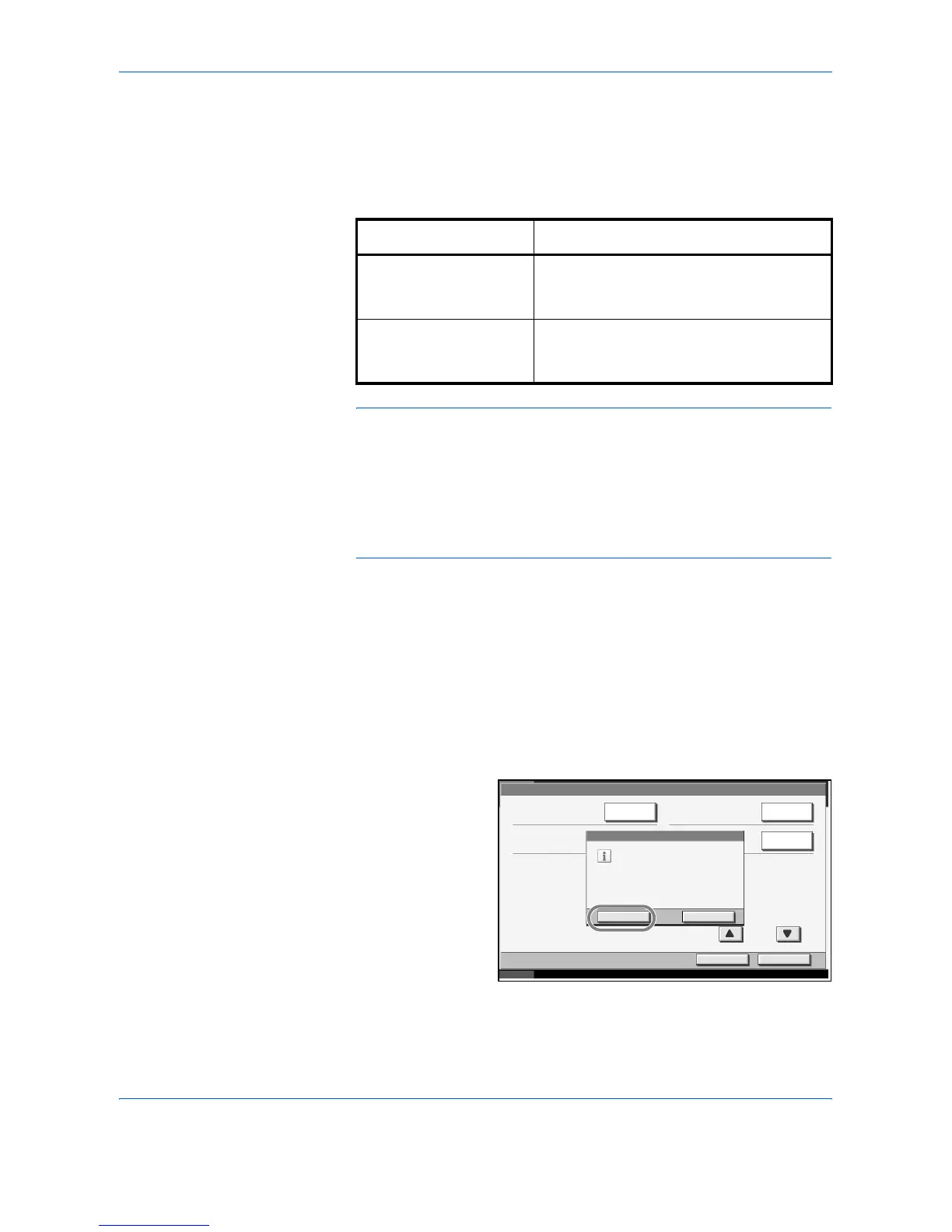System Menu
6-66 ADVANCED OPERATION GUIDE
Drum Refresh
Refresh the drum when image blur or white spots appear on images in
copies.
There are 2 drum refresh modes.
CAUTION: Drum Refresh cannot be performed while printing. Execute
Drum Refresh after the printing is done.
To use [Drum Refresh 2], load 11 × 17" or A3 size paper into the Multi
Purpose tray.
When you run [Drum Refresh 2], the machine makes a vibrating sound for
about 90 seconds until drum refreshing is completed. The toner soiling on
the ejected paper is normal and does not indicate a fault.
Use the procedure below to refresh the drum.
1
Place 11 × 17" or A3 on Multi Purpose tray.
2
Press the System Menu key.
3
Press [T], [Adjustment/Maintenance].
4
Press [Execute] of Drum Refresh 1 or Drum Refresh 2.
5
Press [Yes] to feed
paper to Multi
Purpose Tray and
start Drum Refresh.
6
Once Drum Refresh ends, return to the Adjustment/Maintenance screen.
Item Description
Drum Refresh 1 Use this mode when images are blurred or
smeared. Refreshing takes about 120
seconds.
Drum Refresh 2 Use this mode when white spots appear on
images. Refreshing takes about 160
seconds.
Adjustment/Maintenance
Drum Refresh 1:
Close
10/10/2007 10:10
Drum Refresh 2:
Main Charger Cleaning :
Auto Drum Refresh:
Status
Return to Top
ExecuteChange
ExecuteExecute
2/2
Standard
Yes
Drum Refresh will be started.
Are you sure?
No
