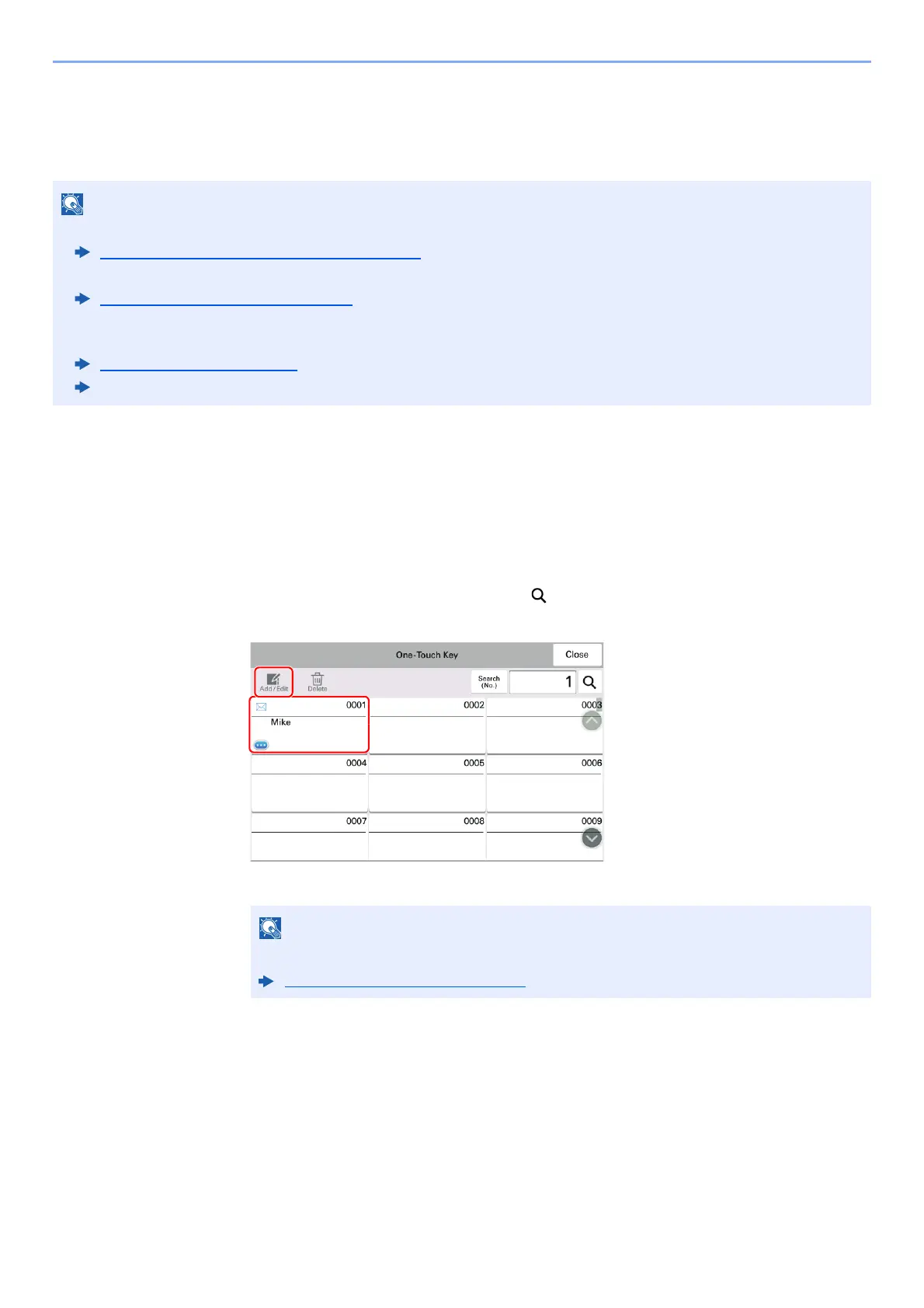3-42
Installing and Setting up the Machine > Registering Destinations in the Address Book
Adding a Destination on One Touch Key (One Touch
Key)
Assign a new destination (contact or group) to an one touch key. A maximum of 1,000 destinations can be registered.
1
Display the screen.
[System Menu/Counter] key > [Function Settings] > [One-Touch Key] > [Add/Edit One
Touch Key]
2
Add One Touch Keys.
1 Select a One Touch Key number for the destination > [Add/Edit]
Enter a number in "Search (No.)" and select [ ] (search icon) to display that One Touch Key.
Select a One Touch Key with no registered destination.
2 Enter the One Touch Key name displayed in the send base screen.
3 Select [Destination].
The Address Book appears.
• Refer to the following for use of One Touch Key.
Checking and Editing Destinations (page 4-18)
• You can add One Touch keys and change their settings on Command Center RX.
Registering Destinations (page 3-55)
• If registering and editing of the One Touch Keys is restricted to administrators, you can edit the One Touch Keys by
logging in with administrator privileges.
Edit Restriction (page 15-41)
Command Center RX User Guide
Refer to the following for details on entering characters.
Character Entry Method (page 4-8)
