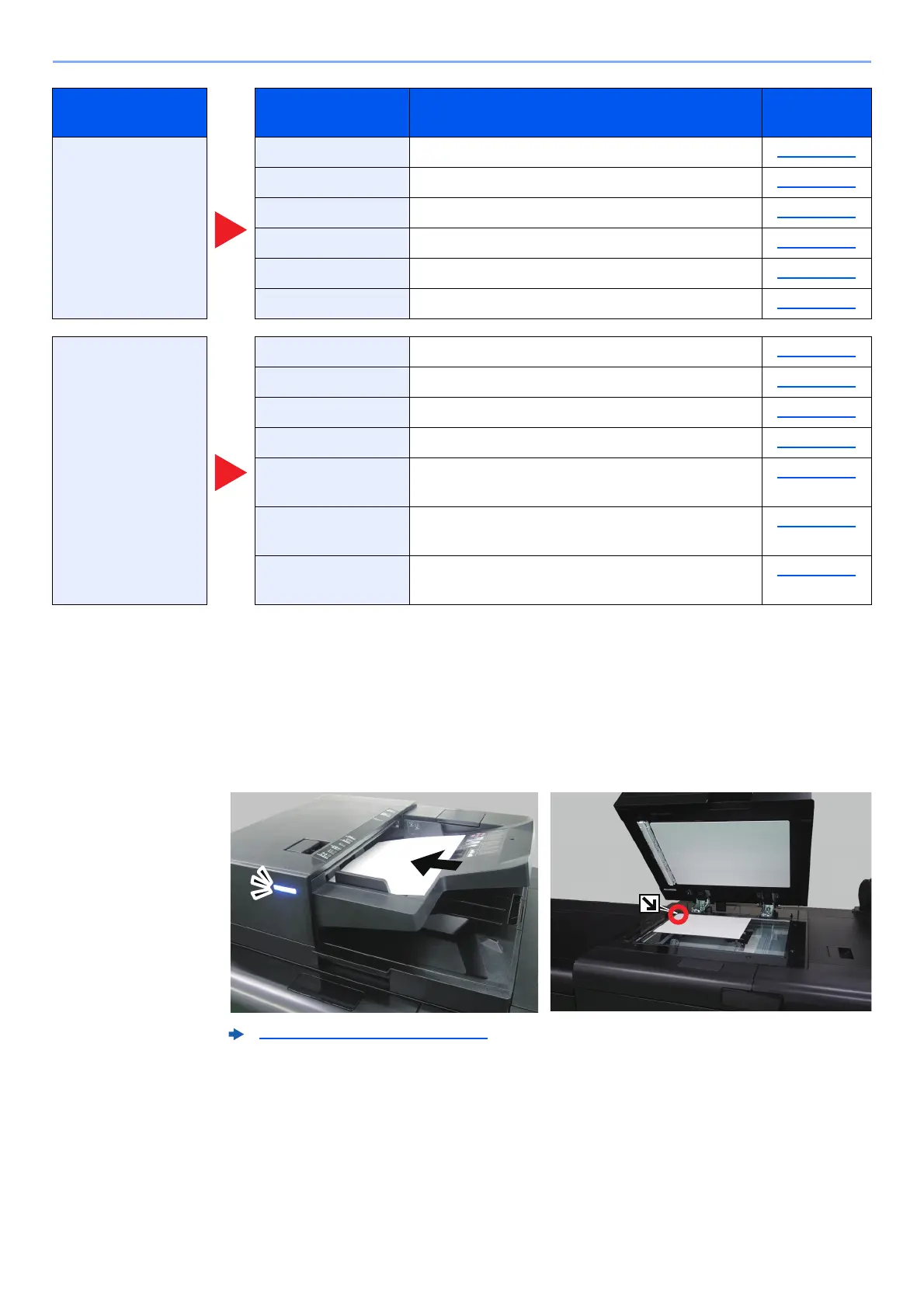12-11
Box Function > Using Document Boxes
Saving Scanned Documents to a Custom Box
1
Display the screen.
[Home] key > [Custom Box]
2
Place the originals.
Functions
Configure the settings
for paper selection
and duplex printing
when printing from the
Custom Box.
Zoom Adjust the zoom to reduce or enlarge the image. page 13-18
Text Stamp You can add a text stamp on the documents. page 13-37
Bates Stamp You can add a bates stamp on the documents. page 13-41
Hue Adjustment Adjust the color (hue) of images. page 13-14
Saturation Adjust the color saturation of the image. page 13-16
Trapping Remove hollow spaces in text and on images. page 13-17
Color/Image Quality
Configure the settings
for density, quality of
copies, and color
balance.
Density Adjust density. page 13-11
Original Image Select original image type for best results. page 13-11
Color Selection Select the color mode setting. page 13-12
Sharpness Adjusts the sharpness of image outlines. page 13-15
Background
Density Adj.
Removes dark background from originals, such
as newspapers.
page 13-16
Prevent Bleed-thru Hides background colors and image bleed-
through when scanning thin original.
page 13-17
Contrast You can adjust the contrast between light and
dark areas of the image.
page 13-15
Handling Destination (page 4-15)
Global Navigation Function Description
Reference
page
