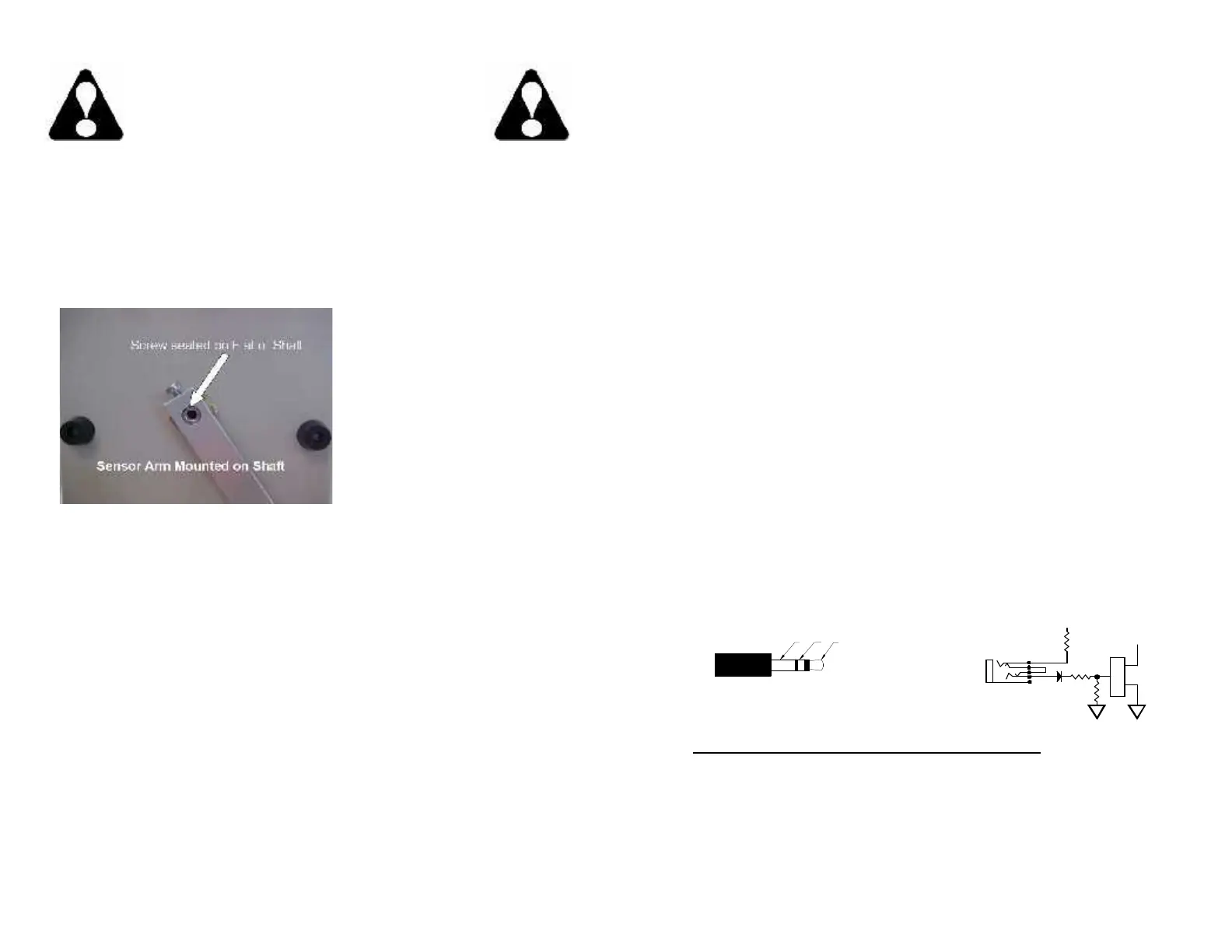SET-UP
1. Install the aluminum Control Arm (with Nylon roller) onto the Sensor
Shaft on the front of the UCAT-40. Note that the Screw in the Control
Arm MUST go on the flat part of the Sensor Shaft. Tighten the Screw
then use the Large Screw that came with the Control Arm to secure the
Arm to the Sensor Shaft. Tighten snugly.
2. Mount the 40-cm (16”)
diameter Flange Plate onto the
“Quick-Chuck” Core Holder using
the screws provided.
3. Slide the “Quick-Chuck” and
Flange Assembly onto the
UCAT-40 Motor Shaft allowing
for clearance to the Chassis and
Motor Screws. Tighten the Allen
screw to secure the “Quick-
Chuck” and Flange Assembly
onto the Motor.
4. Set the UCAT-40 in place near the label entrance slot of the printer.
5. CAUTION: AVOID ACCIDENTS. THE UCAT-40 WEIGHS
APPROXIMATELY 30 POUNDS (13.6 KG), SO CHOOSE ONLY A
STURDY SURFACE ON WHICH TO SET THE UCAT-40.
6. The UCAT-40 is bi-directional. It can unwind labels in either direction.
7. Verify that the “DIRECTION” Switch on the UCAT-40 Control Panel is
in the “OFF” position.
8. Plug the Power Plug at the end of the wire on the AC Wall Transformer
into the UCAT-40 Power Input Jack. Plug the AC Transformer into an
appropriate AC power outlet.
9. The unit is now ready for use.
POWER UNWINDING:
1. Place the “DIRECTION” Switch on the UCAT-40 Control Panel to the
center, “OFF”, position.
2. Slide the roll of labels to be unwound on the UCAT-40.
3. Run the labels under the UCAT-40 Control Arm and into the printer.
4. Place the “DIRECTION” switch in the desired position to feed the
labels into your printer.
5. Place the “HIGH / NORMAL” Switch in the NORMAL position and
advance the “TORQUE” Control about 1/3 rotation from fully CCW as
an initial setting.
6. Start your printer and observe how the labels are being fed into the
printer.
7. Adjust the “TORQUE” Control as needed to provide more or less
unwind assistance. As the printer uses the labels, the Control Arm will
rise, causing the UCAT-40 to turn on and feed more labels. As the
UCAT-40 feeds more labels, the labels and the Control Arm will drop
down, turning off the UCAT-40 until more labels are needed as the
Control Arm is lifted again.
EXTERNAL HALT CONTROL (Use is Optional)
The External Halt Control jack on the UCAT-40 is for use with external
devices capable of providing an open circuit halt command. A 3.5-mm
control cable is required (not included).
3.5-mm Dual Circuit Plug
Contact CLOSED=RUN Contact OPEN=HALT
Pin 1 - No connection (NOT USED)
Pin 2 - Normally Closed (NC) contact
Pin 3 - Normally Closed (NC) contact return
MAINTENANCE
Your UCAT-40 Unwinder requires no maintenance.
WARNING
This product is for indoor use only.
Not for use in wet locations.
Unplug unit before removing waste material or
performing any cleaning or maintenance services.
*With the unit on test Sensor Arm,
rise it and the motor should turn.
SET-UP
1. Install the aluminum Control Arm (with Nylon roller) onto the Sensor
Shaft on the front of the UCAT-40. Note that the Screw in the Control
Arm MUST go on the flat part of the Sensor Shaft. Tighten the Screw
then use the Large Screw that came with the Control Arm to secure the
Arm to the Sensor Shaft. Tighten snugly.
2. Mount the 40-cm (16”)
diameter Flange Plate onto the
“Quick-Chuck” Core Holder using
the screws provided.
3. Slide the “Quick-Chuck” and
Flange Assembly onto the
UCAT-40 Motor Shaft allowing
for clearance to the Chassis and
Motor Screws. Tighten the Allen
screw to secure the “Quick-
Chuck” and Flange Assembly
onto the Motor.
4. Set the UCAT-40 in place near the label entrance slot of the printer.
5. CAUTION: AVOID ACCIDENTS. THE UCAT-40 WEIGHS
APPROXIMATELY 30 POUNDS (13.6 KG), SO CHOOSE ONLY A
STURDY SURFACE ON WHICH TO SET THE UCAT-40.
6. The UCAT-40 is bi-directional. It can unwind labels in either direction.
7. Verify that the “DIRECTION” Switch on the UCAT-40 Control Panel is
in the “OFF” position.
8. Plug the Power Plug at the end of the wire on the AC Wall Transformer
into the UCAT-40 Power Input Jack. Plug the AC Transformer into an
appropriate AC power outlet.
9. The unit is now ready for use.
POWER UNWINDING:
1. Place the “DIRECTION” Switch on the UCAT-40 Control Panel to the
center, “OFF”, position.
2. Slide the roll of labels to be unwound on the UCAT-40.
3. Run the labels under the UCAT-40 Control Arm and into the printer.
4. Place the “DIRECTION” switch in the desired position to feed the
labels into your printer.
5. Place the “HIGH / NORMAL” Switch in the NORMAL position and
advance the “TORQUE” Control about 1/3 rotation from fully CCW as
an initial setting.
6. Start your printer and observe how the labels are being fed into the
printer.
7. Adjust the “TORQUE” Control as needed to provide more or less
unwind assistance. As the printer uses the labels, the Control Arm will
rise, causing the UCAT-40 to turn on and feed more labels. As the
UCAT-40 feeds more labels, the labels and the Control Arm will drop
down, turning off the UCAT-40 until more labels are needed as the
Control Arm is lifted again.
EXTERNAL HALT CONTROL (Use is Optional)
The External Halt Control jack on the UCAT-40 is for use with external
devices capable of providing an open circuit halt command. A 3.5-mm
control cable is required (not included).
3.5-mm Dual Circuit Plug
Contact CLOSED=RUN Contact OPEN=HALT
Pin 1 - No connection (NOT USED)
Pin 2 - Normally Closed (NC) contact
Pin 3 - Normally Closed (NC) contact return
MAINTENANCE
Your UCAT-40 Unwinder requires no maintenance.