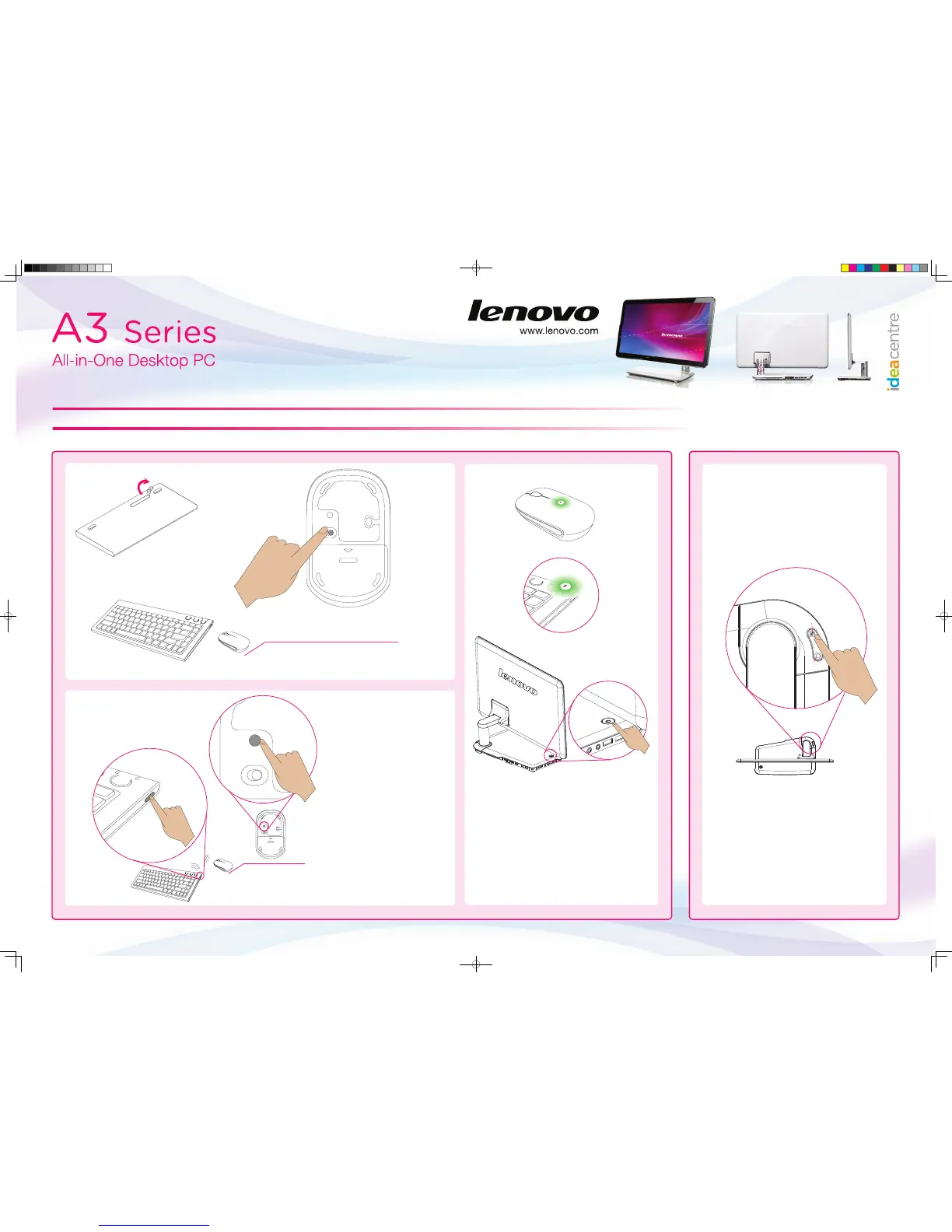5. Wireless keyboard and mouse instructions (Only some models are equipped with wireless keyboard and mouse)
Method 2Method 1
1
3
Make sure the
power switch on
the back of the
mouse is in the
ON position (the
keyboard does
not have a power
switch).
CONNECT
LASER
OFF ON
Remove the battery tabs
from both the keyboard
and the mouse.
When the keyboard and mouse wireless indicator lights
blink green, turn the computer on immediately.
Once the wireless connection is successfully established,
the indicator lights on the keyboard and mouse will turn
off and they will work properly.
CONNECT
LASER
OFFON
CONNECT
Press the wireless connect
buttons on the right side of the
keyboard and the back of the
mouse for over 5 seconds.
2
If the wireless keyboard and mouse still do not work, do
the following:
Make sure the wireless indicator lights still blink. If they
stop blinking, press the connect buttons on the keyboard
and mouse again, then press the bluetooth connect button
on the base stand for over 5 seconds until the indicator
lights turn off and the wireless connection established.
If connection is not established successfully, refer to
“Wireless keyboard and mouse instructions” in the
User
Guide
.
Bluetooth
connect button
Mode switch
button
