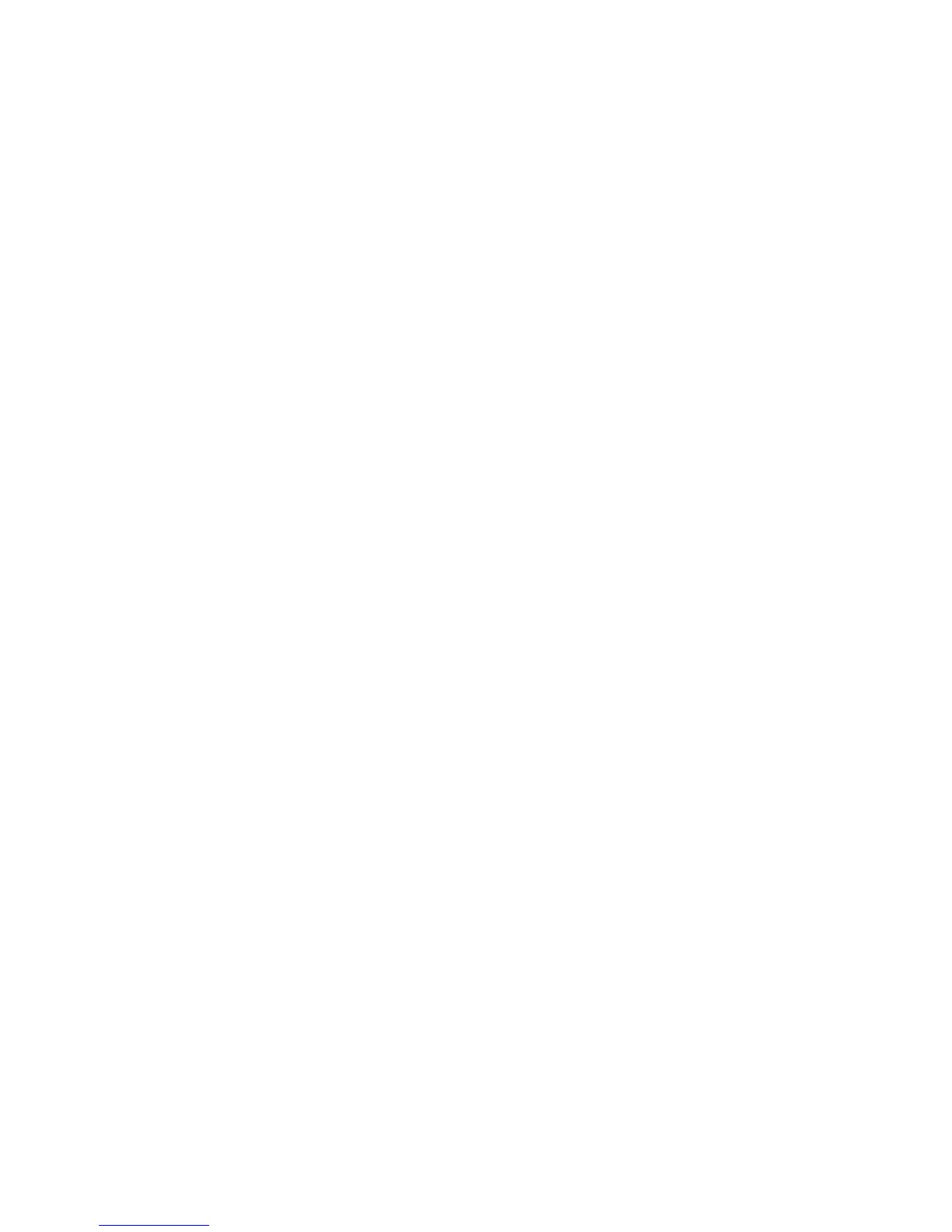Wirelessnetworksetup
Tousethebuilt-inwirelessnetworkcard(the802.11standard)tocommunicate,starttheAccessConnections
program.See“AccessingThinkVantageprogramsontheWindows7operatingsystem”onpage13.
BeforeyoustartsettingupwirelessnetworkconnectionsbyusingtheAccessConnectionsprogram,obtain
aNetworkName(SSID)andyourencryptioninformationfromyournetworkadministrator.
EstablishingwirelessWANconnections
WirelessWideAreaNetwork(wirelessWAN)enablesyoutoestablishwirelessconnectionsoverremote
publicorprivatenetworks.Theseconnectionscanbemaintainedoveralargegeographicalarea,suchas
acityoranentirecountry,byuseofmultipleantennasitesorsatellitesystemsmaintainedbywireless
serviceproviders.
SomeThinkPadnotebookscomewithabuilt-inwirelessWANcardintegratingsomewirelessWAN
technologies,suchas1xEV-DO,HSPA,3GorGPRS.YoucanconnecttotheInternetoryourcompany
networkwiththebuilt-inwirelessWANcardandthecongurationutilitytomakeawirelessWANconnection
andmonitoritsstatus.
Note:WirelessWANserviceisprovidedbyauthorizedserviceprovidersinsomecountries.
TolocatethewirelessWANantennaonyourcomputer,see“LocationoftheUltraConnectwirelessantennas”
onpage152
.
TousethewirelessWANfeature,starttheAccessConnectionsprogram.Forinformationonhowtostart
theAccessConnectionsprogram,see“AccessingThinkVantageprogramsontheWindows7operating
system”onpage13.
FormaximumperformancefromyourwirelessWANconnection,pleasekeepthefollowingbestusage
guidelinesinmind:
•Keepyournotebookawayfromyourbody.
•Placeyournotebookonaatsurfaceandopenyourcomputerdisplaytoanangelofslightlymore
than90degrees.
•Placeyournotebookawayfromconcreteorbrickwallsthatmaydampencellularsignals.
•Bestreceptionwillbeavailablenearwindowsandotherlocationswherecellularphonereceptionisthe
strongest.
UsingBluetooth
SomemodelsareequippedwithaBluetoothcardthatiscomplianttoBluetoothSpecication4.0.Youcan
enableordisabletheBluetoothfeaturebypressingFn+F5.
SendingdatatoaBluetooth-enableddevice
1.PressFn+F5andenabletheBluetoothfeature.
2.Right-clickthedatathatyouwanttosend.
3.SelectSendTo➙BluetoothDevices.
4.SelectaBluetoothdeviceandthenfollowtheinstructionsonthescreen.
Note:Ifyouusethewirelessfeature(the802.11standard)ofyourcomputersimultaneouslywithaBluetooth
option,datatransmissionspeedcanbedelayedandtheperformanceofthewirelessfeaturecanbe
degraded.
AddingaBluetoothdevice
Chapter2.Usingyourcomputer39
