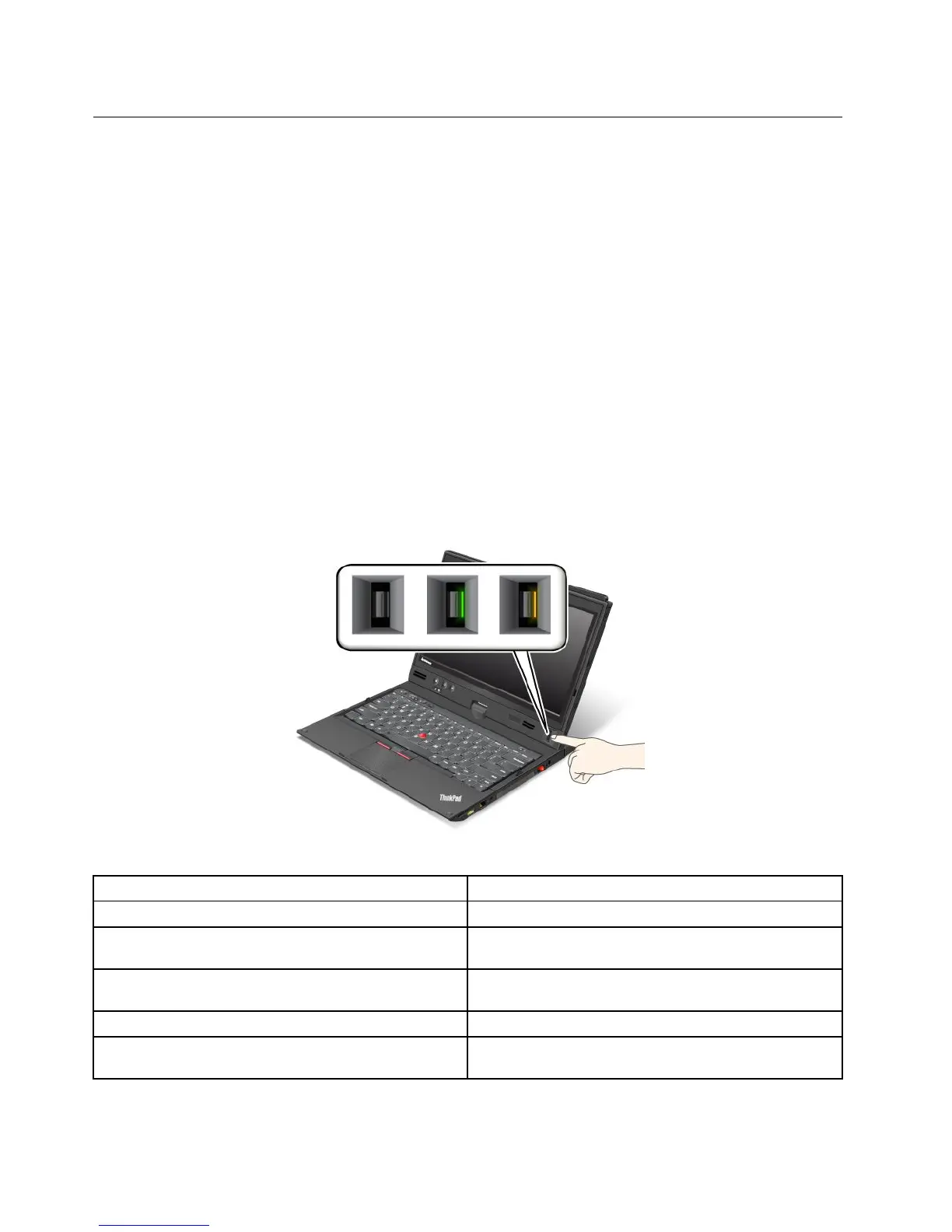Usingthengerprintreader
Dependingontheoptionsyouordered,yourcomputermighthaveanintegratedngerprintreader.By
enrollingyourngerprintandassociatingitwithapower-onpassword,aharddiskpassword,orboth
passwordsbeforehand,youcanstartthecomputer,logontothesystem,andentertheThinkPadSetupby
swipingyourngeroverthereader,withouttypingapassword.Thusngerprintauthenticationcanreplace
passwordsandenablesimpleandsecureuseraccess.
Formoreadvancedsecurity,ClientSecuritySolutioncanbeinstalled.Thesoftwareiscompatiblewitha
varietyofuserauthenticationmechanisms,suchasthoseinvolvingngerprintauthentication.Thisngerprint
readercanworkwiththesoftware.
Note:ClientSecuritySolutionisnotpreinstalledonWindows7models.Youcandownloaditfromthe
LenovoSupportWebsiteathttp://www.lenovo.com/support.
Enrollingyourngerprint
1.Turnonyourcomputer.
2.TostartLenovoFingerprintsoftware,referto“FingerprintSoftware”onpage16.
3.Followtheinstructionsonthescreentoenrollyourngerprint.Fordetails,refertotheHelpforthe
program.
LEDbehaviorofthengerprintreader
Table4.LEDbehaviorlist_ngerprintreader
IndicatorDescription
Steadygreen
Thengerprintreaderisreadytoswipe.
Blinkinggreenonce
Thengerprintisbeingauthenticatedorhasbeen
authenticated.
Blinkinggreen
Thengerprintreaderisreadytoswipeinpower-on
authenticationstate.
Blinkingamber
Thengerprintcouldnotbeauthenticated.
Steadyamberfor15seconds
Thepower-onauthenticationfeatureisdisabledafter
threebadngerprintswipes.
60UserGuide
