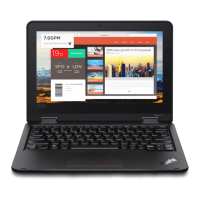Do you have a question about the Lenovo ThinkPad Yoga 14 and is the answer not in the manual?
Precautions to prevent discomfort or burns from computer heat generated during operation or charging.
General advice on safe use of the computer and understanding product warnings.
Recognizing and responding to potential safety issues like unusual odors, smoke, or sounds.
Guidelines for safely using and routing power cords and adapters to prevent hazards.
Precautions regarding battery handling, abuse, and disposal to avoid injury.
Instructions for servicing and recycling built-in rechargeable batteries by authorized technicians.
Guidelines to prevent overheating and ensure proper airflow for computer components.
Measures to avoid electric shock hazards, including during electrical storms.
Introduces the computer's hardware features and their locations.
Details the Trackpad, TrackPoint buttons, and TrackPoint pointing stick functions.
How to turn on, sleep, or force-turn off the computer using the power button.
Connection point for the AC power adapter to power and charge the computer.
USB port for charging devices even when the computer is off or in sleep mode.
Detailed descriptions of various Lenovo programs and their functionalities.
Detailed descriptions of various Lenovo programs and their functionalities.
Tips for conserving power and maximizing battery life.
Information on protecting data from theft and securely disposing of storage drives.
Explains tap, two-finger tap, two-finger scroll, and two-finger rotate gestures.
How to check the remaining battery percentage via the notification area icon.
Connecting the computer to AC power for operation and battery charging.
Strategies to extend the battery's usable life.
Overview of modes like screen blank, sleep, and hibernation for power conservation.
Establishing a wireless LAN connection using the computer's utility.
Introduction to the OneLink Dock for expanding computer capabilities.
How passwords prevent unauthorized use and unlock automatically from sleep.
Setting, changing, or removing a power-on password via ThinkPad Setup.
Detailed steps for setting, changing, or removing a power-on password.
How supervisor password protects system configuration and overrides power-on passwords.
Steps to set, change, or remove a supervisor password.
Explains user and master hard disk passwords for data protection.
Step-by-step instructions for setting user or user+master hard disk passwords.
Procedures for changing or removing user and master hard disk passwords.
Strategies for maximizing security against attacks, including TPM.
How BitLocker protects data against unauthorized access.
Protection against security attacks using hardware encryption chips.
Steps to set security chip, reporting options, and clear encryption keys.
Steps to enroll fingerprints for secure, simple user access.
Methods to securely delete data before disposing of or selling the computer.
Using preinstalled antivirus software to detect and eliminate viruses.
Instructions on how to install a new OS, including Windows 7 and 8.1.
Step-by-step guide for installing the Windows 7 OS.
Step-by-step guide for installing the Windows 8.1 OS.
How to download and install device drivers for hardware components.
Settings for supervisor password and locking BIOS items from unauthorized changes.
Options for password prompts at unattended boot or restart.
Enabling/disabling power-on and hard disk passwords.
Activating, deactivating, or disabling the security chip and its reporting options.
Enabling or disabling Secure Boot to prevent unauthorized OS from running.
Selecting system boot capability and Compatibility Support Module settings.
Instructions on how to update the system's UEFI BIOS.
Tips to prevent common computing issues and maintain smooth operation.
Importance of backing up data and scheduling system restore operations.
Keeping device drivers and UEFI BIOS updated for optimal performance.
Importance of current device drivers for hardware operation.
How to download and install updated drivers from Lenovo's website.
Using the System Update program to keep software and drivers up-to-date.
Using Lenovo Solution Center for troubleshooting and resolving computer issues.
How to run the Lenovo Solution Center program for diagnostics.
Steps to take when the computer becomes completely unresponsive.
Procedures for resetting the computer using the power button or reset hole.
Steps to take if liquid is spilled on the computer keyboard.
Common error messages and their corresponding solutions.
Solutions for various error messages, including RFID, CMOS, and RTC errors.
Identifies beep error codes and their potential causes and solutions.
Steps to resolve Ethernet connection failures, driver issues, and speed problems.
Troubleshooting connection issues with the built-in wireless network card.
Troubleshooting blank or distorted computer screens.
Troubleshooting blank screens after startup, including power settings.
Troubleshooting steps when an external monitor displays a blank screen.
Troubleshooting battery charging problems, including over-discharge.
Addressing computer shutdowns before the battery status indicates empty.
Solutions for a short battery operating time after a full charge.
Troubleshooting when the computer doesn't operate with a charged battery.
Addressing issues where the battery cannot be charged due to heat.
Troubleshooting when the AC adapter icon is not shown and indicator doesn't blink.
Checking power button, connections, and AC adapter for power issues.
Steps to take if the computer does not run on battery power.
How to reset the system if it is unresponsive.
Actions for error messages received after POST completion.
Addressing unexpected sleep mode entry due to overheating.
Ensuring battery charge and operating temperature are within range.
Connecting AC adapter when a critical low-battery error occurs.
Troubleshooting blank displays after resuming from sleep mode.
Solutions for computers not returning from sleep mode or hibernation.
Ensuring correct USB device setup, resource assignment, and driver installation.
Information about recovery solutions provided by Lenovo for Windows 7.
Information about recovery solutions provided by Lenovo for Windows 8.1.
How to create and use recovery media to restore factory default settings.
Steps to perform recovery using the Rescue and Recovery program.
Restoring the hard disk drive from a Rescue and Recovery backup.
Restoring the computer to factory default settings using the workspace.
Instructions on creating rescue media using discs or USB drives.
How to use created rescue media to recover the computer.
Steps to take when unable to access recovery workspace or Windows environment.
How to refresh the computer without losing personal files.
Steps to reset the computer to its original factory settings.
How to recover or repair the OS when Windows 8.1 fails to start.
Requirements and steps for creating recovery media using a USB drive.
Steps to use recovery media to recover the computer.
Precautions to prevent damage from static electricity when handling components.
Steps to disable the internal battery before replacing hardware.
Step-by-step instructions for replacing the computer's keyboard.
How to attach connectors and insert the new keyboard.
Steps for removing and installing the base cover assembly.
Instructions for removing and installing memory modules.
How to insert the memory module into the slot and secure it.
Precautions for handling sensitive storage drives to prevent damage or data loss.
Steps for detaching connectors, lifting, and replacing the storage drive.
Steps to replace the button I/O card, including detaching connectors.
How to insert the new button I/O card and attach connectors.
Steps to replace the audio, OneLink, AC power, or USB card.
Steps to replace the computer's speaker assembly.
How to install the new speaker assembly and reattach connectors.
Steps to replace the coin-cell battery, including safety warnings.
How to install the new coin-cell battery and attach the connector.
Services available during warranty period, including problem determination and repair.
| Form factor | Convertible (Folder) |
|---|---|
| Product type | Laptop |
| Product color | - |
| Housing material | Aluminum |
| Market positioning | Business |
| Bus type | DMI2 |
| Stepping | F0 |
| Tjunction | 105 °C |
| Processor cache | 3 MB |
| Processor cores | 2 |
| System bus rate | 5 GT/s |
| Processor family | Intel® Core™ i5 |
| Processor series | Intel® Core™ i5-5200 Mobile Series |
| Processor socket | BGA 1168 |
| Processor threads | 4 |
| Processor codename | Broadwell |
| Processor frequency | 2.2 GHz |
| Processor cache type | Smart Cache |
| Configurable TDP-down | 7.5 W |
| Processor lithography | 14 nm |
| Processor manufacturer | Intel |
| Processor front side bus | - MHz |
| PCI Express slots version | 2.0 |
| Processor boost frequency | 2.7 GHz |
| Processor operating modes | 32-bit, 64-bit |
| ECC supported by processor | No |
| PCI Express configurations | 4x1, 2x4 |
| Thermal Design Power (TDP) | 15 W |
| Configurable TDP-down frequency | 0.6 GHz |
| Maximum number of PCI Express lanes | 12 |
| Electronic compass | Yes |
| Motherboard chipset | Intel SoC |
| Memory slots | 1x SO-DIMM |
| Internal memory | 4 GB |
| Memory clock speed | 1600 MHz |
| Memory form factor | SO-DIMM |
| Internal memory type | DDR3L-SDRAM |
| Maximum internal memory | 8 GB |
| Memory layout (slots x size) | 1 x 4 GB |
| Intel® Virtualization Technology (Intel® VT) | VT-d, VT-x |
| SSD capacity | The Solid State Drive's storage capacity in Gigabytes. |
| SSD interface | SATA III |
| Storage media | SSD |
| Total storage capacity | 180 GB |
| Compatible memory cards | MMC, SD, SDHC, SDXC |
| Number of SSDs installed | 1 |
| Display diagonal | 14 \ |
| Touch technology | Multi-touch |
| Touchscreen type | Capacitive |
| Display brightness | 300 cd/m² |
| Native aspect ratio | 16:9 |
| On-board graphics card ID | 0x1616 |
| Discrete graphics card model | NVIDIA® GeForce® 840M |
| On-board graphics card model | Intel® HD Graphics 5500 |
| Discrete graphics card memory | 2 GB |
| On-board graphics card family | Intel® HD Graphics |
| Maximum on-board graphics card memory | 16 GB |
| On-board graphics card base frequency | 300 MHz |
| On-board graphics card DirectX version | 11.2 |
| On-board graphics card dynamic frequency (max) | 900 MHz |
| Audio system | Dolby Home Theater v4 |
| Speaker power | 1.5 W |
| Front camera resolution | 1280 x 720 pixels |
| Bluetooth version | 4.0 |
| Charging port type | DC-in jack |
| USB 2.0 ports quantity | USB 2.0 ports have a data transmission speed of 480 Mbps, and are backwards compatible with USB 1.1 ports. You can connect all kinds of peripheral devices to them. |
| VGA (D-Sub) ports quantity | 0 |
| Pointing device | ThinkPad UltraNav |
| Operating system installed | Windows 8.1 Pro |
| Operating system architecture | 64-bit |
| Processor code | SR23Y |
| Processor ARK ID | 85212 |
| Processor package size | 40 x 24 x 1.3 mm |
| Supported instruction sets | AVX 2.0, SSE4.1, SSE4.2 |
| Intel Identity Protection Technology version | 1.00 |
| Battery capacity | 56 Wh |
| Battery life (max) | 8 h |
| AC adapter frequency | 50 - 60 Hz |
| AC adapter input voltage | 100 - 240 V |
| Cable lock slot type | Kensington |
| Password protection type | HDD, Power on, Supervisor |
| Sustainability certificates | RoHS, EPEAT Gold, ENERGY STAR |
| Depth | 238 mm |
|---|---|
| Width | 338 mm |
| Height | 21 mm |
| Weight | 1900 g |