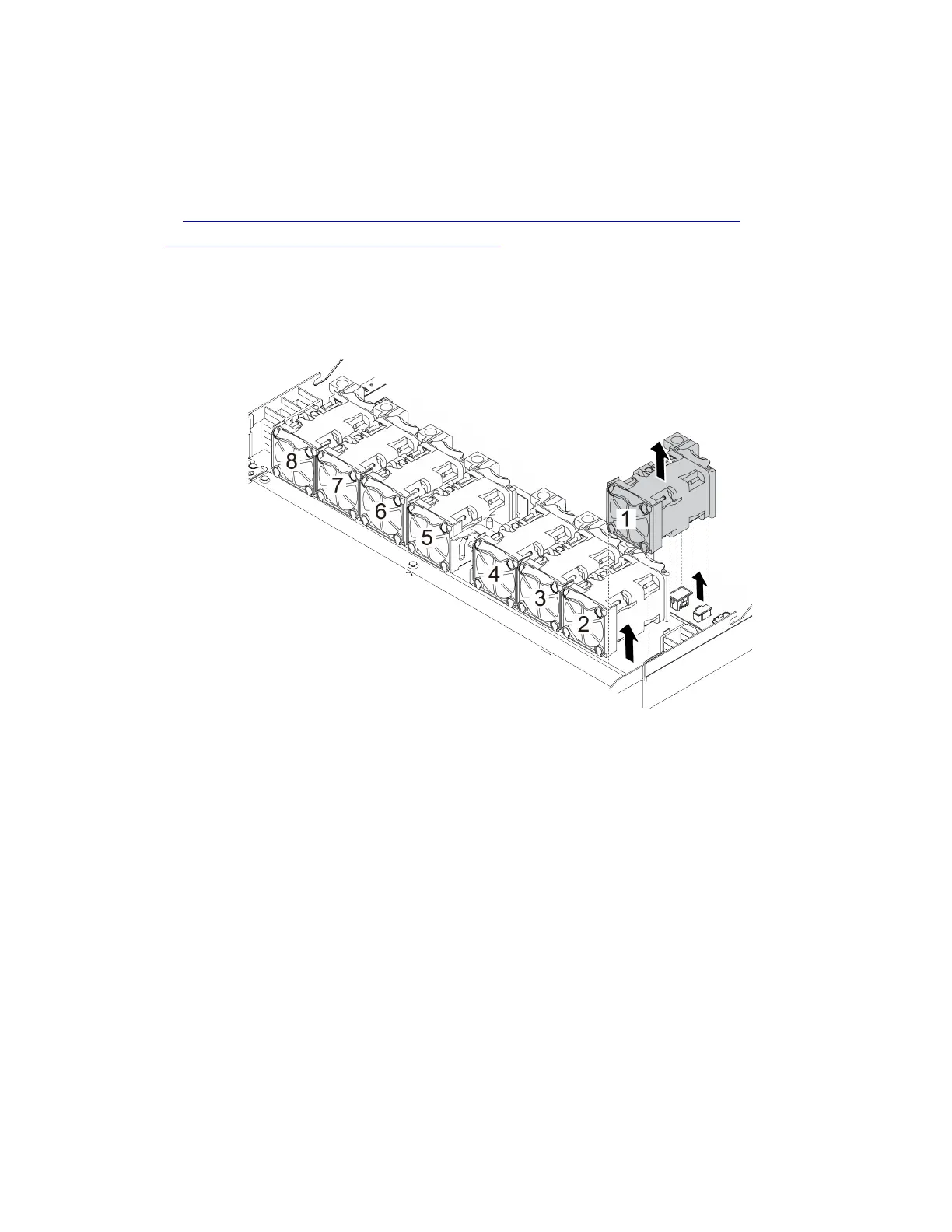• Prevent exposure to static electricity, which might lead to system halt and loss of data, by keeping static-
sensitive components in their static-protective packages until installation, and handling these devices with
an electrostatic-discharge wrist strap or other grounding system.
A video for this task is available at:
• YouTube:
https://www.youtube.com/playlist?list=PLYV5R7hVcs-Cmxb8e4L4PvMQ7J5PxvuOK
• Youku: https://list.youku.com/albumlist/show/id_59643656
Procedure
Step 1. Remove the top cover. See “Remove the top cover” on page 220.
Step 2. Grasp the fan tabs on both ends of the system fan and carefully lift the system fan out of the server.
Figure 140. System fan removal
After you finish
1. Install a new system fan or install a fan filler to cover the place. See “Install a system fan” on page 210.
2. If you are instructed to return the old system fan, follow all packaging instructions and use any
packaging materials that are provided.
Install a system fan
Use this information to install a system fan. You can install a hot-swap fan without powering off the server,
which helps you avoid significant interruption to the operation of the system.
About this task
210 ThinkSystem SR630 V2 Maintenance Manual
