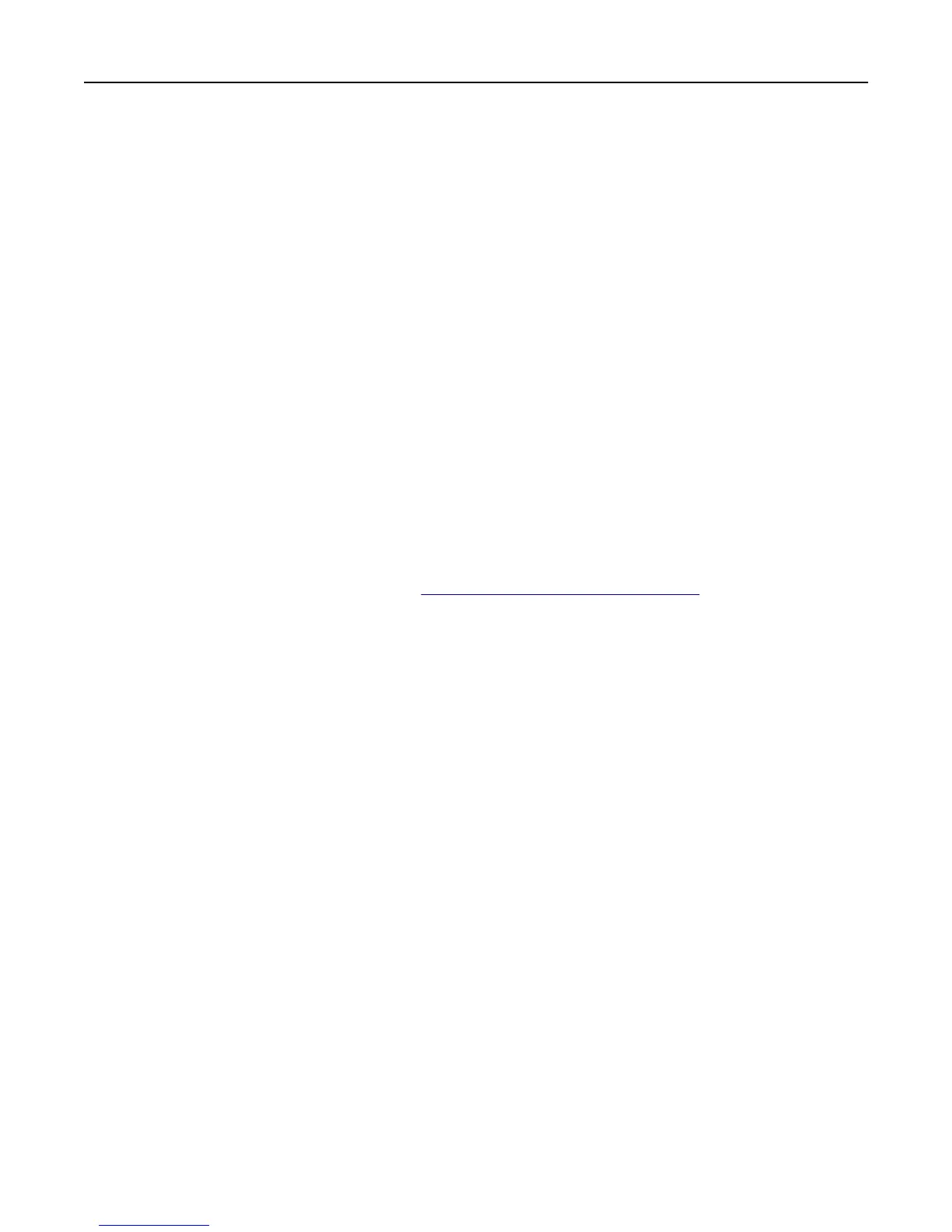4 On the Authentication Setup screen, select the appropriate building block, and then touch Done.
5 On the Authorization Setup screen, select the appropriate building block, and then touch Done.
6 Select one or more groups to be included in the template, and then touch Done.
Step 3: Assign security templates to access controls
After assigning a security template, users are required to provide the appropriate credentials to access any functions
assigned with a security template.
Using the Embedded Web Server
1
Click Settings > Security > Security Setup > Access Controls.
Note: If necessary, click Expand All to view all access controls, or select a folder to view specific access controls
for the selected access control group.
2 For each function you want to protect, select a security template from the drop‑down menu next to the name of
that function.
3 Click Submit to save the changes, or Reset Form to cancel all changes.
Notes:
• To help prevent unauthorized access, log out from the printer after each session.
• For a list of individual access controls, see “Appendix C: Access controls” on page 66.
Using the control panel
Note: These instructions apply only in printer models with a touch‑screen display.
1 Navigate to the menu screen.
2 Touch Security > Edit Security Setups > Edit Access Controls.
3 For each function you want to protect or update, select a security template for that function.
Note: Scroll down to see all available access controls.
4 Touch Submit.
Editing or deleting a security template from the Embedded Web Server
1
Click Settings > Security > Security Setup.
2 Under Advanced Security Setup, click Security Template.
3 Select a security template from the list.
4 Edit the fields if necessary.
5 Click Modify to save the changes.
Notes:
• To retain previously configured values, click Cancel.
• To delete the selected security template, click Delete Entry.
• To delete all security templates on the device, from Manage Security Templates screen, click Delete List.
Managing authentication and authorization methods 22