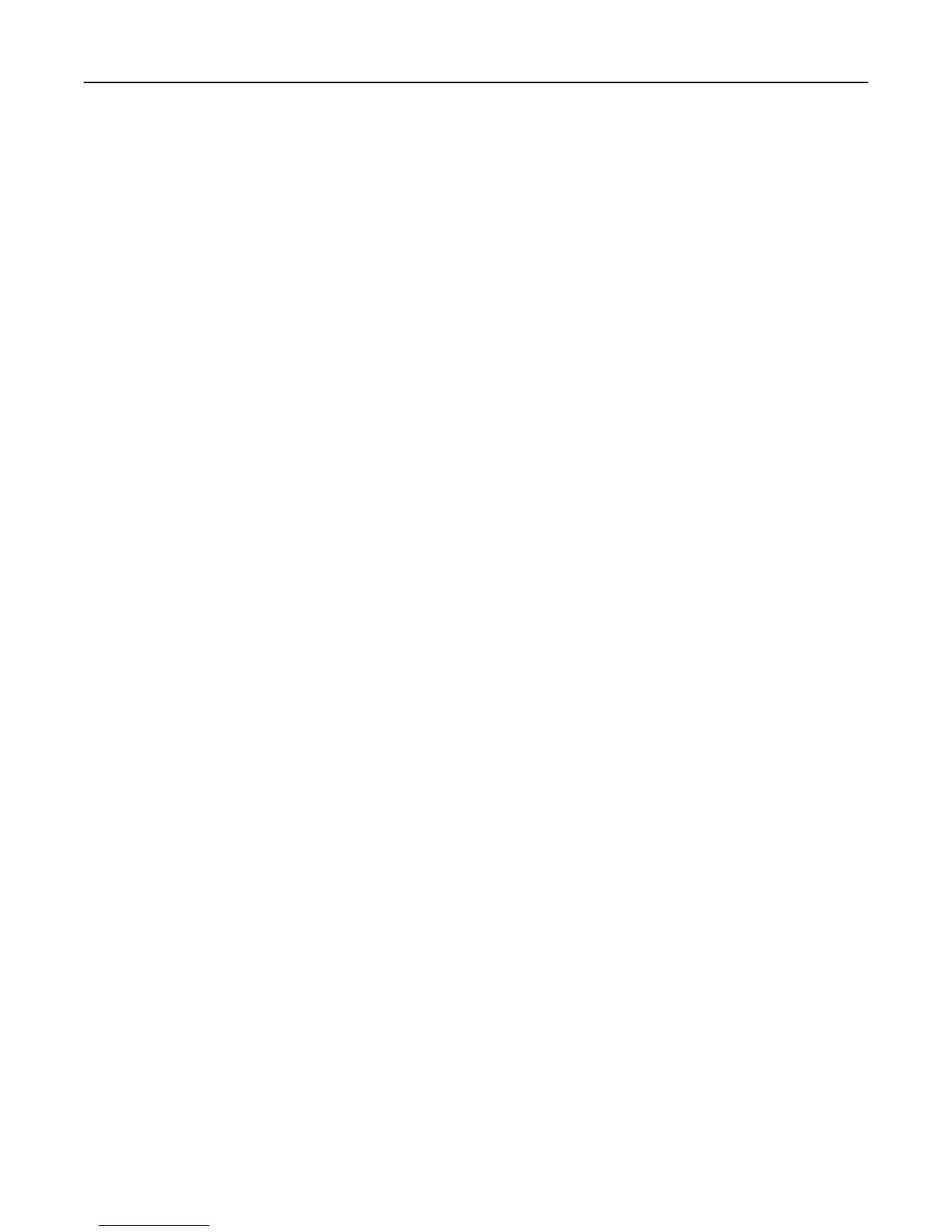Cannot determine Windows user ID
M
AKE SURE THAT PKI AUTHENTICATION SETS THE USER ID FOR THE SESSION
1 From the Embedded Web Server, click Settings > Device Solutions > Solutions (eSF) > PKI Authentication >
Configure.
2 From the User Session and Access Control section, in the Session Userid setting, specify how to obtain the
Windows user ID when logging in:
• None—The user ID is not set. Select this option if the user ID is not needed by other applications.
• User Principal Name—The smart card principal name or the credential provided by manual login is used to
set the user ID (userid@domain).
• EDI‑PI—The user ID portion of the smart card principal name or the credential provided by manual login is
used to set the user ID.
• LDAP Lookup—The user ID is retrieved from Active Directory.
3 Apply the changes.
No jobs are available for the user
Try one or more of the following:
MAKE SURE THAT PKI AUTHENTICATION IS SET TO THE CORRECT USER ID
1 From the Embedded Web Server, click Settings > Device Solutions > Solutions (eSF) > PKI Authentication >
Configure.
2 From the User Session and Access Control section, select LDAP Lookup for the Session UserID setting.
3 Apply the changes.
MAKE SURE THAT THE JOBS WERE SENT TO THE CORRECT PRINTER AND WERE PRINTED
The jobs may have been sent to a different printer or automatically deleted because they were not printed quickly
enough.
Jobs are printing immediately
Try one or more of the following:
MAKE SURE THAT PKI HELD JOBS IS INSTALLED AND RUNNING
1 From the Embedded Web Server, click Settings > Device Solutions > Solutions (eSF).
2 Make sure that the PKI Held Jobs solution appears in the list of installed solutions and that it is in a “Running”
state.
• If PKI Held Jobs is installed but not running, then select the check box next to the application name, and then
click Start.
• If PKI Held Jobs does not appear in the list of installed solutions, then contact the Solutions Help Desk for
assistance.
Troubleshooting 64