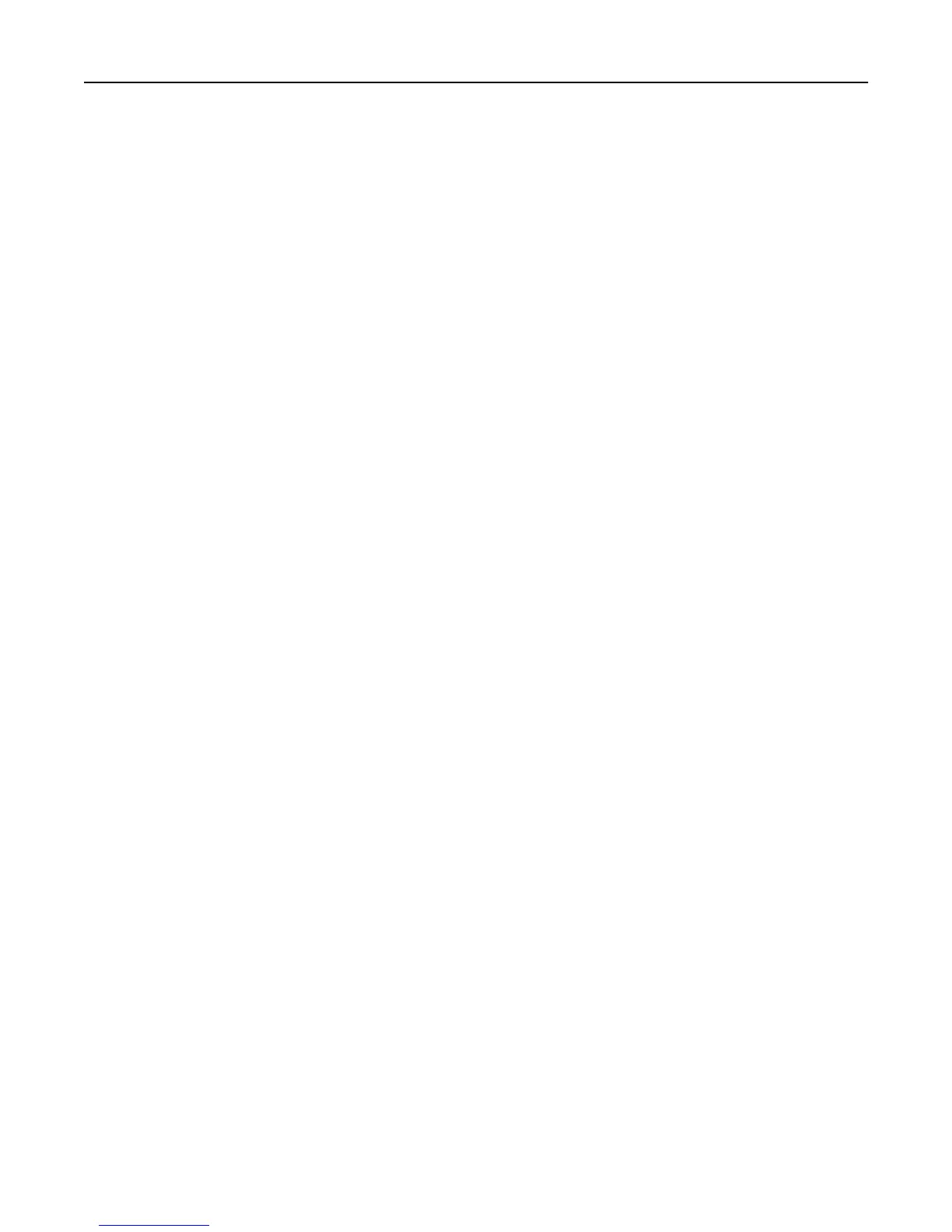Creating a PIN and applying access control restriction
For simple‑security devices, control panel access control is limited to creating a PIN and applying access restrictions
through the Panel PIN Protect security control.
Typically, personal identification numbers (PINs) are used to control access to a device or specific device menus. PINs
can also be required when retrieving a held print, copy, or fax job.
Note: This feature is available only in simple‑security devices.
1 From the Embedded Web Server, click Settings > Security > Panel PIN Protect.
2 Depending on your printer, do either of the following:
Creating a user and administrator PIN and applying restrictions
a
Under “Basic Security Setup: Create User PIN,” enter a PIN in the appropriate field, and then reenter the PIN to
confirm it.
b Under “Basic Security Setup: Create Admin PIN,” enter a PIN in the appropriate field, and then reenter the PIN
to confirm it.
Note: Functions or settings protected by a user PIN can be accessed using any administrator PIN.
c Click Modify, and then select one of the following security template settings for each function:
• Admin Password Protected
• Admin and User Password Protected
• No Security
• Disable
Note: This setting is available only in some functions.
Creating a PIN and applying restrictions
a
Under Create PIN, enter a PIN in the appropriate field, and then reenter the PIN to confirm it.
b Under Panel PIN Protect, select the functions that you want to protect.
3 Click Submit.
Managing authentication and authorization methods 9