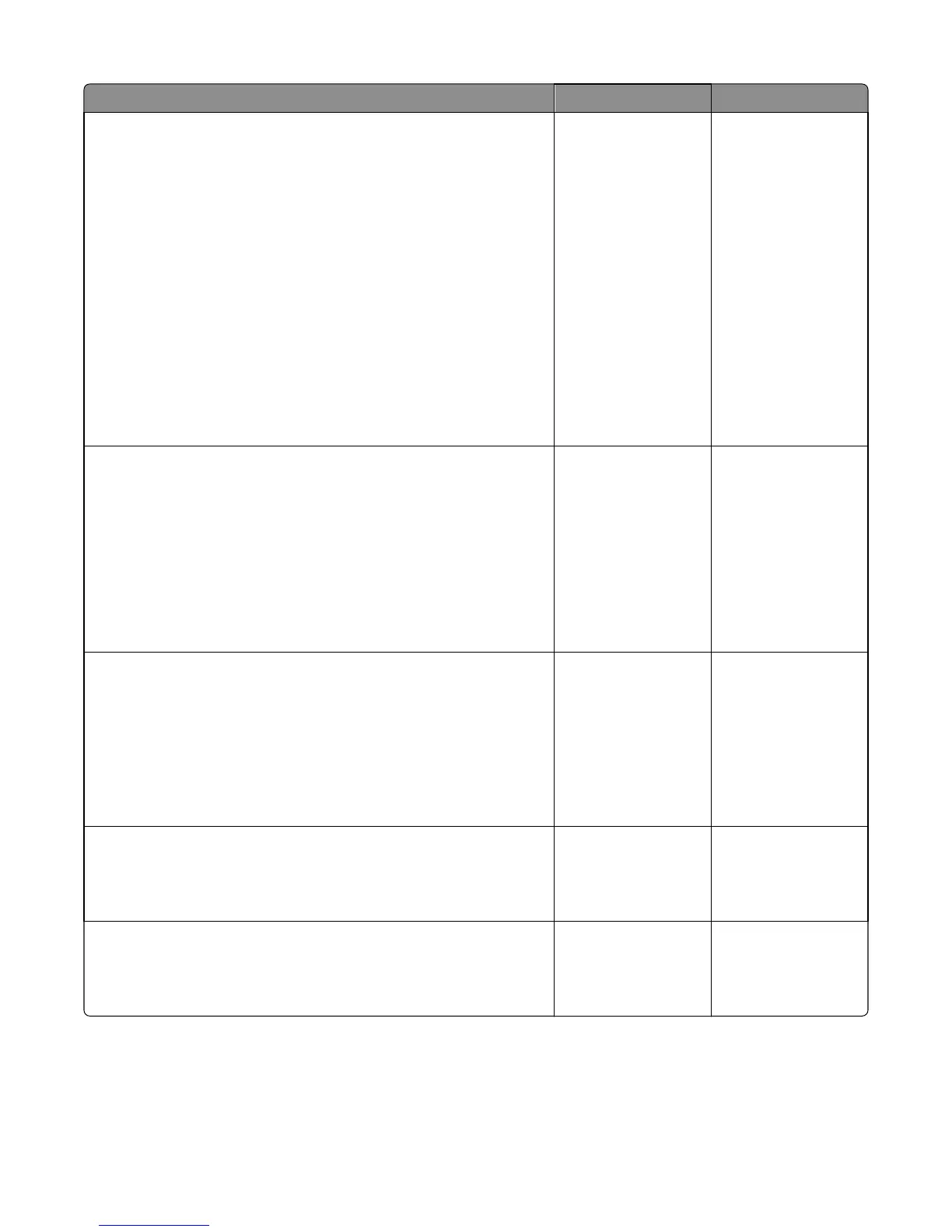Action Yes No
Step 4
Remove the left cover and do the following:
• Lower down the media pick actuator and then release. Check if the
actuator would spring back to its original position.
• Manually move the media pick actuator, then check if the paper sensor
flag moves along with it. Check also for damage.
• Manually turn the media feeder motor encoders gently, and check if
it causes the pick tires to turn.
• Make sure the sensor connections on the media feeder sensors are
secure.
If there are problems with the above components, then replace the HCIT
media feeder. See “HCIT media feeder removal” on page 551.
Reseat the connector J11 on the controller board.
Does the error remain?
Go to step 5. The problem is solved.
Step 5
Remove the media tray from the HCIT option and do the following:
• Check if there is no problem moving the tray input guides.
• Manually push the media size sensor flags and check if it would spring
back to its original position.
• Check the sensor (HCIT media guide) for damage. Make sure all
obstructions are removed.
Are the above components ok?
Go to step 6. Replace the HCIT
drawer assembly. See
“HCIT drawer
assembly removal” on
page 531.
Step 6
Separate the HCIT from the printer. Remove also the remaining input
options. Check the HCIT interface cable. If damaged, then replace the
cable. See “HCIT interface cable removal” on page 546.
Open the left cover, and reseat the connector J1 on the controller board.
POR the machine.
Does the error remain?
Go to step 7. The problem is solved.
Step 7
Remove all other options and install only the HCIT option.
Does the error remain?
Go to step 9. Go to step 8.
Step 8
Check the interface cable of the printer or upper level option for damage.
Is the above component still ok?
Go to step 9. Replace the interface
cable of the printer or
upper level option.
4063
Diagnostic information
119
