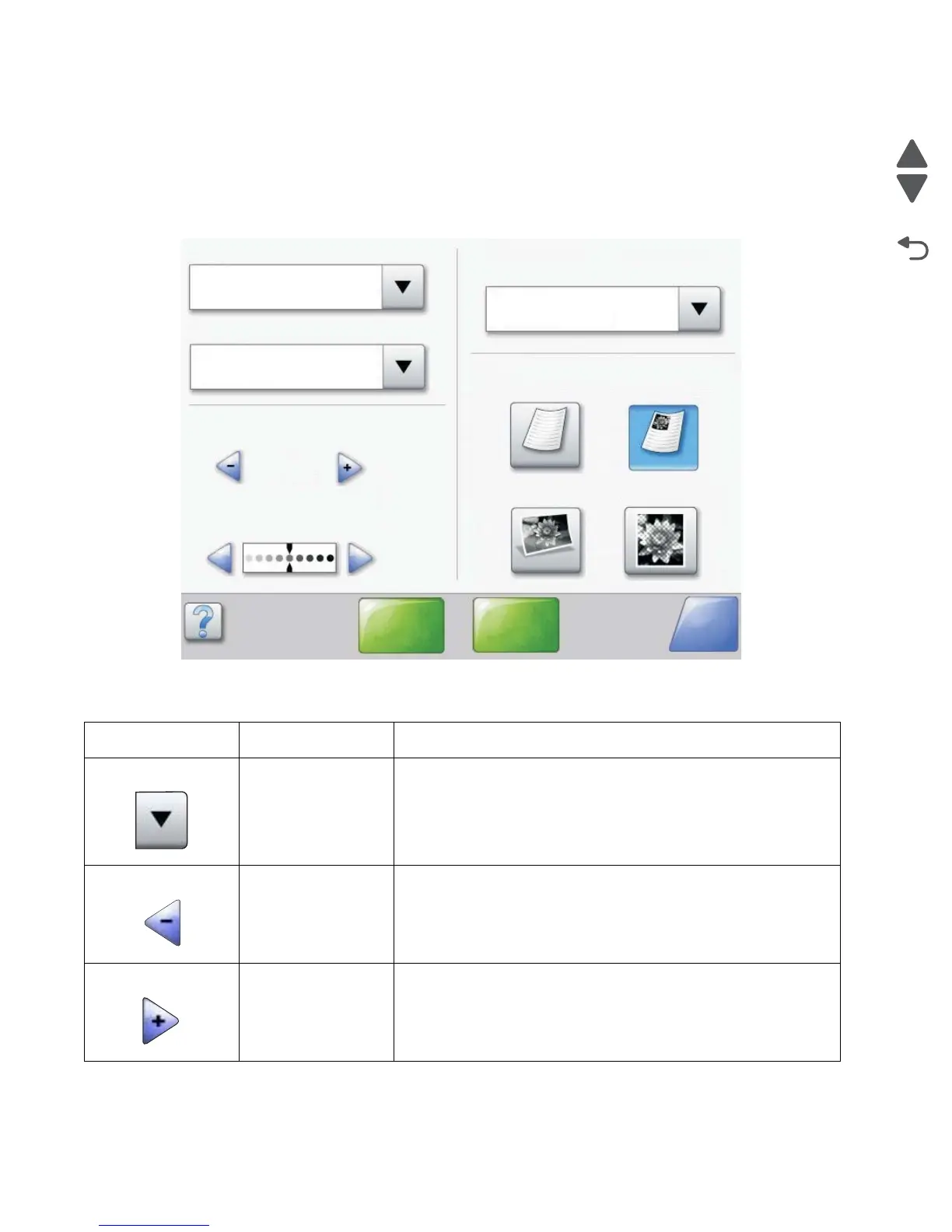2-8 Service Manual
7510
Using the LCD touch-screen buttons
The following section provides information on navigating through several screens. Only a few are chosen to demonstrate
the use of the buttons.
Sample screen one
Information on touch-screen buttons
Button Button name Function or description
Touch button Touch the select button to have another screen appear with
additional items. On the first screen, the user default setting is
shown. Once the select button is touched, and the next screen
appears, touching another item shown on the screen changes the
user default setting.
Left scroll decrease
button
Touch the left scroll decrease button to scroll to another value in
decreasing order.
Right scroll increase
button
Touch the right scroll increase button to scroll to another value in
increasing order.
Copy from
Letter (8.5 x 11 in.)
Copy to
Letter (8.5 x 11 in.)
Plain Paper
Sides (Duplex)
Portrait
1-sided to 1-sided
Content
Scale
Auto
Darkness
Scan the
ADF
Scan the
flatbed
Back
Text Text/Photo
Photograph Printed Image
