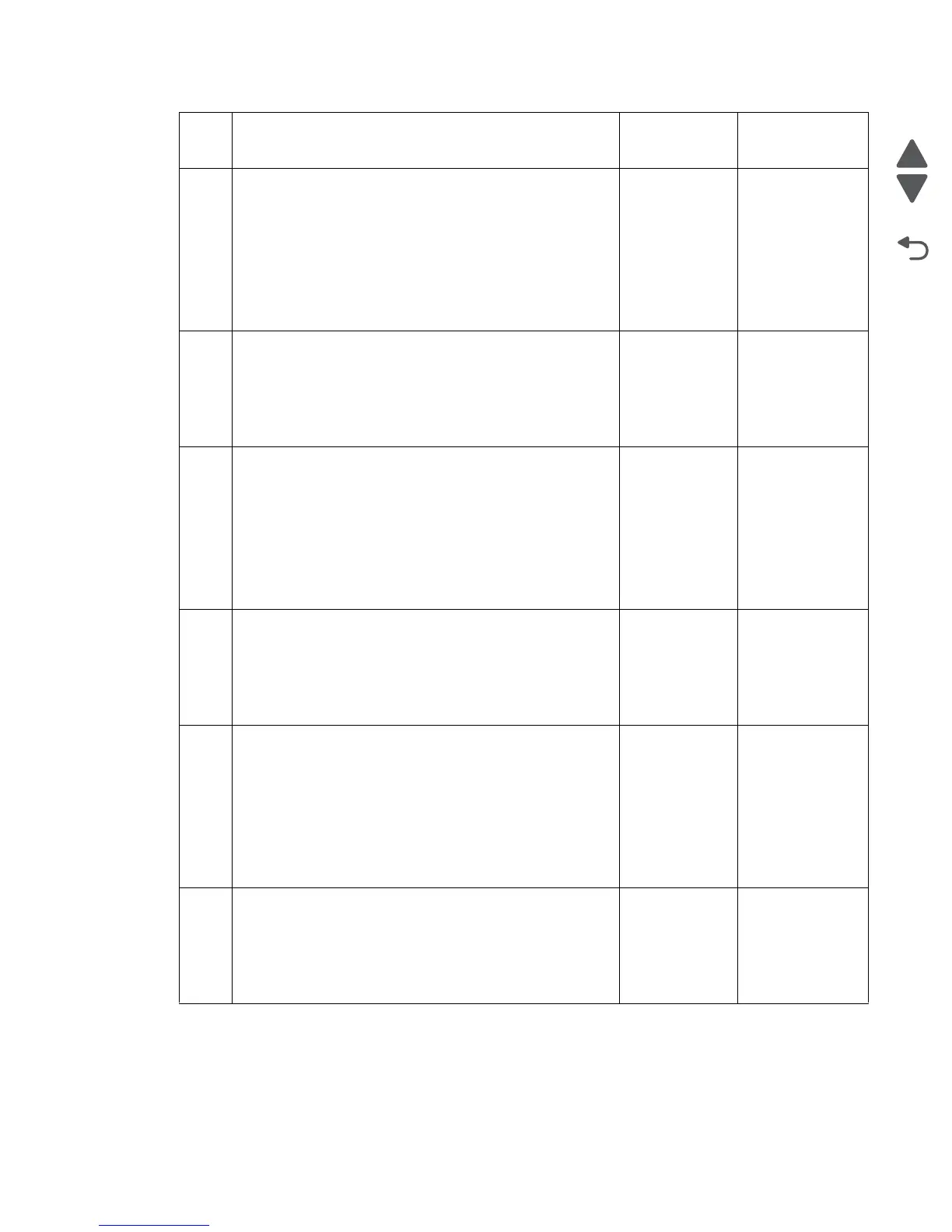Diagnostic information 2-103
7510
2
Check the sensor (ADF width APS 1) for proper operation.
1. Enter the Diagnostics Menu.
2. Touch SCANNER TESTS.
3. Touch Sensor Tests.
4. Touch ADF width APS 1.
Does the display on the operator panel, change every time
the sensing area of the above sensor is interrupted or
blocked?
Go to step 2. Go to step 3.
3
Check the sensor (ADF width APS 1) for proper connection.
Is the above component properly connected?
Replace the
sensor (ADF
width APS 1).
Go to “Sensor
(ADF width APS
1) removal” on
page 4-153.
Replace the
connection.
4
Check the sensor (ADF width APS 2) for proper operation.
1. Enter the Diagnostics Menu.
2. Touch SCANNER TESTS.
3. Touch Sensor Tests.
4. Touch ADF width APS 2.
Does the display on the operator panel, change every time
the sensing area of the above sensor is interrupted or
blocked?
Go to step 6. Go to step 5.
5
Check the sensor (ADF width APS 2) for proper connection.
Is the above component properly connected?
Replace the
sensor (ADF
width APS 2).
Go to “Sensor
(ADF width APS
2) removal” on
page 4-154.
Replace the
connection.
6
Check the sensor (ADF width APS 3) for proper operation.
1. Enter the Diagnostics Menu.
2. Touch SCANNER TESTS.
3. Touch Sensor Tests.
4. Touch ADF width APS 3.
Does the display on the operator panel, change every time
the sensing area of the above sensor is interrupted or
blocked?
Go to step 8. Go to step 7.
7
Check the sensor (ADF width APS 3) for proper connection.
Is the above component properly connected?
Replace the
sensor (ADF
width APS 3).
Go to “Sensor
(ADF width APS
3) removal” on
page 4-155.
Replace the
connection.
Step Check Yes No
