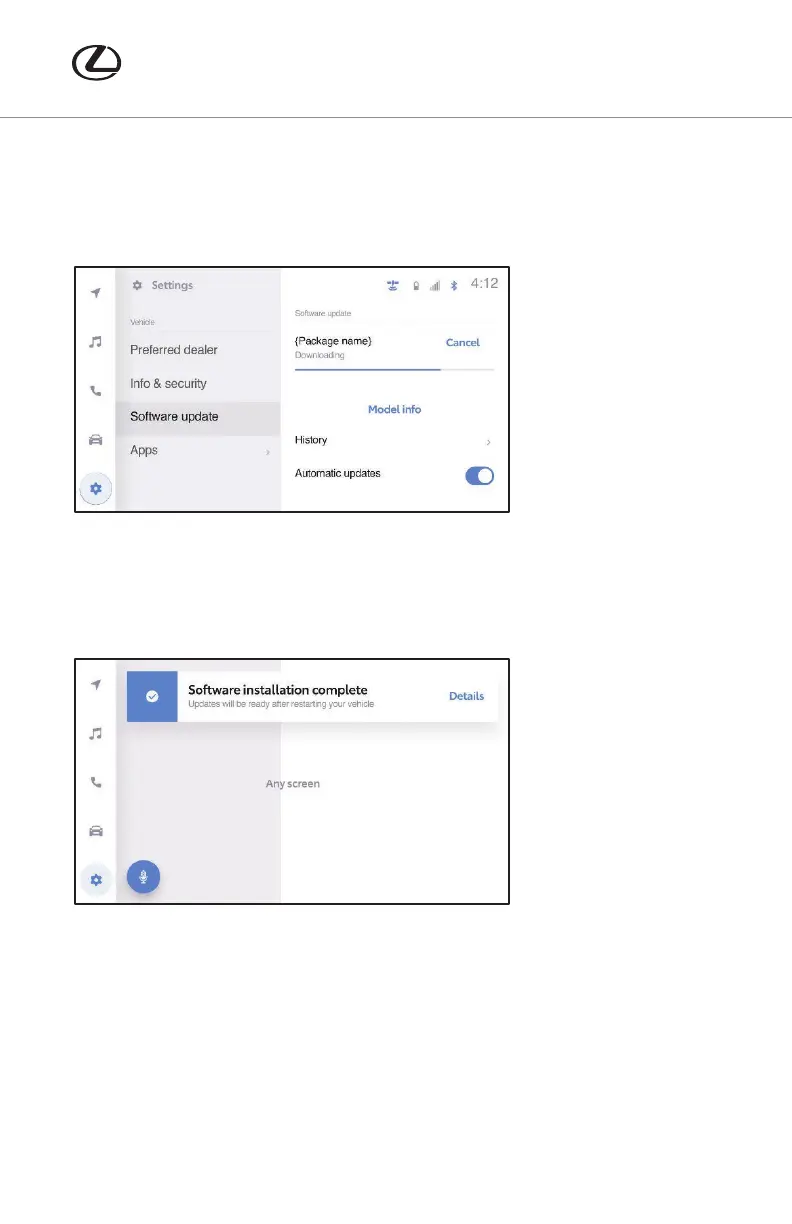21
Lexus issues regular software updates to keep your NX on the cutting edge. Your vehicle
may automatically detect available updates and notify you on-screen when powered on,
or you may receive a push notification through the Lexus app.
Software Update Procedure (Wi-Fi and Over the Air (OTA)):
1. Select the “Settings” icon in the lower left corner.
2. Scroll down and select “Software update.”
3. Confirm that the vehicle has software “Updates available.”
4. Select “Update Software.”
5. Select “Accept” on the Terms of Service menu.
6. If the “Wi-Fi required” message appears, connect the vehicle to an available Wi-Fi
network, refer to “Connect Vehicle to Wi-Fi Network” on page 25.
7. Wait for the update to download. The software will then be installed to the
relevant components.
Note: Do NOT turn OFF the engine or ACC BEFORE the software installation is complete.
8. When the “Software installation complete” banner pops-up, or the “Software
update complete” screen is displayed, you have finished the software update.
Note: If the vehicle displays the “Software update complete” screen, a restart of
the vehicle is required to operate any of the infotainment functions.
SOFTWARE UPDATES
21-LCS-16022 NX TECH GUIDE 10b.indd 21 1/31/22 12:42 PM
