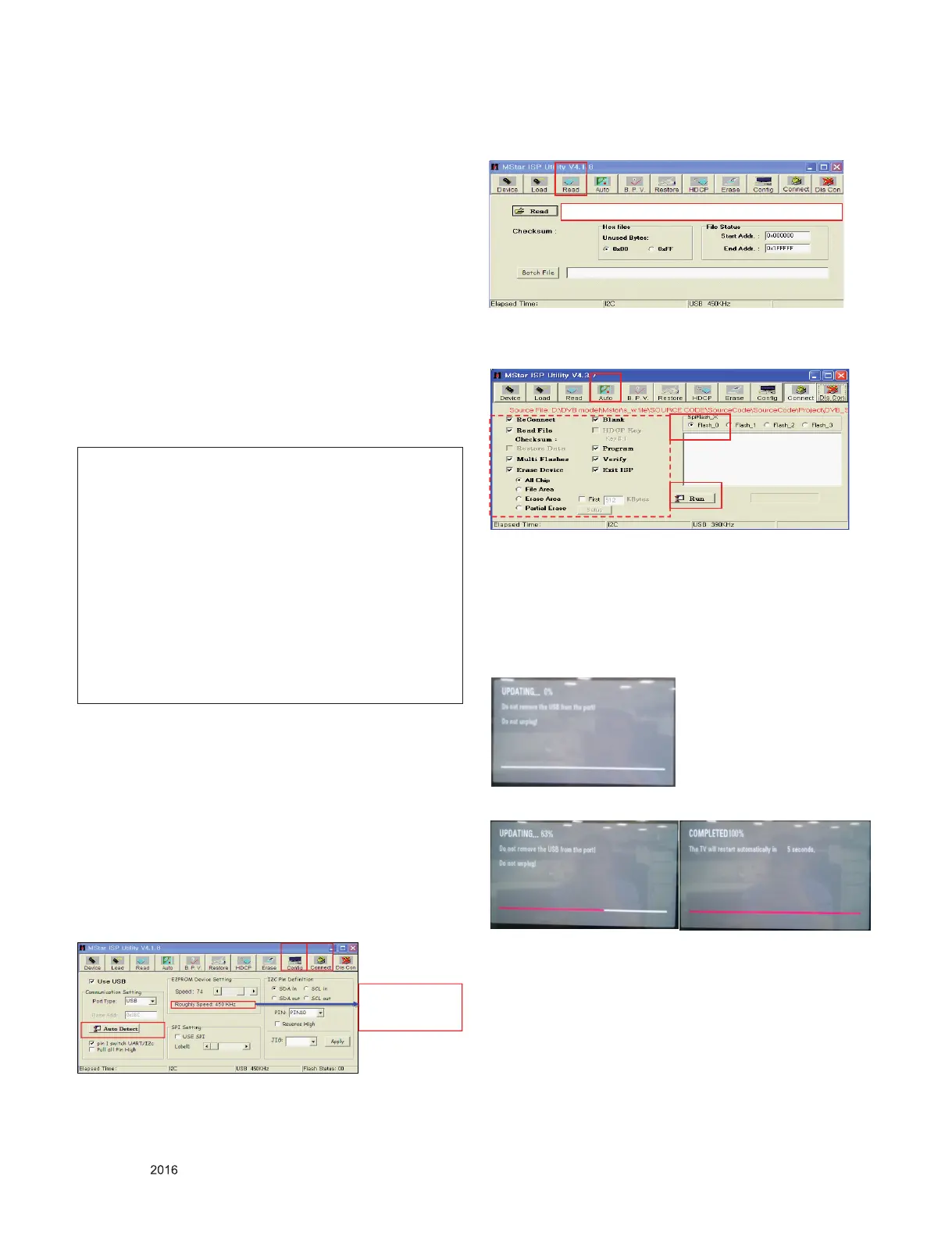- 9 -
LGE Internal Use Only
Copyright © LG Electronics. Inc. All right reserved.
Only for training and service purposes
ADJUSTMENT INSTRUCTION
1. Application Range
This document is applied all of monitor TV models with LD60A
chassis.
2. Designation
1) The adjustment is according to the order which is designat-
ed and which must be followed, according to the plan which
can be changed only on agreeing.
2) Power adjustment : Free Voltage.
3) Magnetic Field Condition: Nil.
4) Input signal Unit: Product Specication Standard.
5) Reserve after operation: Above 5 Minutes (Heat Run)
Temperature : at 25 °C ± 5 °C
Relative humidity : 65 % ± 10 %
Input voltage : AC 100 - 240 V, 50/60 Hz
6) Adjustment equipments : Color Analyzer (CA-210 or CA-
110), DDC Adjustment Jig equipment, SVC remote control.
7) Push The "IN STOP KEY" – For memory initialization
3. Main PCB check process
* APC - After Manual-Insert, executing APC
* Boot le Download
1) Execute ISP program “Mstar ISP Utility” and then click
“Cong” tab.
2) Set as below, and then click “Auto Detect” and check “OK”
message. If display “Error”, Check connect computer, jig,
and set.
3) Click “Connect” tab. If display “Can’t ”, Check connect
computer, jig, and set.
4) Click “Read” tab, and then load download le(XXXX.bin) by
clicking “Read”
5) Click “Auto” tab and set as below
6) Click “Run”.
7) After downloading, check “OK” message.
* USB DOWNLOAD(*.epk le download)
1) Put the USB Stick to the USB socket.
2) Automatically detecting update le in USB Stick.
- If your downloaded program version in USB Stick is
Low, it didn’t work. But your downloaded version is
High, USB data is automatically detecting.
3) Show the message “UPDATING”
4) Updating is starting.
5) Updating Completed, The TV will restart automatically in 5
seconds.
6) If your TV is turned on, check your updated version and
Tool option. (Explain the `, next stage)
* If downloading version is more high than your TV have, TV
can lost all channel data. In this case, you have to channel
recover. If all channel data is cleared, you didn’t have a DTV/
ATV test on production line.
Case1 : Software version up
1) After downloading S/W by USB , Multi-vision set will
reboot automatically
2) Push "In-stop" key
3) Push "Power on" key
4) Function inspection
5) After function inspection, Push "In-stop" key.
Case2 : Function check at the assembly line
1) When TV set is entering on the assembly line, Push "In-
stop" ke y at rst.
2) Push "Power on" key for turning it on.
→ If you push "Power on" key, TV set will recover channel
information by itself.
3) After function inspection, Push "In-stop" key.
(1) (3)
2
OK
Please Check the Speed :
Use the speed under
200KHz.
(4)
filexxx.bin
6
(5)
(7) ……….OK
5
