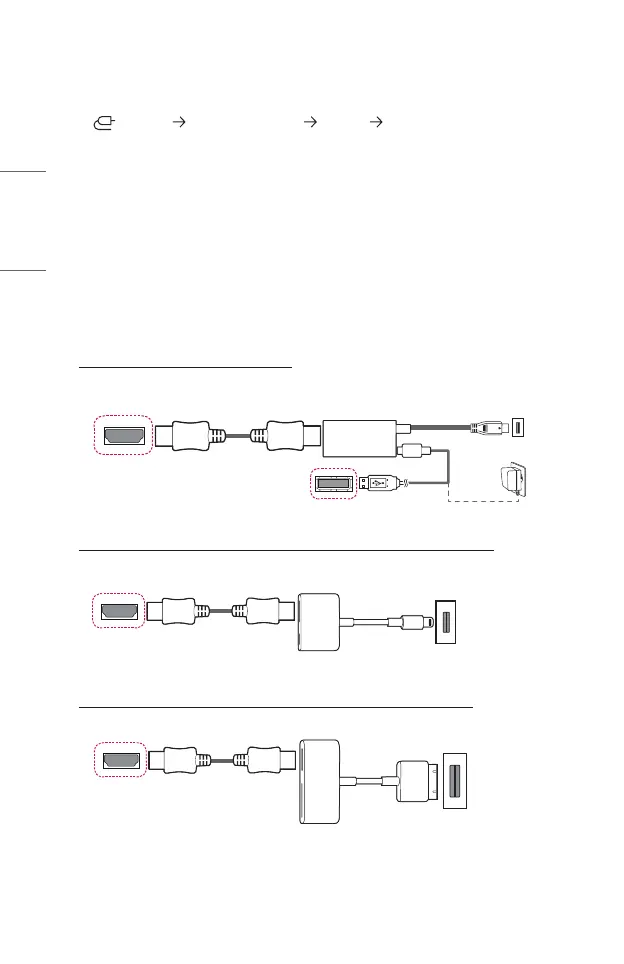44
ENGLISH
Connecting a smart device (smartphone, tablet,
etc.)
• (INPUT) [Home Dashboard] [Inputs] [HDMI 1]/[HDMI 2]/[HDMI 3]
• The picture may look different from the actual product.
Connect a smart device to the projector using a cable
1)
and set the external input of
the projector to HDMI. The smart device screen will then be displayed through the
projector. You can connect with any HDMI input port.
For model-specic instructions regarding use of the wired connection, please check
with the smart device manufacturer.
Supported smart devices may change depending on the circumstances of each
manufacturer.
1) Examples of how to connect a cable to different smart devices (cable purchased
separately).
Slimport supported devices
HDMI cable
Projector HDMI port
Projector USB port
Charging
cable of
a smart
device
Slimport adapter
Charger
Charging port of a
smart device
Apple Lightning Digital AV adapter supported devices
HDMI cable
Projector HDMI port
Lightning Digital AV
adapter
Charging port of a smart device
Apple 30-pin Digital AV adapter supported devices
HDMI cable
Projector HDMI port
Apple 30-pin Digital
AV adapter
Charging port of a smart device
