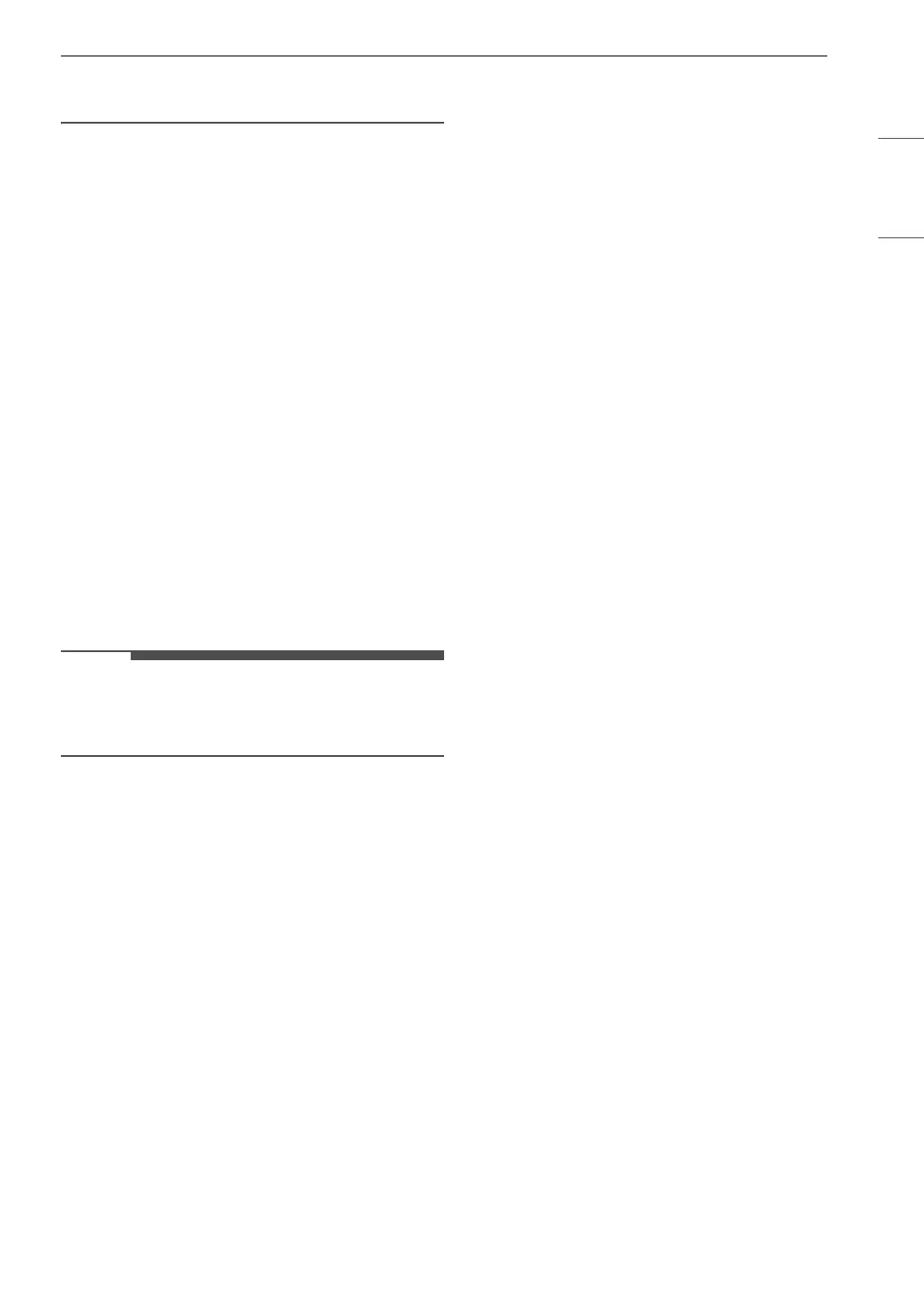37OPERATION
ENGLISH
LG ThinQ application, use the Product Cycle
Management feature.
Additional Settings
1 Press the Options button.
2 Turn the knob to select Additional Settings
and press the 8 (OK) button.
3 Turn the knob to select the desired setting
and press the
8 (OK) button.
4 Turn the knob to select or change the setting
and press the
8 (OK) button to save the
setting.
5 To return to the previous screen, press the
Options button again or press the
N
(Previous) button.
• If no action is taken for several minutes after
pressing the Options button, the display reverts
to the previous screen.
Wi-Fi Connection
Use to set up the Wi-Fi connection. When Wi-Fi is
turned on, the Wi-Fi icon appears in the display.
Cycle Optimization
When activated, this feature organizes the cycle
list and options automatically based on your usage
patterns.
• On is the default setting.
• Selecting Off retains the current list order.
Smart Diagnosis
Use this to help troubleshoot errors or
malfunctions.
• See the Smart Diagnosis section for more
details.
Reset Settings
Select this to delete all the stored data and reset to
factory default settings.
