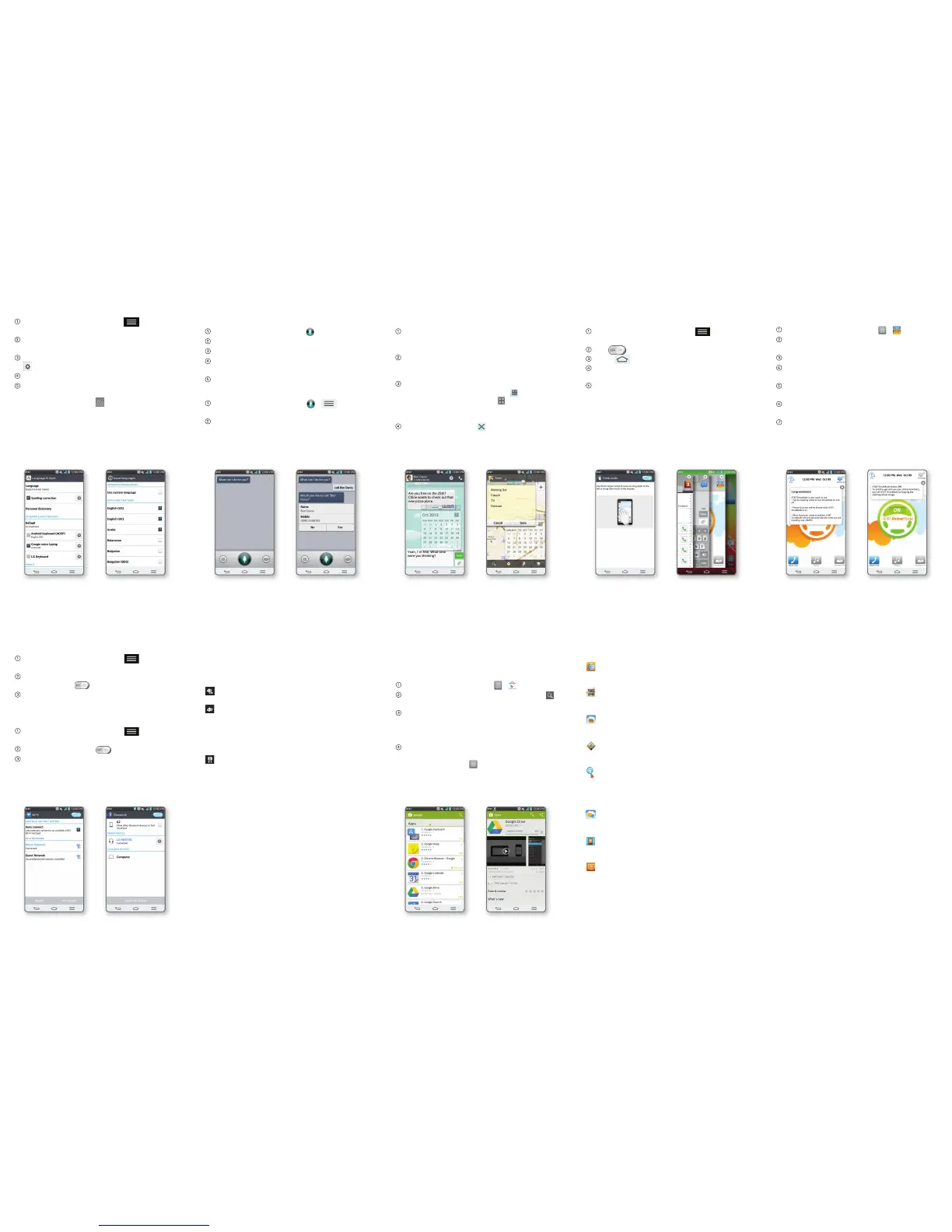Your 4G LTE wireless device will indicate
which of the AT&T wireless networks you are
connected to. A network indicator does not
necessarily mean that you will experience any
particular upload or download data speeds.
4G LTE: Connected to the AT&T 4G LTE
network.
4G: Connected to the AT&T HSPA+ network.
The AT&T HSPA+ network is capable of
delivering 4G speeds when combined
with enhanced backhaul. 4G availability
is increasing with ongoing backhaul
deployment.
E: Connected to the AT&T EDGE/2G
network.
Network IndicatorsWi-Fi and Bluetooth
®
QSlide 2.0™ Slide Aside
From any screen, bring up a notepad, calendar,
and more as a window inside your screen.
From any screen, swipe down from the top
of the screen to bring down the Notifications
Panel.
TaponeoftheQSlideapps.Theappwill
appear as a resizable, moveable window on
the screen.
Drag the corner to enlarge the window and
drag the top bar to move it. Tap to make
theQSlideappfullsize.Tap to make the
app smaller again. Use the slider to adjust the
transparency of the window.
ToexitQSlide2.0,tap .
Use a three-finger swipe to save running apps to
the left or bring them back to the display*.
From the home screen, press and tap
All settings > General.
Tap to turn on Slide Aside.
Press and open an app.
Place three fingers on the screen and drag
the app off the screen to the left.
To bring the app back, drag three fingers to
the right.
*Some apps may restart when brought back later.
Actual data upload and download speeds depend on
various factors, including the device, network utilization,
file characteristics, terrain, etc. Learn more at: wireless.
att.com/learn/articles-resources/wireless-terms.jsp,
your AT&T Wireless Customer Agreement, Section 3.2
“Where and How Does AT&T Service Work?” The AT&T
HSPA+ network can deliver 4G speeds when combined
with enhanced backhaul. Your wireless device can’t
distinguish between HSPA+ cell sites with enhanced
backhaul and those without. Enhanced backhaul not
available everywhere. Learn more at att.com/network.
Limited 4G LTE availability in select markets. 4G speeds
delivered by LTE, or HSPA+ with enhanced backhaul, where
available. Deployment ongoing. Compatible device and
data plan required. LTE is a trademark of ETSI.
Voice Mate
Use your voice to perform phone functions,
such as calling contacts.
From the home screen, tap .
Read and accept the EULA and privacy policy.
If desired, view the tutorial. Otherwise tap Skip.
Wait for the beep and then speak your
command, such as “Call [contact name].”
If prompted, confirm your command.
Access from Lock Screen
From the home screen, tap > >
Settings > Voice launch on Lock screen.
When the lock screen is displayed, say
“LG Mobile” to unlock the phone and launch
Voice Mate.
AT&T DriveMode™
When your vehicle is in motion, automatically
respond to incoming calls, texts, and emails.
From the home screen, tap > .
Review and accept the terms of service. Tap
Continue.
Set your AutoReply message and tap Next.
Choose which features you want to set for
AutoReply and tap Next.
If desired, add contacts to your Allow List and
tap Next.
If GPS is off, you will be prompted to turn it
on. Follow on-screen instructions.
Choose to enable or disable Automatic
Mode and tap Finish > Continue.
Find More Information
LG, LG Life’s Good, and the LG logo are registered trademarks
of LG Corp. © 2013 AT&T Intellectual Property. All rights
reserved. AT&T, the AT&T logo and all other AT&T marks
contained herein are trademarks of AT&T Intellectual
Property. All other marks contained herein are the property
of their respective owners.
Printed in Korea
On The Web:
• Findtutorialsatatt.com/devicehowto.
• Finddevicespecications,usermanuals,
troubleshooting, and user forums at
att.com/DeviceSupport.
• Manageyourwirelessaccount,including
suspending service if your phone is stolen,
at att.com/myatt.
Apps on Your Phone:
• Accesshow-tovideosforG2atApps >
Device Help.
• AccessyouraccountatApps > myAT&T.
Give Us a Call:
Call AT&T Customer Care at 1-800-331-0500
or dial 611 from any AT&T mobile phone for
assistance with your service or device.
Find Accessories
Accessories for your smartphone are available
at att.com/WirelessAccessories or visit your
local AT&T store.
Input Language
Google Play™ Store
Once you have set up your Google account, you
can download apps from the Play Store. You
may want to download apps over Wi-Fi to save
on your data plan usage.
From the home screen, tap
>
.
Tap a category to browse selections, or tap
to search for an item.
Tap an app and follow the on-screen
installation instructions. Once the app has
been downloaded and installed, you will see
a notification in the Notifications Bar.
To open the app, swipe down from the top of
the screen and tap the notification. You can
also find the app in .
Note: To purchase a paid app, you will need to set up a
payment method with Google Wallet™.
Connect to Wi-Fi
From the home screen, press and tap
All settings > Networks > Wi-Fi.
If desired, take the tutorial to set up Wi-Fi.
Otherwise, tap to turn on Wi-Fi.
Tap a network name. Enter a password if
required and then tap Connect.
Use Bluetooth
From the home screen, press and tap
All settings > Networks > Bluetooth.
If Bluetooth is off, tap
to enable it.
G2 will automatically search for devices. Tap
a device to pair. See the Bluetooth device’s
user manual for more information on pairing.
AT&T offers a multitude of apps designed to
make your everyday life easier.
myAT&T: Track your usage, review and
pay your bill, and update your data plan
services.
AT&T Code Scanner: ReadsUPC,QR,
and Data Matrix barcodes that you find on
products, in ads, or online.
AT&T Locker™: Safely store and share all
your photos, videos, and documents with
up to 5 GB of free storage.
AT&T Navigator
®
: Get voice-guided,
turn-by-turn driving directions and traffic
updates.
AT&T Smart Wi-Fi: Maximize your
battery performance and data plan,
simplify access to AT&T Hot Spots and
Wi-Fi networks, automate your Wi-Fi
connections, and track your data usage.
Messages: Manage your text messages,
call history, voicemail, and more, all in one
convenient place.
Mobile Hotspot: Share your mobile
network data connection with other
Wi-Fi devices.
Mobile TV: Watch LIVE, on-demand, and
downloadable mobile TV.
AT&T Services
Data rates may apply. Mobile TV and AT&T Navigator
require a separate subscription. Mobile TV requires mobile
broadband service. Service not available in all areas.
Programming subject to blackout restrictions. Download
and watch capability available for select content, requires
Wi-Fi connection, and is available for viewing for limited
time periods.
Change Device and Input Language
From the home screen, press and tap
All settings > General > Language & input.
To change the device language, tap
Language.
To change the keyboard input language, tap
next to the desired keyboard.
Tap Input languages.
To add input languages, uncheck Use system
language and tap to select. You can change
languages by tapping when you have a
keyboard open, for instance while typing a
text message.
AT&T DriveMode is free to AT&T customers. Standard data
and messaging rates apply to auto-reply messages.
