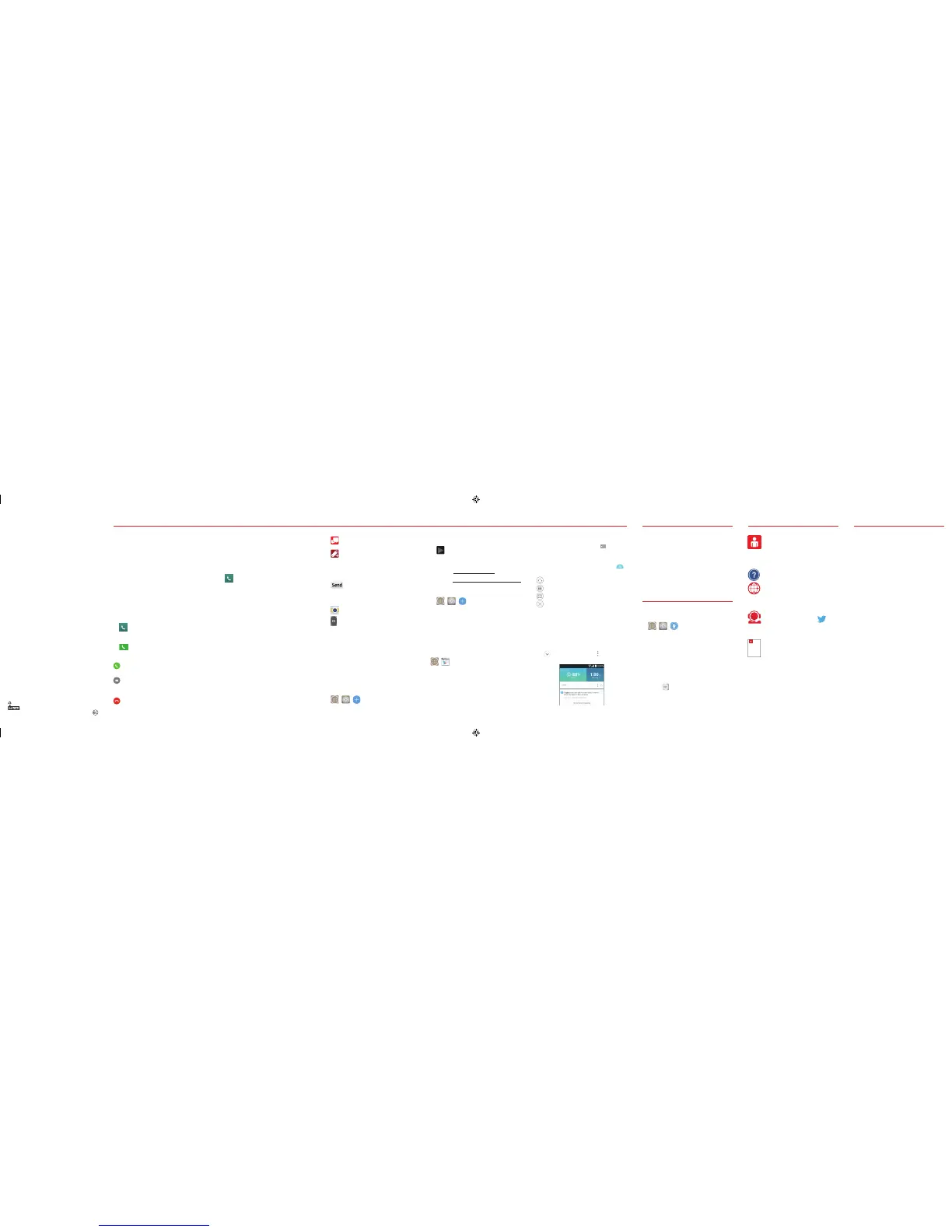My Verizon App
Manage your account, track your
usage, edit account information, pay
your bill and more.
Get Help Using Your Phone
Use your Help app to get assistance at
your fingertips, right from your phone.
From your computer, visit
verizonwireless.com/support.
Customer Service
Call (800) 922-0204.
Follow us @VZWSupport.
More Information
User Guide
Download a User Guide from support.
vzw.com/phones or call
(877) 268-7589 to order a copy.
Your W ireless Device and Third Party Services
Verizon Wireless is t he mobile carrier associated with this
wireless device, but many services and feat ures of fered
through this wireless device are provided by or in conjunction
with third parties. Verizon Wireless is not responsible for
your use of thi s wireless device or any non-Ver izon Wi reless
applications, services and products including any personal
information you choose to use, su bmit or share with others.
Specific third party terms and conditions, terms of use,
and privacy policies shall ap ply. Please review carefully all
applicable terms and conditions and policies prior to using
this wireless device and any associated application, produc t
or service.
Hearing Aid Compatibility Information
This phone has been tes ted and rated for use with hearing
aids for some of the wireless technologies that it uses.
However, there may be some newer wireless technologies
used in this ph one tha t have not been tested yet fo r use with
hearing aids. It is impo rtant to tr y the differe nt feat ures
of this phone thoroughly and in dif ferent locations, using
your hearing aid or cochlea r implant , to determine if you
hear any interfering noise. Consult Verizon Wireless or the
manufactu rer of this phone for information on hearing aid
compatibility. If you have quest ions abou t retur n or exchange
policies, consult Verizon Wireless or the phone retailer.
Support & More Customer Information
Dual Window
To view two apps at the same time:
1. Touch and hold the Back Key to split
the screen.
2. Tap or drag the desired app icon to the top
or bottom portion of the screen. Tap
for the following options:
Switch the two screens.
View the apps list.
Open full screen.
Close current app.
Smart Notice
Smart Notice reminds you about declined
calls, recommends deleting unused apps and
shows you other useful information based on
the time of day, your location, and how you
usually use your phone.
Tap , then tap the Menu icon
to adjust the
Smart Notice settings.
LG Health
LG Health lets you keep track of your activity
and workouts right on your phone. Get a
daily summary of the number of steps you’ve
taken, the number of calories you’ve burned,
and more.
Swipe your finger right across the Home
screen and tap the LG HEALTH screen to get
started.
Improving Accessibility
Adjust accessibility settings to assist users
who have impaired vision or hearing, or
reduced dexterity.
1.
> > From the Home screen,
tap: Apps > Settings > Accessibility.
2. Set the desired options to improve
accessibility.
Using TalkBack
TalkBack provides screen reading to assist
people with impaired vision.
1. Tap TalkBack, then tap the TalkBack
switch to turn it on.
2. Tap Settings at the bottom of the screen
to adjust the TalkBack settings.
NOTE: When TalkBack is on, do uble-tap when you hear the
item you want . (You can c hange to single-tap in Settings.)
You can make High Definition Voice and Video
Calls with this phone when you add Advanced
Calling to your line.
Visit VerizonWireless.com/AdvancedCalling
to learn how.
Setting Up Voice Mail
1. Tap the Phone icon on the Home
screen.
2. Dial *86 and tap the Phone icon.
3. Follow the setup instructions.
Checking Voice Mail
1. From your phone, dial *86 and tap the
Phone icon.
OR
From other phones call your wireless
number.
2. When you hear the greeting, tap
#
to
interrupt.
3. Follow the instructions.
NOTE: Voice mailboxes not set up within 45 days w ill be
canceled. Your voice mailb ox is not password prote cted
until you cre ate a password by followin g the setup tutorial .
Using the Touch Screen
Use touch gestures to move around the
screen, open menus, select items, zoom in or
out on web pages, and more.
Swipe—Swipe by quickly sliding your finger in
any direction.
Drag—Drag by touching an item and sliding it
to a new position.
Double-Tap—Tap two times rapidly to zoom in
or out on a web page or picture.
Multi-Touch—Pinch or spread your thumb and
index finger to zoom in or out.
Making a Call
1. Tap the Phone icon on the Home
screen.
2. Enter the number you want to call.
3. Tap the Phone icon to place the call.
Receiving a Call
Swipe the Answer icon in any direction to
answer the call.
Swipe the Ignore with message icon in any
direction to send a text message instead
of answering.
Swipe the Ignore icon in any direction to
ignore the call.
Sending a Text
1. From the Home screen, tap
Message+.
2. Tap the Compose icon to start a new
message.
3. Enter a contact’s name or number in the
To field and enter your message in the
text field.
4. Tap the Send button to send your
message.
Taking Photos
1. From the Home screen, tap Camera.
2.
Tap the Shutter button to take a
picture (if shown) or just tap the
screen.
The LG G3’s Laser Auto Focus measures
the distance to the subject using laser
technology. Laser Auto Focus allows
for improved focusing speed and object
detection in low-light situations.
Setting Up Your Google Account
Now your Gmail, Google contacts, and Google
calendar events can all be loaded to your phone
automatically.
1. > > From the Home screen,
tap: Apps > Settings > Add account >
Google > Existing or New.
2. Enter your username and password or any
other necessary information (if creating
an account).
3. Tap the Continue button to sign in.
Record your Google account information.
Please keep this document in a safe place.
Username: @gmail.com
Password:
Setting Up Other Email Accounts
1. > > From the Home screen,
tap: Apps > Settings > Add account.
2. Tap Email and select the desired provider.
3. Enter your email address and password
and any other necessary information.
Installing Apps
Hundreds of thousands of apps are available
to download from Google Play.
> From the Home screen, tap:
Apps > Play Store .
Isis Mobile Wallet™
Now you can pay with your phone. Isis® lets you
pay for purchases and often save on them too.
Learn more at verizonwireless.com/isis.
©2014 Verizon Wireless. All Rights Reserved.
MBM64677501 (1.1)
This booklet is made from 100% post-consumer recycled paper.
This booklet is printed with soy ink. Printed in Korea
LG-VS985_VZW_QRG_EN_V1.1_141118.indd 10-18 14. 11. 26. 11:22
