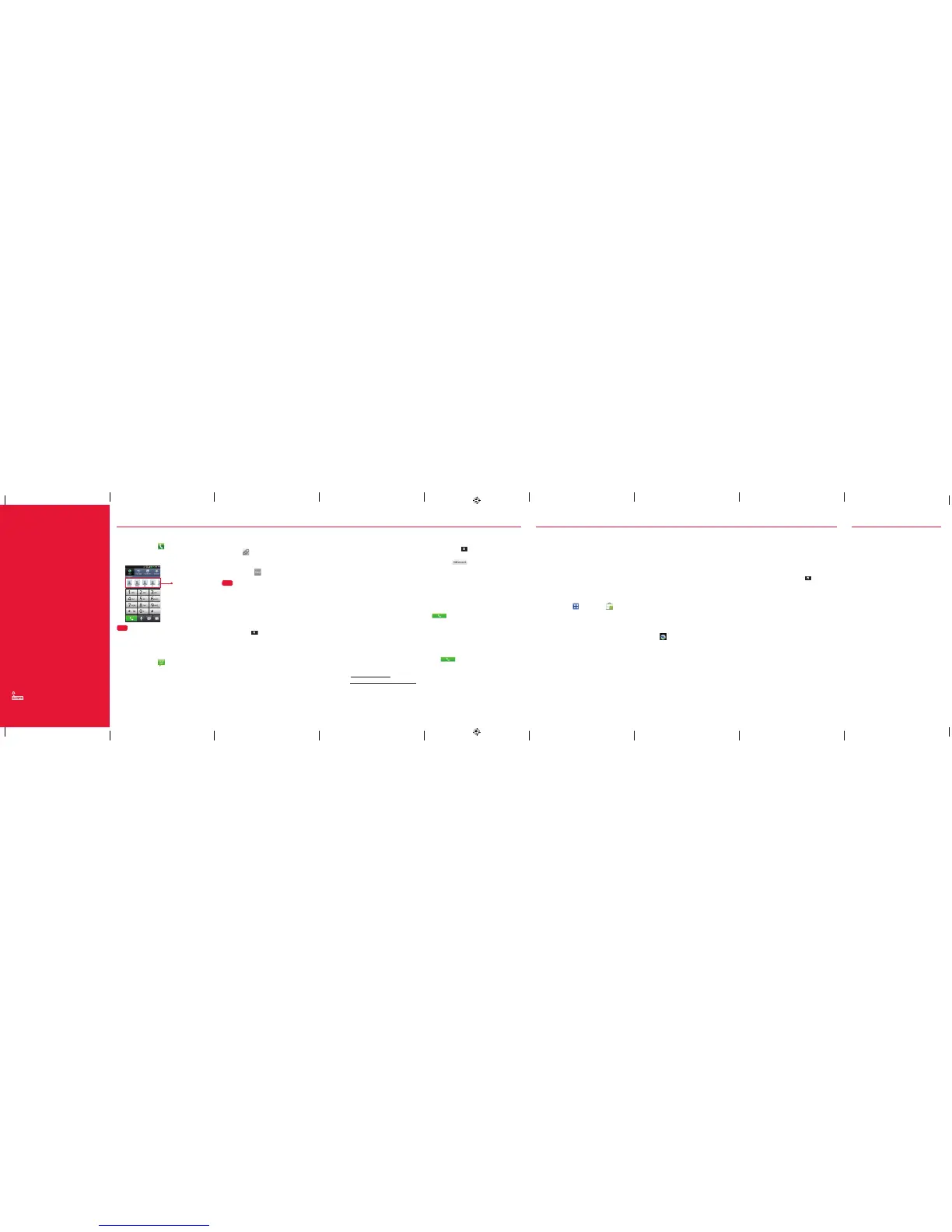Your Wir eless Devi ce and Thir d Party S ervice s:
Veriz on Wirele ss is the mobile ca rrier ass ociated w ith
this w ireless d evice, bu t many ser vices and f eature s
off ered thro ugh this w ireless d evice are provid ed by
or in co njunct ion with th ird part ies. Veriz on Wirele ss
is not r esponsi ble for your use of t his wireless de vice
or any non-Verizon Wireless applications, services and
prod ucts inc luding an y person al inform ation you c hoose
to use , submit or s hare wit h others . Specifi c third par ty
term s and conditions, te rms of use, a nd priva cy policie s
shall appl y. P lease rev iew caref ully all ap plicable terms
and co ndition s and polici es prior to u sing this w ireless
devi ce and any as sociate d applicat ion, pro duct or
service.
Hearing Aid Compatibility Information:
This p hone has b een teste d and rated f or use with
hear ing aids fo r some of th e wireless t echnolo gies tha t
it use s. Howeve r, t here may be s ome newer w ireless
technologies used in this phone that have not been
test ed yet for us e with hearing a ids. It is im portan t to
try t he diffe rent fea tures of this ph one thor oughly an d
in dif ferent l ocation s, using your hea ring aid or c ochlear
impl ant, to de termine i f you hear any int erferi ng noise.
Cons ult your se rvice pr ovider or t he manuf acture r of
this phone for information on hearing aid compatibility.
If you h ave quest ions abou t retur n or exchan ge policies ,
cons ult your se rvice pr ovider or p hone reta iler.
Location Based Services
This phone can determine its location,
which is useful for services such as
navigation, shopping and weather. For
your safety, it’s defaulted to only acquire
your location when you dial 911. To use
Location Based Services, from the Home
screen, touch the Menu Key > Settings
> Location to turn on location services.
Your wireless device can determine its (and your) physical,
geographical location (“Location Information”) and can
associate Location Information with other data. Additionally,
certain applications, services and programs are capable of
accessing, collecting, storing and using Location Information
and disclosing Location Information to others. You should
use caution when determining whether or not Location
Information should be made available to others and you
should review any applicable third party policies before
providing access. To limit potential unauthorized access to
your Location Information, Verizon Wireless offers various
mechanisms and settings to manage access to location
data. By enabling location settings you are permitting third
party access to Location Information through software,
widgets or peripheral components you choose to download,
add or attach to your wireless device or through web
access, messaging capabilities or other means and you are
authorizing Verizon Wireless to collect, use and disclose your
Location Information as appropriate to provide you with any
location services that you enabled.
VZ Navigator®
Get premium GPS voice navigations and
3D maps with spoken real-time traffic
alerts. Find movie times, event info and
gas stations. Go to verizonwireless.com/
navigator.
Media Store
Find apps for entertainment, travel,
productivity, navigation, ringback tones,
ringtones, games, wallpaper and more. Go
to verizonwireless.com/mediastore.
Email
Check email on the go with popular
Internet-based email accounts, including
Yahoo!® Mail, AOL® Mail, Gmail®, Windows
Live® Hotmail® and Verizon.net.
Mobile Web
Take the Internet on the go. You can reach
the latest news, get the weather and follow
your stocks. From the Home Screen, touch
Browser
.
Verizon SafeGuards
Family and Safety Apps & Services. Get
the most robust parental controls. Go to
verizonwirelss.com/safeguards.
Play it up with music, ringtones, wallpapers,
apps and games. Keep up with Twitter™ and
Facebook. For details and pricing, go to
verizonwireless.com.
Data charges may apply.
Installing Apps
More than hundreds of thousands of
apps available to download from Android
Market.
From the home screen, touch the
Applications Key then Market
.
Verizon Tones
Search, preview, purchase and manage
ringback tones and ringtones from your
favorite artists all in one place. Go to
verizonwireless.com/mediastore.
Verizon Video
Watch full episodes of your favorite shows.
Get hundreds of TV shows, live sports and
events. Go to verizonwireless.com/video.
Receiving a Call
1. If the screen is unlocked, simply touch
the Ans wer Key
.
2. If the screen is locked, slide the screen
up to answer.
i
Tip.
The Dial Pad and your Contacts provide easy
access to a flick-able list of 12 frequently reached
contacts.
Sending a Message
1. From th e Home scree n, touch the
Messaging Key
.
The Messaging screen will open, where
you can create a new me ssage or open
an ongoing me ssage thread.
2. Touc h New message to star t a new
text or multimedia message.
3. Enter the contac t’s name or n umber in
the To field , then type your message in
the Type to compose field.
4. Touc h
to open a menu w here you
can choose the type of media file to
attach to the message.
5. Touc h Send
.
i
Tip.
Quick Reply
Whe n a New Messa ge notif ication p ops up, cho ose
to rep ly quickl y withou t accessin g the Mess aging
appl ication by t ouchin g Type to compose to respond
with a t ext mes sage, or to uch Call to dial t he contac t or
Delete.
Bluetooth®
1. From th e Home scree n, touch the
Menu Key > Settings > Wireless &
networks > Bluetooth settings.
2. Touch the Bluetooth checkbox to
enable the Bluetooth fu nction so that
you can connect to Bluetooth devices.
3. Touc h Scan for devices to search for
and display information about nearby
Bluetooth devices.
4. Touch the name of the device you want
to pair with your phone.
NOTE : Depend ing on the t ype of dev ice you are p airing
with , you will b e asked to ent er a passkey, co nfir m
matc hing pass keys, or th e device wi ll automa tically p air.
Backup Assistant
SM
Plus
Backup Assistant and Media Manager are
now Backup Assistant Plus. Protect your
contacts and access your media when
you need it on the go or at home. Go to
verizonwireless.com/baplus.
Setting Up Your Google Account
Now your Gmail, Google contacts, and
Google calendar events can all be loaded to
your phone automatically.
1. At the Google Account setup screen,
touch Create or Sign in.
2. Enter your username and password or
any other ne cessary infor mation (if
creating an account).
3. Touc h Sign in.
Record your Google account information
below. Please keep this document in a safe
place.
Username: @gmail.com
Password:
Setting Up Other Email Accounts
1. From th e Home scree n, touch the
Menu Key > Settings > Accounts &
sync.
2. Touc h
.
3. Touch the desired account and enter
your email address a nd password.
Set Up Voice Mail
From the Home screen, swipe from right to
left to access the Dialer widget.
Press
*
86 (
*
VM) and touch the Call Key
. If you hear a greeting, press
#
to
interrupt, and follow the setup tutorial.
Access Voice Mail
From your phone— From the Home screen,
swipe from right to left to access the Dialer
widget and press
*
86, then touch the Call
Key . When you hear the greeting,
press
#
to interrupt, follow the prompts.
From any phone—dial your wireless
number. When you hear the greeting, press
#
to interrupt, follow the prompts.
NOTE: Voice mailboxes not set up within 45 days will be
canceled. Your voice mailbox is not password protected
until you create a password by following the setup tutorial.
Apps & More Customer Information
P/N:MFL67473601 Rev 1.1 H
This booklet is made from 60% post-consumer recycled paper.
This booklet is printed with soy ink.
©2012 Verizon Wireless. All Rights Reserved.
verizonwireless.com Printed in Korea
Frequent List
LG-VS840_VZW_QRG_Eng_V1.1_120323.indd 10-18 12. 03. 28 9:35
