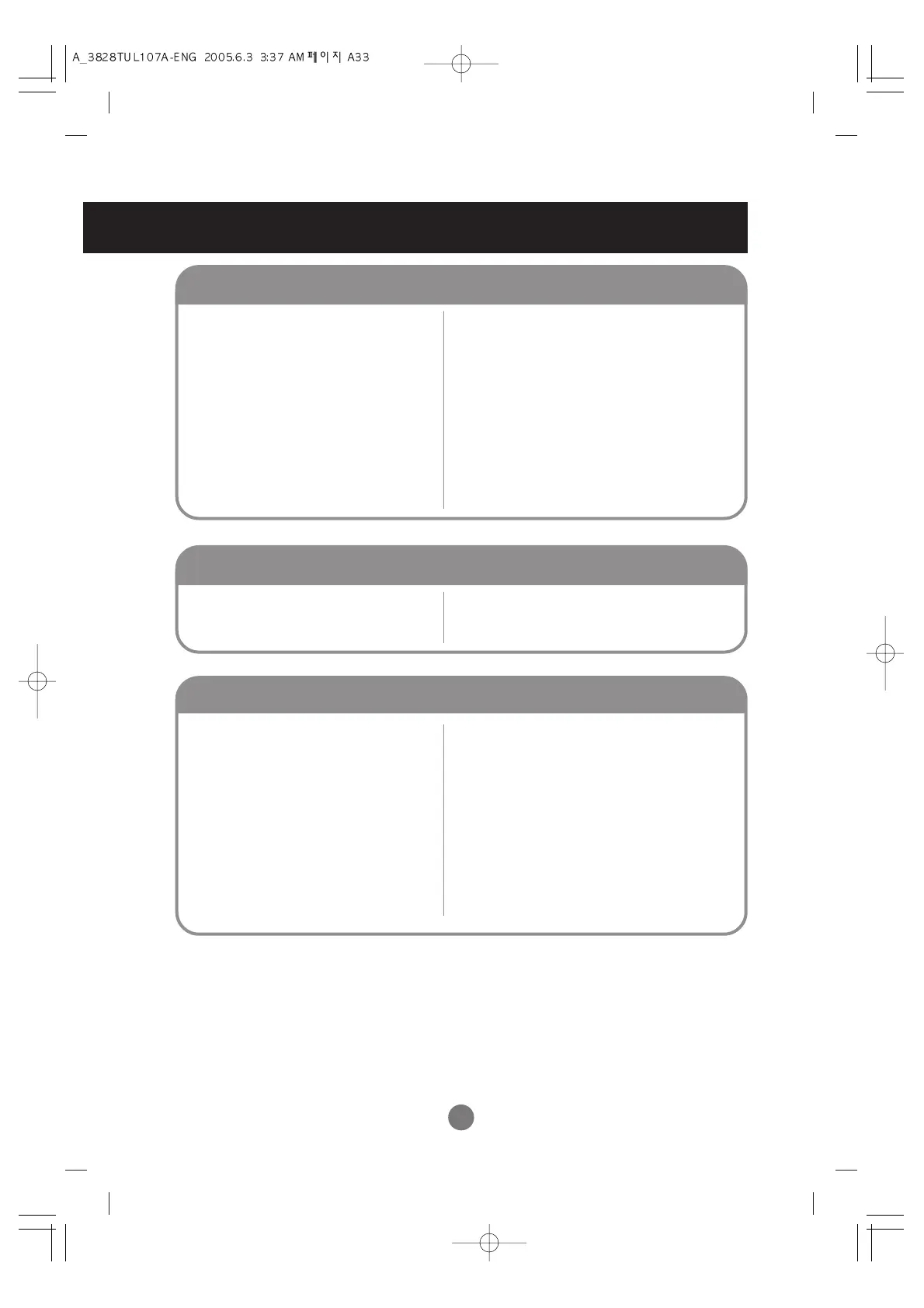Troubleshooting
• Set the number of colors to more than 24 bits (true
color)
Select Control Panel – Display – Settings – Color
Table menu in Windows.
• Check the connection status of the signal cable.
Or, re-insert the PC video card.
• Several pixels (red, green, white or black color)
may appear on the screen, which can be
attributable to the unique characteristics of the
LCD panel. It is not a malfunction of the LCD.
●
Screen has poor color resolution
(16 colors).
●
Screen color is unstable or mono-
colored.
●
Do black spots appear on the screen?
Screen color is abnormal.
• See if the audio cable is connected properly.
• Adjust the volume.
• See if the sound is set properly.
• See if the Sound is set to On in the PIP/POP/PBP
menu.
• Select the appropriate equalize sound.
• Adjust the volume.
●
No sound?
●
No sound is available when the
PIP/POP/PBP mode is engaged.
●
Sound is too dull.
●
Sound is too low.
The audio function does not work.
• See if the PIP/POP/PBP function is in use. If the
PIP/POP/PBP function is in use, the screen size
function may not work.
●
The screen size function in the OSD
menu does not work.
The screen size function in the OSD menu does not work.
