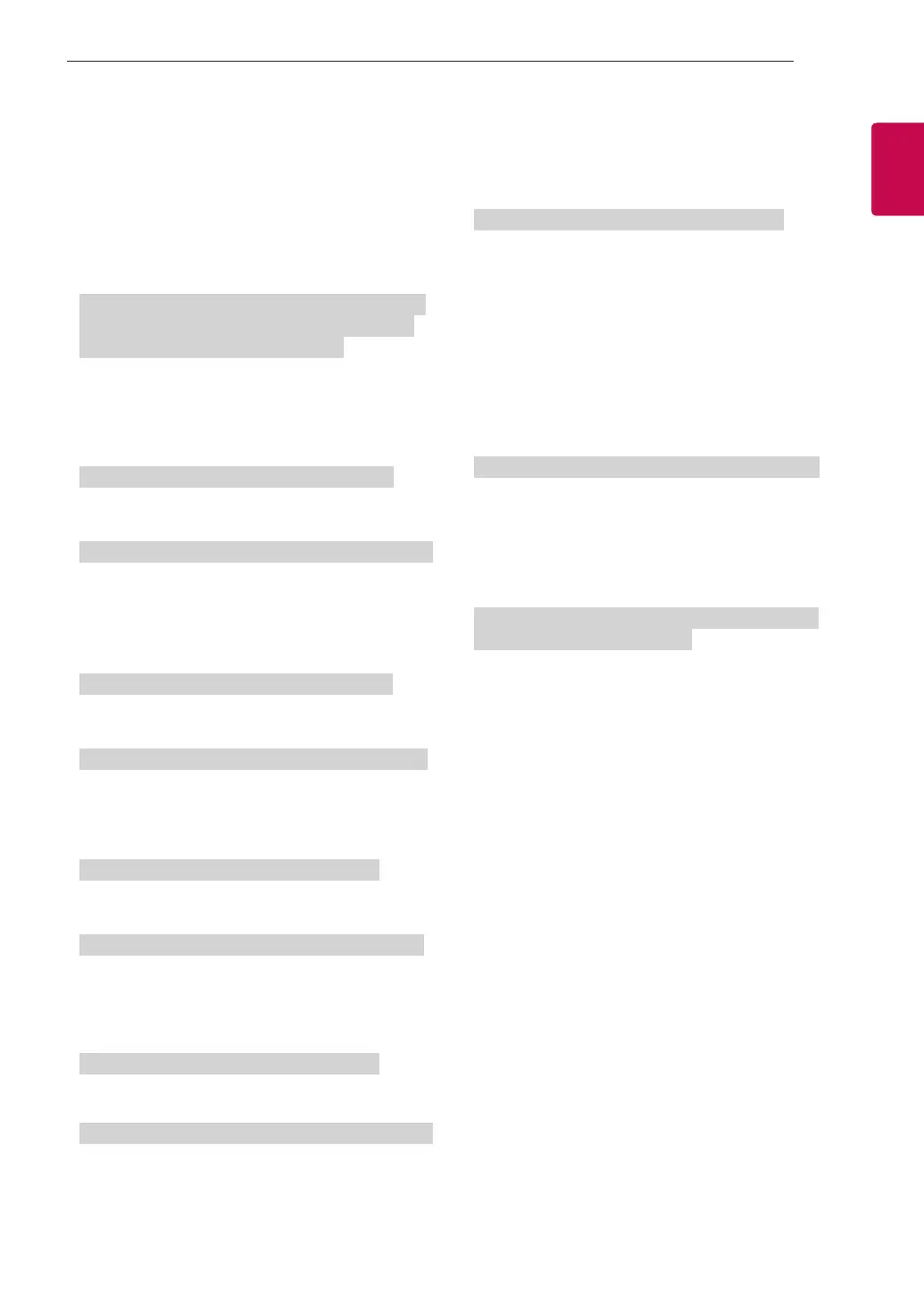11
ENGFRANÇAIS
11
CONFIGURATION DE L'APPAREIL DE COMMANDE EXTERNE
2. Syntonisez la chaîne 30 du satellite de radiodiffusion
(ISDB-BS).
Identité télé = Tout = 00
Données 00 = Physique inconnu = 00
Données 01 et 02 = Le majeur est 30 = 00 1E
Données 03 et 04 = Non utilisé = 00 00
Données 05 = Télévision par satellite BS = 07
Total = ma 00 00 00 1E 00 00 07
* Cette fonction peut varier d’un modèle à l’autre.
Accusé de réception [a][ ][Identité télé][ ][OK][Données 00][Données 01]
[Données 02][Données 03][Données 04][Données 05]
[x][a][ ][Identité télé][ ][NG][Données 00][x]
21. Ajout/suppression (saut) de chaîne (émission)
(Commande : m b)
► Pour sauter la chaîne (émission) actuelle la
prochaine fois.
Transmission [m][b][ ][Identité télé][ ][Données][Cr]
Données 00 : Suppr. (ATSC, ISDB)/Sauter (DVB)
01 : Ajouter
Accusé de réception [b][ ][Identité télé][ ][OK/NG][Données][x]
* Définissez l’état de la chaîne enregistrée comme
Suppr. (ATSC, ISDB)/Sautée (DVB) ou Ajoutée.
22. Touche (Commande : m c)
► Pour envoyer le code clé de télécommande IR.
Transmission [m][c][ ][Identité télé][ ][Données][Cr]
Données du code clé - page 2.
Accusé de réception [c][ ][Identité télé][ ][OK/NG][Données][x]
23. Contrôle du rétroéclairage (Commande : m g)
• Pour les téléviseurs ACL ou à DEL
► Pour contrôler le rétroéclairage.
Transmission [m][g][ ][Identité télé][ ][Données][Cr]
Données min. : 00 à max. : 64
Accusé de réception [g][ ][Identité télé][ ][OK/NG][Données][x]
Contrôle de la luminosité du panneau
(Commande: m g)
• Téléviseurs plasma uniquement
► Pour contrôler la luminosité du panneau.
Transmission [m][g][ ][Identité télé][ ][Données][Cr]
Données min. : 00 à max. : 64
Accusé de réception [g][ ][Identité télé][ ][OK/NG][Données][x]
24. Sélection d’entrée (Commande : x b)
(Entrée d’image principale)
► Pour sélectionner la source d’entrée pour l’image
principale.
Transmission [x][b][ ][Identité télé][ ][Données][Cr]
Données
00 : TVN
02 : TVN par satellite
ISDB-BS (Japon)
03 : ISDB-CS1 (Japon)
04 : ISDB-CS2 (Japon)
11 : CATV
01 : CADTV
10 : ATV
20 : AV ou AV1 21 : AV2
40 : Composante 1 41 : Composante 2
60 : RVB
90 : HDMI 1
92 : HDMI 3
91 : HDMI 2
93 : HDMI 4
Accusé de réception [b][ ][Identité télé][ ][OK/NG][Données][x]
* Cette fonction peut varier en fonction du modèle et du
signal.
25. 3D (Commande : x t) (modèles 3D uniquement)
(selon le modèle)
► Pour passer du mode 3D au mode Téléviseur.
Transmission [x][t][ ][Identité télé][ ][Données 00][ ][Données 01]
[ ][Données 02][ ][Données 03][Cr]
Structure des données (selon le modèle)
[Données 00] 00 : 3D activée
01 : 3D désactivée
02 : 3D à 2D
03 : 2D à 3D
[Données 01] 00 : Haut et bas
01 : Côte à côte
02 : Échiquier
03 : Séquentiel image par image
04 : Entrelacement de colonnes
05 : Entrelacement de lignes
[Données 02] 00 : Droite à gauche
01 : Gauche à droite
[Données 03] Effet 3D (profondeur 3D) : min. : 00 -
max. : 14
(*Transmission par code hexadécimal)