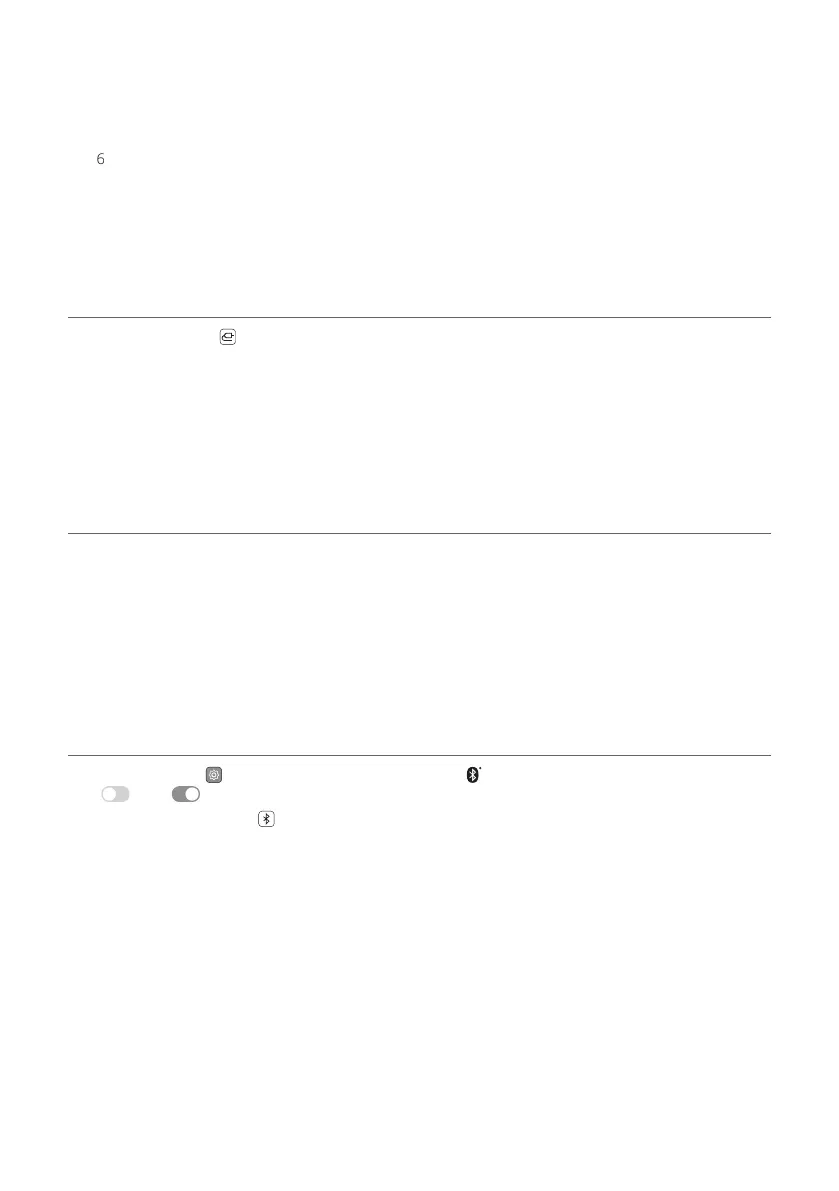3
b If you are using an external device (ex. Blu-ray player, game console, etc.), connect it to the sound bar via an
HDMI cable.
c Connect to power in the following order: wireless subwoofer [ wireless rear speakers [ sound bar. Then,
turn on the sound bar. When the connection is automatically established with the sound bar, the LEDs on the
wireless subwoofer and wireless rear speakers will light up green. ([ See “Connecting the Product” on page
6.)
d Using the product with your TV ([ See “Connecting with an
Optical Cable”, “Connecting with an HDMI Cable”, “Connecting
via Bluetooth” on page 41, 43, 45.)
A Press the Function button repeatedly until “OPT/HDMI ARC” appears on the status display.
B On your TV's settings, set the output speaker to [HDMI ARC], [Optical], or [External Speaker].
C When the TV is properly connected to the product, “OPT”, “ ARC”, or “E-ARC” will appear on the status display
with a sound.
e Connecting the product to your smartphone via Wi-Fi ([ See
“Connecting with a Smartphone via Wi-Fi” on page 24.)
A Connect your smartphone to Wi-Fi.
B Install the LG Sound Bar app on Google Play or the App Store.
C Run the LG Sound Bar app and follow the instructions.
D The product will connect to your smartphone and you can control the product with LG Sound Bar app.
f Connecting the product to your smartphone via Bluetooth ([
See “Connecting via Bluetooth” on page 49.)
A Tap the Settings button on your smartphone and select Bluetooth. Turn on the Bluetooth function.
( Off > On)
B Press the Bluetooth pair
button. After a moment, you will see “BT READY” on the status display.
C Find and tap “LG_Speaker_DS95QR_XXXX” or the name you registered on the Google Home app.
D When the product is connected to your smartphone via Bluetooth, you can see the status display change
from “PAIRED” [ “Connected Bluetooth device name” [ “BT”.
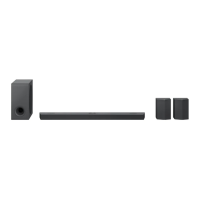