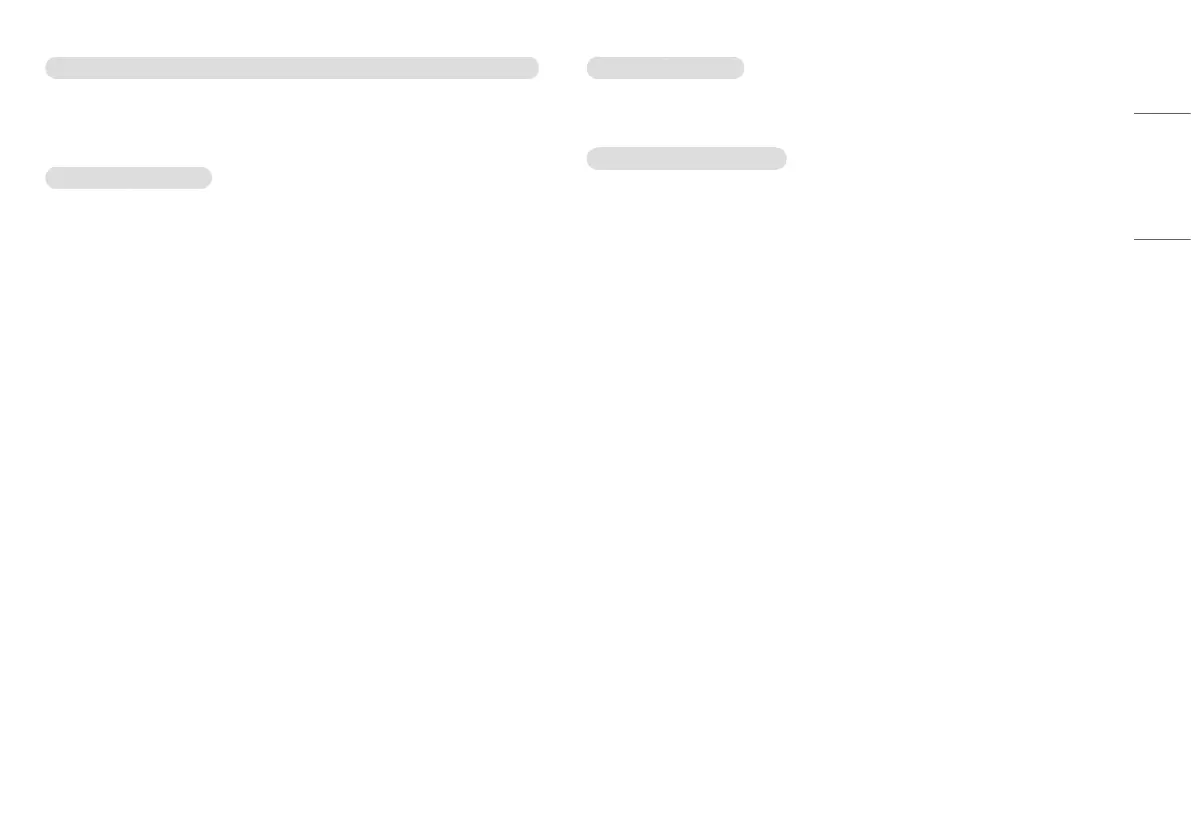19
ENGLISH
Screen display is unstable and shaky. / Images displayed on the monitor leave shadow trails.
• Did you select the appropriate resolution?
- If the selected resolution is HDMI 1080i 60/50Hz (interlaced), the screen may be flickering. Change the
resolution to 1080p or the recommended resolution.
The display color is abnormal.
• Does the display appear discolored (16 colors)?
- Set the color to 24 bit (true color) or higher. In Windows, go to Control Panel > Display > Settings > Color
Quality. (The settings may differ depending on the operating system (OS) you use.)
• Does the display color appear unstable or monochrome?
- Check if the signal cable is connected properly. Reconnect the cable or reinsert the PC's graphics card.
• Are there spots on the screen?
- When using the monitor, pixilated spots (red, green, blue, white, or black) may appear on the screen. This
is normal for an LCD screen. It is not an error, nor is it related to the monitor's performance.
Some features are disabled.
• Are some functions not available when you press the Menu button?
- The OSD is locked. Disable [OSD Lock] in [General].
No sound from the headphone port.
• Are images displayed using DisplayPort or HDMI input without sound?
- Make sure that the headphone port connections are made properly.
- Try increasing the volume with the joystick.
- Set the audio output of the PC to the monitor you are using. On Microsoft Windows, go to Control Panel >
Hardware and Sound > Sound > set the Monitor as default device. (The settings may differ depending on
the operating system (OS) you use.)
