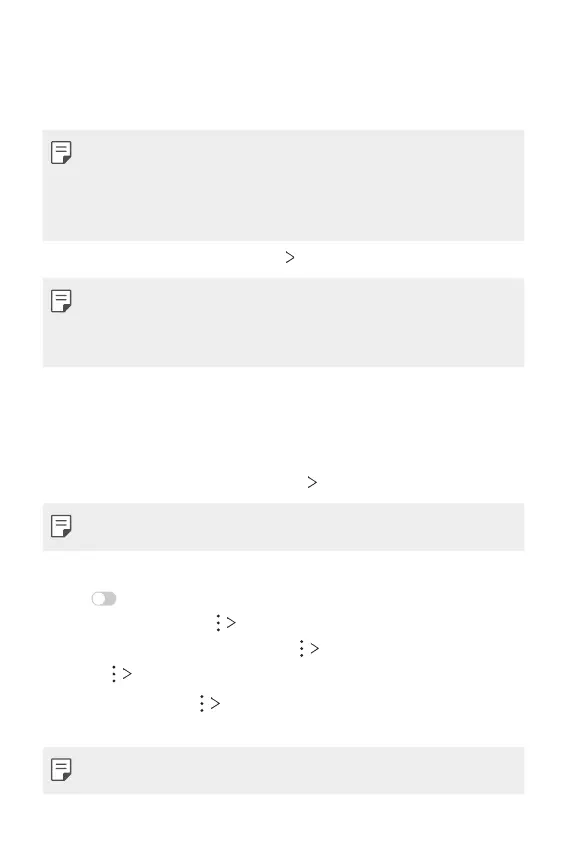Settings 146
MirrorLink
You can connect the device to a car via USB to use the MirrorLink app installed
on the device from the infotainment system or the head unit of the car.
• This app is available only in cars that support MirrorLink.
• Download the MirrorLink app from an app store or market. For more
information, visit
http://www.mirrorlink.com/apps
.
• Some functions may be restricted for driver’s safety while using the
MirrorLink feature.
On the settings screen, tap Network MirrorLink.
• If connectable devices do not appear on the search list while using
MirrorLink wirelessly, tap Search to update the list.
• Wireless MirrorLink connection is available only when the vehicle
supports the wireless MirrorLink connection feature.
Printing
You can connect your device to a Bluetooth printer and print photos or
documents saved on the device.
1
On the settings screen, tap Network Printing.
• If the desired printer is not in the list, install the printer driver from the
app store.
2
Select a printer from the printer list screen.
3
Tap to activate it.
• To add a printer, tap Add printer.
• To search for a printer name, tap Search.
• Tap Settings from the printer list screen.
4
Select a file and tap Print.
• The document prints.
• If you do not have a Google Account, tap ADD ACCOUNT to create an
account.
