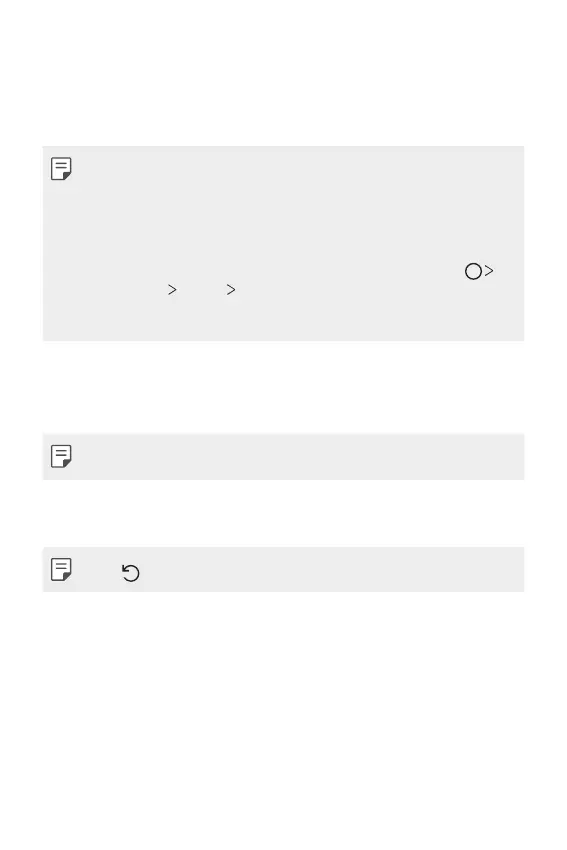Settings 150
• Always-on display: Always display information, such as the date, time
and notifications, even when the screen is turned off. For details, see
Always-on display
.
• App scaling: Adjust the screen size of apps.
Aspect ratio
• This device uses 19.5:9 aspect ratio.
- Some downloaded apps may not support 19.5:9 aspect ratio.
In this case, select the most optimal screen ratio for the app or
consult the app provider for more information.
- You can select the aspect ratio for individual apps by tapping
Settings Display App scaling. Select an app, then select the
desired aspect ratio from None (Original), Compatibility (16:9),
Standard (16.7:9), and Full screen.
• Display size: Set the items on the screen to a size easy for you to see.
Some items may change position.
• Screen resolution: Adjust the screen resolution.
• When you change the screen resolution, currently running apps are
closed.
• Screen color: Adjust the color, color temperature, or RGB values for
the desired screen.
• Tap to reset the settings.
• HDR video effect: Apply HDR effect while playing a video in full screen
to make the color brighter and more vibrant.
• Comfort view: Set the device to reduce amount of blue light on screen
to reduce eye strain.
• Brightness: Use the slide bar to change the device’s screen brightness.
To automatically adjust screen brightness according to ambient light
intensity, tap the Auto switch.
