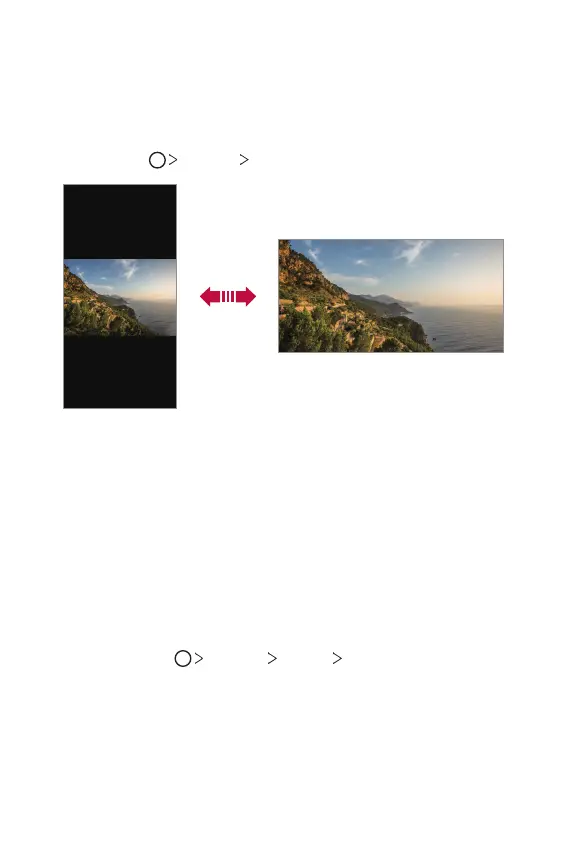Basic Functions 62
Switching the screen orientation
You can set the screen orientation to automatically switch according to
the device’s physical orientation.
On the notification panel, tap Rotation from the quick access icon list.
You can also tap
Settings Display and activate Auto-rotate screen.
Editing the Home screen
On the Home screen, touch and hold on an empty space, then select the
desired action from below.
• To rearrange the Home screen canvases, touch and hold on a canvas,
then drag it to a desired location.
• To add a widget to the Home screen, touch and hold on a blank area of
the Home screen, then select Widgets.
• To change wallpapers, themes, icons, and AOD, touch and hold on a
blank area of the Home screen, then select Wallpaper & theme.
You can also tap
Settings Display Wallpaper & theme, then
select a desired option from Wallpaper, Theme, Icon, and AOD to
apply to the device.
