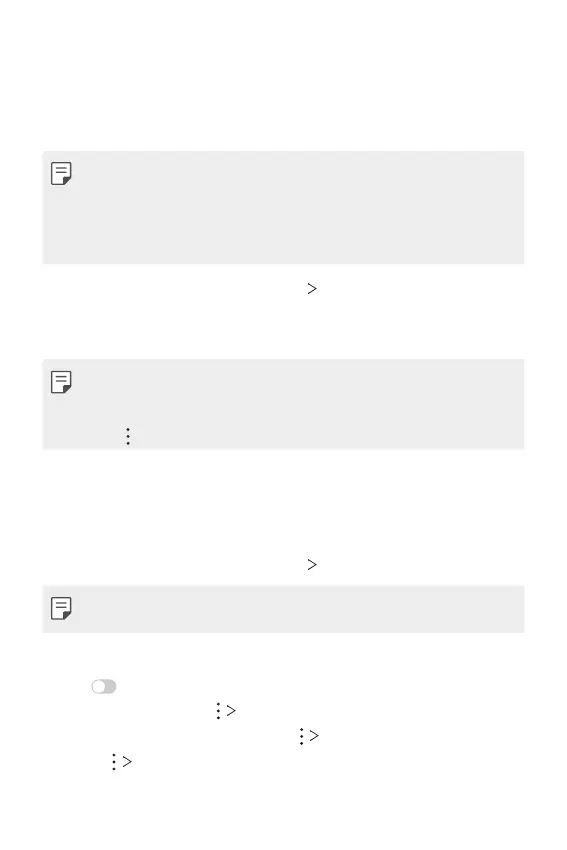Settings 152
MirrorLink
You can connect the device to a car via USB to use the MirrorLink app
installed on the device from the infotainment system or the head unit of
the car.
• This app is available only in cars that support MirrorLink.
• Download the MirrorLink app from an app store or market. For more
information, visit
https://mirrorlink.com/apps
.
• Some functions may be restricted for driver’s safety while using the
MirrorLink feature.
1
On the settings screen, tap Network MirrorLink.
2
Connect the device to an automobile using the USB cable and turn on
Connect via USB cable.
• If your device is connected to a vehicle that supports automatic
MirrorLink connection, Connect via USB cable is automatically
activated on your device.
• Tap
to configure MirrorLink USB auto-connect.
Printing
You can connect your device to a Bluetooth printer and print photos or
documents saved on the device.
1
On the settings screen, tap Network Printing.
• If the desired printer is not in the list, install the printer driver from the
app store.
2
Select a printer from the printer list screen.
3
Tap to activate it.
• To add a printer, tap Add printer.
• To search for a printer name, tap
Search.
• Tap
Settings from the printer list screen.
