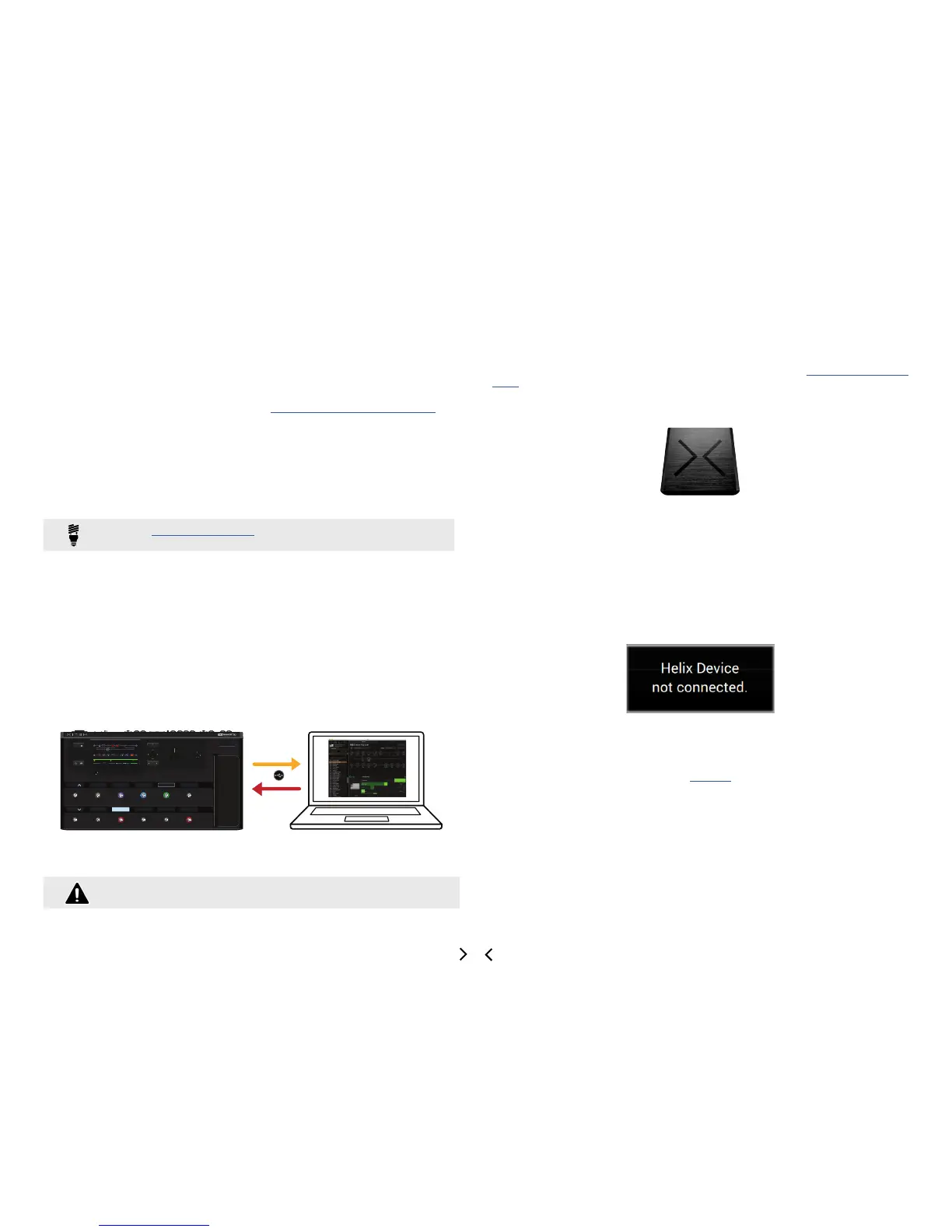2
Workflow
Welcome to the Helix Application Pilot’s Guide. This guide contains details of the Helix
application’s features and functionality. All behaviors are the same on Mac
®
and Windows
®
unless otherwise noted. It is recommended that you also read the Helix Owner’s Manual
for details on using your device, available from http://line6.com/support/manuals/.
What’s in it for me?
Helix is a simple, but powerful, editor, preset librarian and IR manager application for
Mac
®
and Windows
®
. It allows you to easily customize, backup and manage your tone
presets and setlists, as well as manage the impulse responses on your Line 6 Helix
device.
TIP: Visit the Line 6 Customtone™ site to share your Helix tones and
download from the huge library of artist and user presets!
Workflow Overview
Once the Helix application is launched, it automatically syncs the complete contents
of all 8 setlists from your device’s internal memory. You'll see your presets & impulses
displayed in the LIBRARIAN Window at the left, and your currently loaded preset's
contents displayed in the EDITOR Window on the right. This allows you to load &
customize your presets, congure footswitch & controller assignments, create and edit
snapshots, manage preset & IR locations, as well as backup & restore the entire con-
tents of your Helix device. While connected, communication between the application
and your Helix device’s internal memory is instantaneous. Changes you make to any
parameters in the EDITOR, as well as any changes to presets, setlists and IRs within
the LIBRARIAN, are immediately reected on the device, and vice-versa.
PRESET
PHONESVOLUME
BYPASSSAVE ACTION
PAGE
PAGE
16B Dream Rig Duet
FeedbackTime
Delay Harmony Delay
LevelMixKeyScale
0.0dB40%MinorD1/8
H O L D T O E D I T
TAP
BANK
H O L D F O R T U N E R
None More Black
16A
Dream Rig Duet
16B
Jimi, Not Jimmy
16C
DAW Remote
16D
BANK
Mystery Filter Ubiquitous Vibe Harmony Delay
This interactive communication allows you to tweak your presets and setlists in real
time, without the need to send/receive or manually sync to the device.
WARNING: Be careful when overwriting presets or impulse responses -
these changes cannot be reverted!
Computer Connectivity
To put the Helix application to work, connect your Helix device to your computer’s USB
2.0 or USB 3.0 port to establish two-way communication. If on Windows
®
, be sure to
have the latest Helix Driver installed. You can download this at http://line6.com/soft-
ware/, or simply choose to install the driver when you install the Helix application. Exit
any other Line 6 applications that may be running. With your Helix device powered on,
launch the Helix application.
• On Mac
®
- go to Applications > Line 6 > Helix
• On Windows
®
(XP, Vista
®
, 7/8) - go to the Start button menu > Programs >
Line 6 > Helix
• On Windows
®
(10) - go to the Start button menu > All Apps > Line 6 > Helix
Upon launch, the application will detect Helix hardware and automatically retrieve and
load its saved presets. This may take a moment to download all of the preset informa-
tion.
If your Helix device is not USB-connected and powered on, you’ll see the following
alert, warning you that no device was detected.
Preset Compatibility
This Guide covers version 2.0 of both the Helix application and Helix device rmware
- be sure to use Line 6 Updater (see page 20) to check and update your device
rmware. Helix presets that were originally created using previous versions of the Helix
application and device rmware are supported. Note that, once loaded and/or saved
with Helix 2.0, your presets will have new information added to them to support the
version 2.0 features. These "2.0" presets should still continue to be fully functional with
earlier Helix hardware & software, but backward compatibility cannot be guaranteed. It
is advised to keep a backup all your pre-2.0 version presets if you plan on returning to
these earlier device and application versions.
