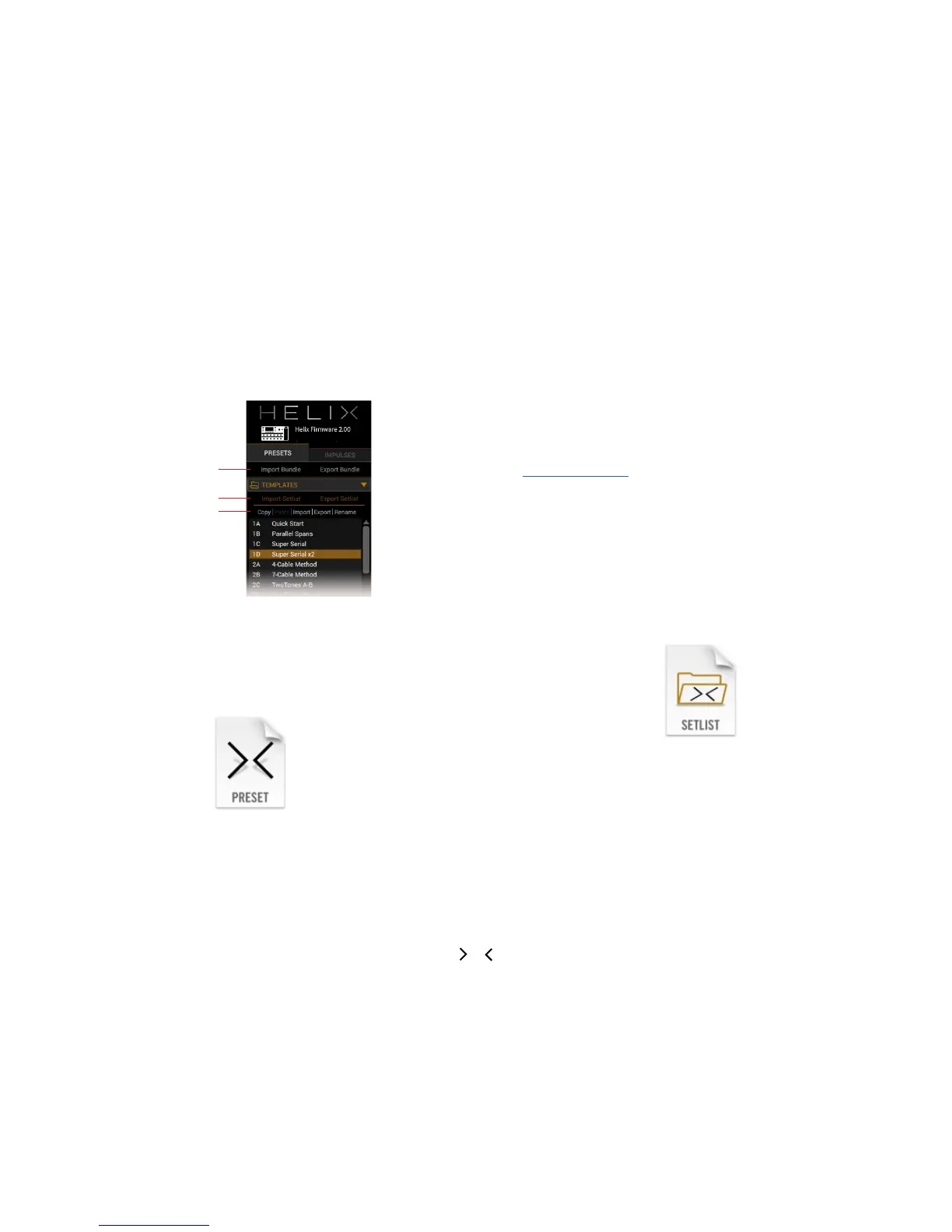4
Presets Panel
The PRESETS panel provides all functions for importing, exporting & managing pre-
sets, setlists and backups.
Bundle functions
Setlist functions
Preset functions
Loading Presets
To load a preset on Helix from the application, double-click on the desired preset from
the PRESETS list view. The preset will load on the connected Helix device.
Importing and Exporting Helix Preset Files
To save an individual Helix preset to your computer, select the preset by single-clicking
on it in the Librarian - Presets list and click the Export option. This creates a copy of the
preset from your Helix device memory and saves it to your computer as a Helix preset
(.hlx) le. The familiar Mac
®
or Windows
®
le Save As window is presented, in which
you can edit the lename and choose a destination folder. By default, all .hlx les are
saved to:
• Mac
®
- /Documents/Line 6/Tones/Helix/ folder
• Windows
®
- \My Documents\Line 6\Tones\Helix folder
To open a Helix preset le, it is recommended to select an empty preset location (such
as a "New Preset" within a User setlist) and click the Import button. A brief dialog will
inform you that importing will overwrite any preset information in the selected loca-
tion. Click Yes to continue. A system window will display a le browser for selecting
the preset you wish to import. The preset will now reside on your Helix device in the
selected location.
Renaming, Copying and Pasting Presets
These functions can be performed by clicking the buttons above the PRESETS list view
and will act upon the selected (highlighted) preset. You can also Right-Click/Ctrl+Click
on a preset in the list to open a context menu with these same functions (or use the
app's "Keyboard Shortcuts").
Drag and Drop Presets
It is possible to drag any preset directly from the main PRESETS list view and drop it
onto your desktop, or into any folder on your computer to copy it there. Or, select mul-
tiple presets to drag and save copies of each in one drop!
Presets can also be dragged and dropped within the PRESETS list view to re-order
them. When the preset is dropped in the location of the blue highlight bar, the surround-
ing presets are shifted upward or downward accordingly.
Importing and Exporting Setlists
The Helix application allows you to instantly save the currently loaded setlist, including
all its presets, to a Helix setlist le (.hls). This is very handy for making a backup of all
presets within a setlist, so that a group of presets can easily be loaded back onto your
device.
To export a setlist, click Export Setlist to display the Save As dialog.
By default, setlists are saved to:
• Mac
®
- /Documents/Line 6/Tones/Helix/Setlists folder
• Windows
®
- \My Documents\Line 6\Tones\Helix\Setlists folder
To import a setlist and load it to your Helix device, click Import Setlist. This will prompt
you to ensure that you wish to replace the currently selected setlist and the presets
therein. Continue through the Open window to select the setlist you wish to load onto
your Helix device.
