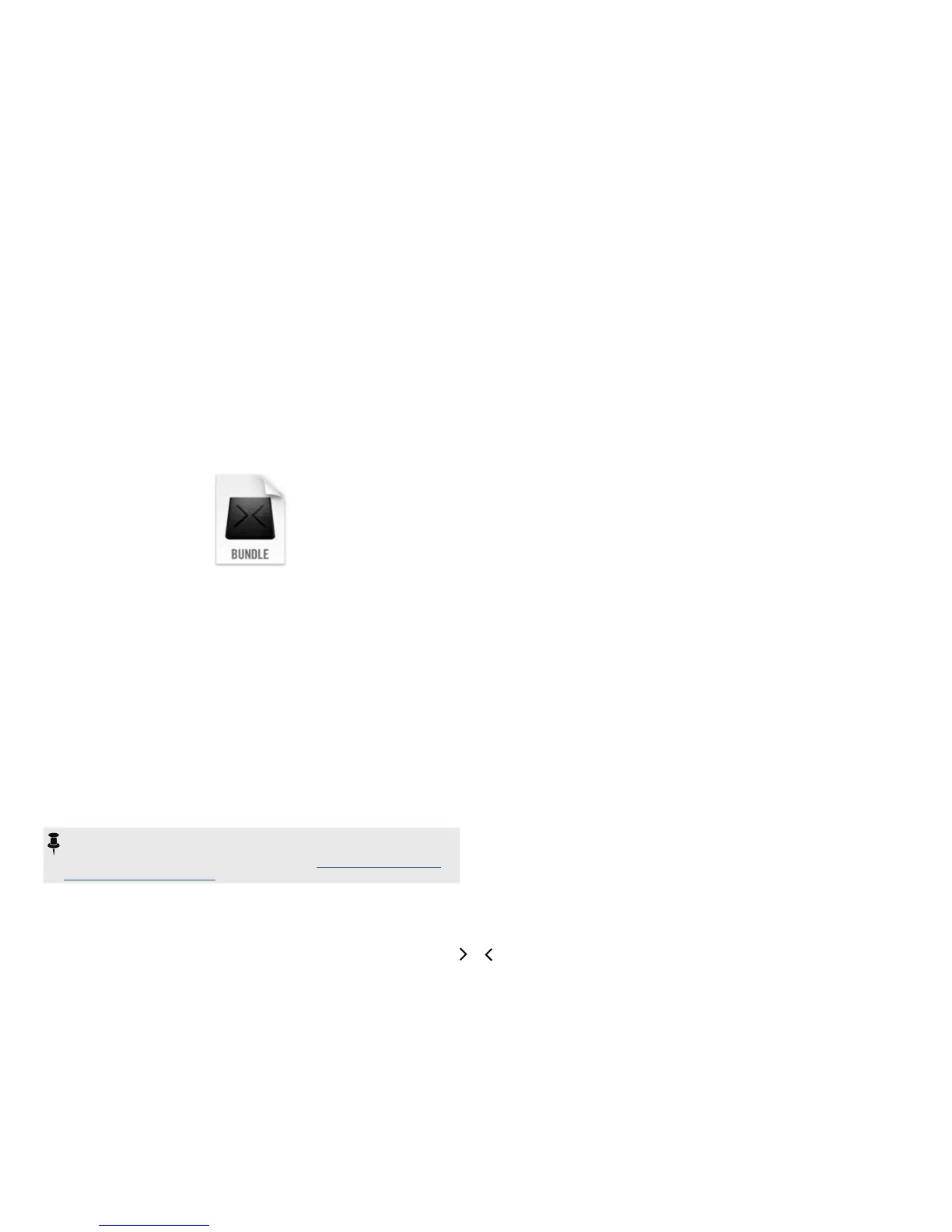5
Changing Setlists
To change the active setlist shown in the PRESETS list, click on the Setlist combo-box
control. The currently-selected setlist will be indicated with an “open folder” icon.
Renaming Setlists
To rename the current setlist, Right-Click/Ctrl+Click on the setlist name within the
Setlist combo-box control list.
Importing and Exporting Helix Bundles
You can use the "Export Bundle" feature in the Helix application to create a copy of all
your Helix device's presets and their settings as a Helix bundle (.hlb) le, stored on your
computer - and use the "Import Bundle" feature to load all the presets back to your
Helix. This makes for a handy way to backup and restore your Helix anytime! Keeping a
current backup is highly recommended, and it's always a good idea to create a backup
before doing device rmware updates or making major changes to your preset lists.
Select the Presets tab and click “Export Bundle” to present the Save As dialog.
By default, all .hlb les are saved to:
• Mac
®
- /Documents/Line 6/Tones/Helix/Bundles folder
• Windows
®
- \My Documents\Line 6\Tones\Helix\Bundles folder
Note that the Export Bundle feature always includes all setlists and presets, regardless
of any preset(s) that might currently be selected within the presets panel.
To restore a bundle to your Helix device, click “Import Bundle.” This will prompt you to
ensure that you wish to replace all setlists and presets on your Helix device with those
in the bundle le. Continue through the “Open” window to select the bundle you wish
to load onto your Helix device.
NOTE: Bundles do not contain any of the Helix device's global settings or
Impulse Response (IR) les that you have imported to your Helix. You can
separately export IRs from the Impulses Panel - see "Importing and Exporting
Impulse Responses" on page 6.
