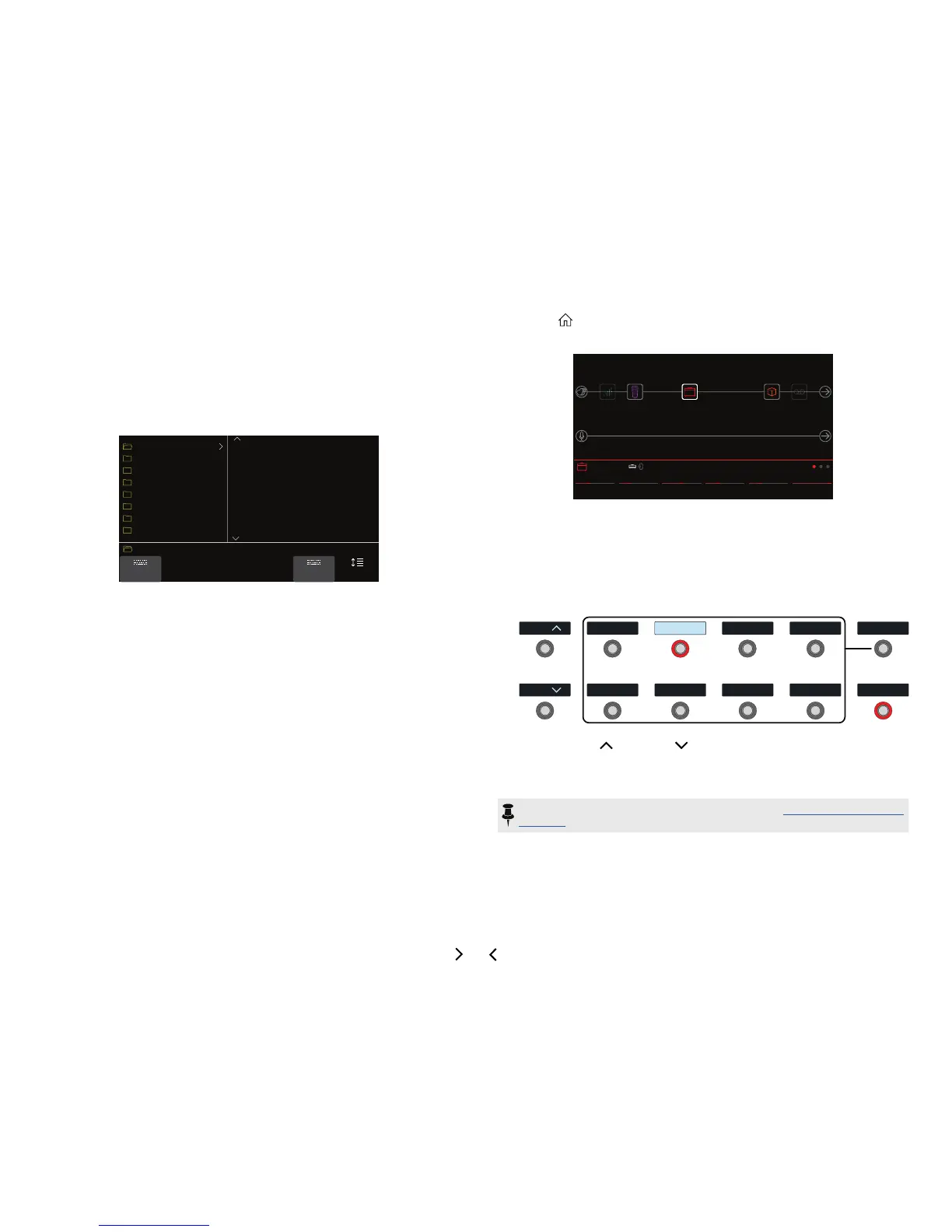10
Selecting Presets and Setlists
1. Turn PRESET to select presets within the current setlist.
Helix stores eight setlists, each containing 32 banks of four presets (A, B, C, and
D). As we promised, no math - that’s a grand total of 1,024 preset locations. If
that's not enough, your cover band should be asking for more money.
2. Press PRESET to open the Setlist menu:
Rename
Setlist
1 FACTORY 1
2 FACTORY 2
3 USER 1
4 USER 2
5 USER 3
6 USER 4
7 USER 5
8 TEMPLATES
15A
15B
15C
15D
16A
16B
16C
16D
Team Zerokelvin
Malthusian
Mezcal Head
Bears!
Jimi Not Jimmy
Pastor of Muppet
No One Survives
Starsburn
Rename
Preset
Reorder
Preset
1 FACTORY 1 16B Pastor of Muppet
Navigating the Setlist menu is straightforward:
Turn the joystick (or move it up and down) to select items in a list.
From the Setlist column, press the joystick (or move it right) to load its rst
preset.
From the Preset column, move the joystick left to go back to the Setlist col-
umn.
Turn Knob 6 (Reorder Preset) to move the selected preset up and down the
list.
3. Use the joystick to select Setlist 8 TEMPLATES > Preset 01A
Quick Start.
4. Press to return to the Home screen.
You should see something like this:
Ch VolPresenceBass MidDriveTreble
102.53.45.02.53.4
Amp+Cab US Deluxe Nrm
Preset Footswitch Mode
Preset mode is used to navigate presets in the current setlist.
1. If not already there, press FS6 (MODE) to select Preset mode.
The middle eight switches display two banks of presets and the active preset ap-
pears with a red LED ring and white scribble strip:
BANK
BANK
DAW Remote
01D
Jimi, Not Jimmy
01C
Dream Rig+Vocals
01B
None More Black
01A
TAP
H O L D F O R T U N E R
The Bishop Game
02D
Starsburn
02C
HechoDeEstrellas
02B
Powercore
02A
MODE
H O L D T O E D I T
2. Press BANK or BANK to choose the desired banks.
The banks’ presets ash, indicating they’re ready to load.
3. Press one of the eight preset switches to load the preset.
NOTE: Footswitch behavior can be customized. See "Global Settings > Foot-
switches"
