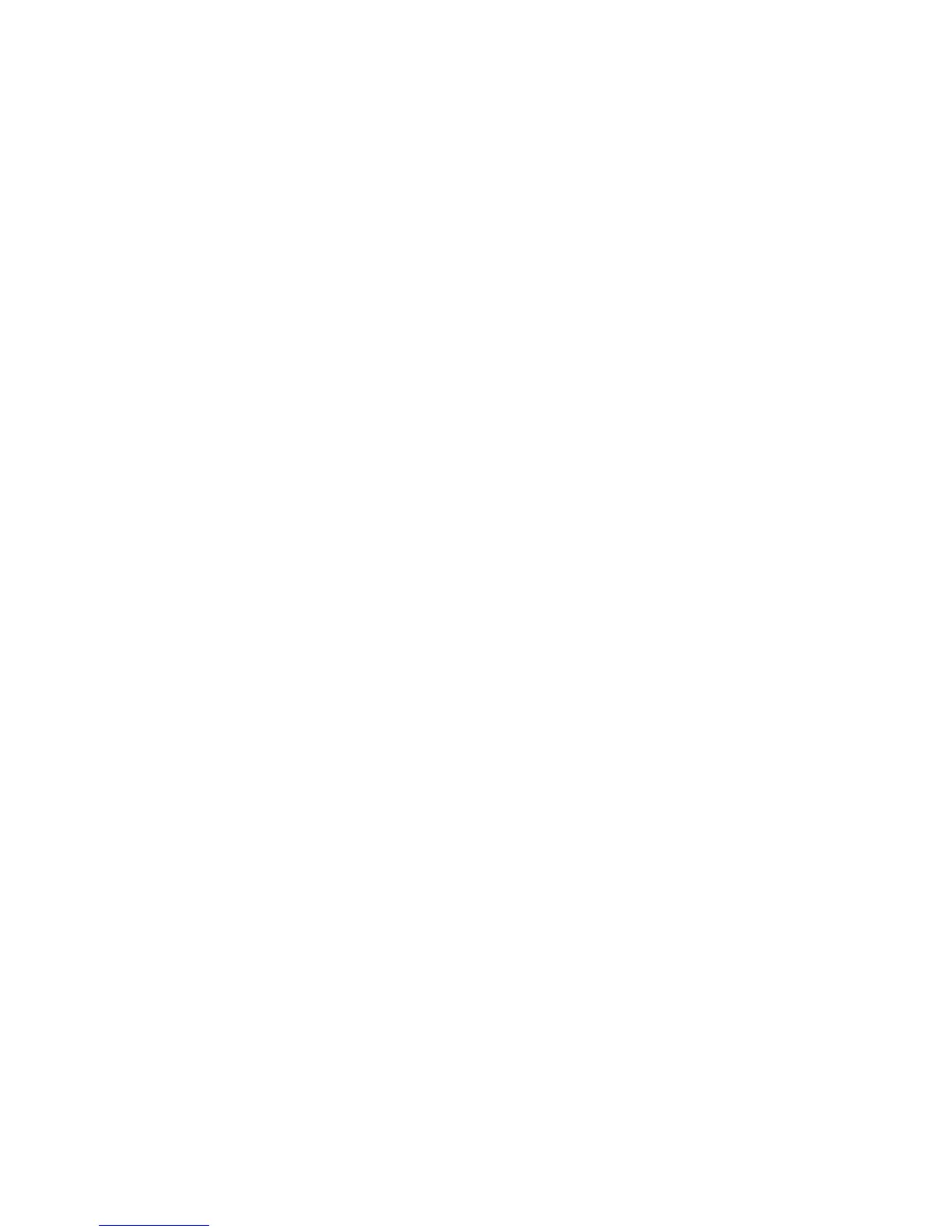7. Foot Pedal Connector – This is where you connect an optional Line 6 FBV
series foot controller, such as the FBV Express or FBV Shortboard. If your POD
has this connector labeled just “PEDAL” rather than “FBV PEDAL,” it is an
older model that works with the older Floor Board and FB4 foot controllers and
is not compatible with the newer generation FBV pedals.
8. MIDI In & Out – Connect POD to your MIDI equipment to select channel
memories (via Program Change messages) or automate POD settings (via
controllers and/or Sysex). These jacks also give you access to the world of tone
control and expansion that’s available at www.customtone.com.
9. Manual Button – Press this button to light it and activate Manual Mode. In this
mode, wherever the knobs are set is what you’re hearing. Move knobs around to
change sounds.
10. Channel Up/Down Buttons – POD has 36 channel locations. They are arranged
in nine banks of four channels each. (The four are called A, B, C, and D.) You
access POD channels by pressing the Up and Down buttons. When recalling
a channel, its settings will not be reflected by the present knob positions. To
change anything, just grab the knob you want and tweak.
11. Amp Models – You have a selection of 32 Amp Models from this knob. To access
models 17-32, hold down the TAP button and turn the Amp Models knob.
When you choose an Amp Model, a Cabinet Model is also loaded automatically.
You can choose a different cabinet via the Effects (CAB Select) knob.
12. Drive – This knob controls how hard you’re driving the input of the chosen
Amp Model. Like the input volume control on a non-master volume guitar amp,
higher settings give you more “dirt.”
13. Tone Controls – Bass, Middle, Treble. Just like a regular guitar amp, only when
you change Amp Models, the response and interactivity of the controls changes,
too – to act like the tone controls of the original amp that inspired the Amp
Model you’ve selected. POD also has a Presence bump that can be switched on
and off when you hold the TAP button and turn the Treble knob.
14. Chan Vol – This knob controls the relative volume level of the “channel” you are
playing through. Use this to balance levels between the sounds you store in two
different POD channels (say between your backing and lead tones). In general,
you want to set the Chan Vol as high as possible to ensure you’re getting the best
signal-to-noise ratio performance.
15. Reverb – Spin this knob to set the Reverb level. Two flavors of reverb live
inside POD; a model of a spring reverb, and a room reverb tone. Which you get
depends on which Amp Model you select.
16. Effect Tweak – This knob varies the effect you’ve chosen. Turn it up and the
effect will go deeper, louder, faster, longer or just plain more.
17. Effects (Cab Select) – This knob selects which effect or combination of effects
you get. This knob also allows you to choose Cabinet Models. To choose a
Cabinet Model, hold the TAP button and turn this knob; the available cabinets
are labeled in gray around the knob.
18. Tuner – Play a note on your guitar and POD will show you what it is on its handy
display; all notes are displayed as naturals or flats. Play that string you’re trying
to tune again, spin its tuning key so it goes sharp and flat, and two little red
arrows below the Tuner button will give you a light show (the idea is that the
left pointing arrow will light if you’re sharp. The right pointing arrow will light
if you’re flat). And both arrows will light at the same time when you’ve got it just
right. Give any one of POD’s buttons a push to resume normal POD operation.
19. Noise Gate – Turns on and off the POD’s built in Noise Gate.
20. Tap – This control sets and displays the current tempo or speed of delay or
tremolo/chorus/flange/rotary speaker. To use the Tap control, just tap the button
at the tempo you want. You can also simply hold the TAP button and turn the
Effect Tweak knob to change the speed or tempo of your effects. This is especially
useful if you are trying to nudge your Tap setting to just the right value.
Tap (HOLD) Functions - The Tap button also lets you access a second layer
of POD features: Amp Models 17-32, Cab Model selection, Delay Feedback,
Delay Level, Reverb Decay Time, a Presence Boost, a Volume Boost, and a Drive
Boost. Here’s the detail:
Amp Models 17-32: Hold down, and keep holding down, the Tap button as
you turn the Amp Models knob to select Amp Models 17-32. Use the Amp
Models chart in this guide for quick reference.
Cab Model Select (Effects Knob): Hold down, and keep holding down, the
Tap button as you turn the Effects knob to select Cab Models. The cab
models are labeled in gray.
