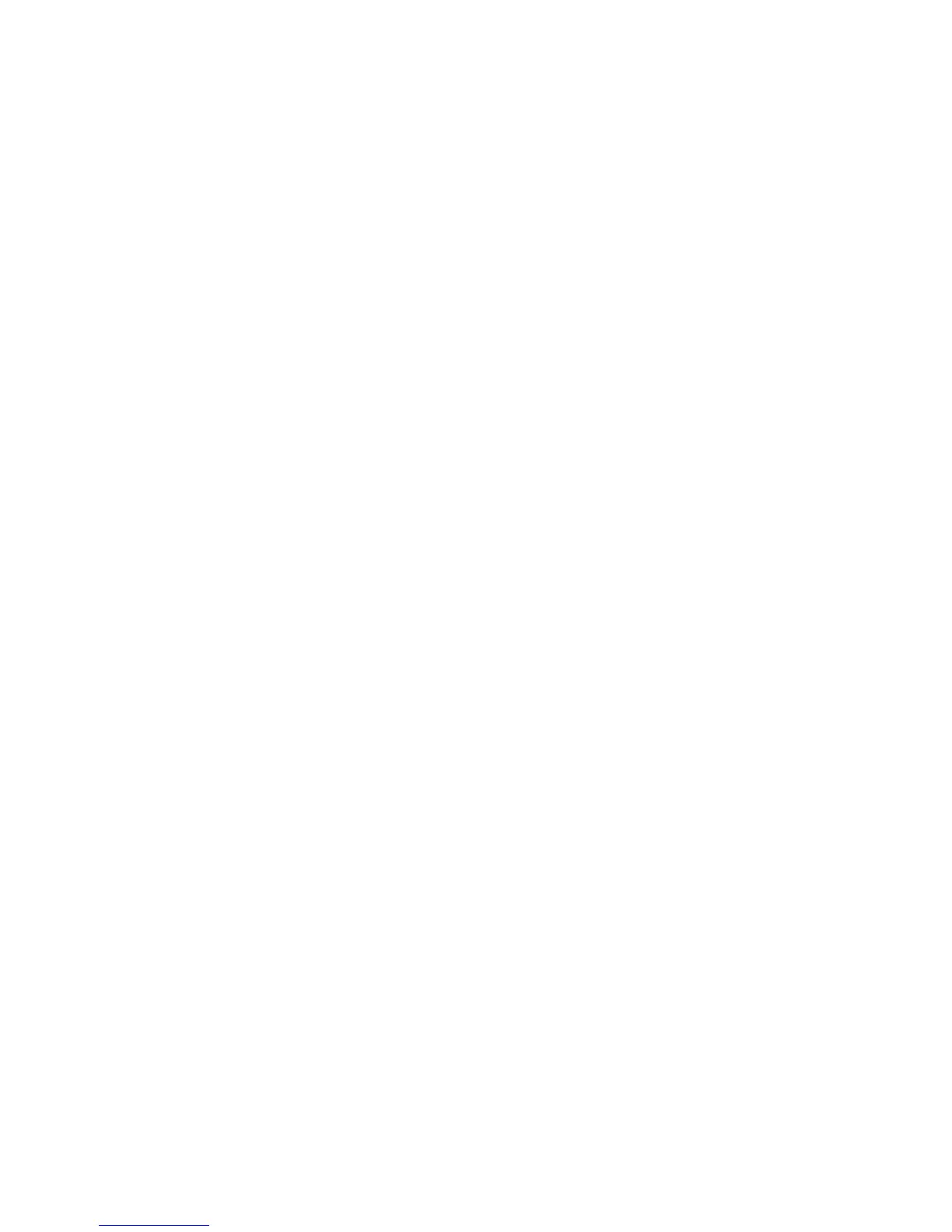Drive Boost On/Off (Drive Knob): Hold down, and keep holding down, the
Tap button as you turn the Drive knob up past twelve o’clock, and you get
the kind of extra ‘dirt’ that you’d expect from a Distortion pedal with the
distortion control set low and the output control set high. It boosts your
guitar signal before it reaches the Amp Model, so that you hit the model
harder and get a dirtier sound.
Delay Repeats (Bass Knob): Hold down, and keep holding down, the Tap
button as you turn the Bass knob to set Delay Repeats any time you’re using
a Delay effect.
Delay Level (Middle Knob): Hold down, and keep holding down, the Tap
button as you turn the Middle knob to set Delay Level any time you’re using
a Delay effect.
Presence Bump On/Off (Treble Knob): Hold down, and keep holding down,
the Tap button as you turn the Treble knob up past twelve o’clock, and you
get a Presence boost, brightening your tone.
Volume Boost On/Off (Chan Vol Knob): Hold down, and keep holding down,
the Tap button as you turn the Chan Vol knob up past twelve o’clock, and a
Volume Boost kicks in. This boosts volume without extra ‘dirt’ – like for a
lead boost.
Reverb Decay Time (Reverb Knob): Hold down, and keep holding down,
the Tap button as you turn the Reverb knob to set Reverb Decay Time (the
apparent “size” of the Reverb).
Effect Speed (Effect Tweak Knob): Hold down, and keep holding down,
the Tap button as you turn the Effect Tweak knob to fine tune the current
Effect’s speed.
21. Save – When you want to store your own tweaked up sounds in your POD, this
button is the key. When you are using one of the pre-programmed POD sounds,
POD’s display will be lit, telling which bank you are in – 1 thru 9 – and which
channel letter – A thru D – you are in. If you turn one of POD’s knobs, you’ll
notice the “EDITED” LED is lit in POD’s display. This is a reminder to you that
you have tweaked the memorized channel, and that you should save it if you
want the memory to remember the tweak. To save your changes, press the Save
button . The button will start to flash. Press the Up and Down buttons and you
will see that you are switching through memory locations A, B, C, and D on each
of POD’s nine numbered banks. Pick one to store your sound in, and press that
Save button a second time. The button’s light will stop flashing, and the sound
is stored at the location you chose, replacing the sound that was stored there
before. If you aren’t using one of the pre-programmed POD sounds – you’re in
Manual mode, and you’re just getting the sound of where the knobs are set – you
can store that state into a memory location the same way. If you decide you don’t
want to store the sound after you’ve started saving, press the Tap, Manual,Tuner,
Noise Gate, or MIDI button to cancel the save. (The save will also be canceled
if you don’t press any buttons for 5 seconds after having pressed Save.)
22. MIDI – This button is used to set POD’s MIDI channel and dump sounds via
MIDI.
Get Advanced Guide and more online www.line6.com/manuals
Get up to speed on your POD 2.0 deep editing & MIDI features with our
Advanced User Guide available online. For tweak heads and MIDI-philes, we’ve
got a free MIDI editor/librarian program called Line 6 Edit ready for download
at www.customtone.com. The program runs on Macintosh and Windows
computers, and can turn your computer into a POD command station. It lets
you take “remote control,” and do everything that can be done from your POD’s
front panel, plus a bunch of other cool stuff like saving and swapping sounds on
the computer, as well as accessing additional effect parameters that lurk deep
within the heart of POD. While you’re online be sure to register your POD 2.0
or simply fill out and mail us your included registration card. Registering gets you
all set up for warranty service should you have an issue with your POD 2.0.
