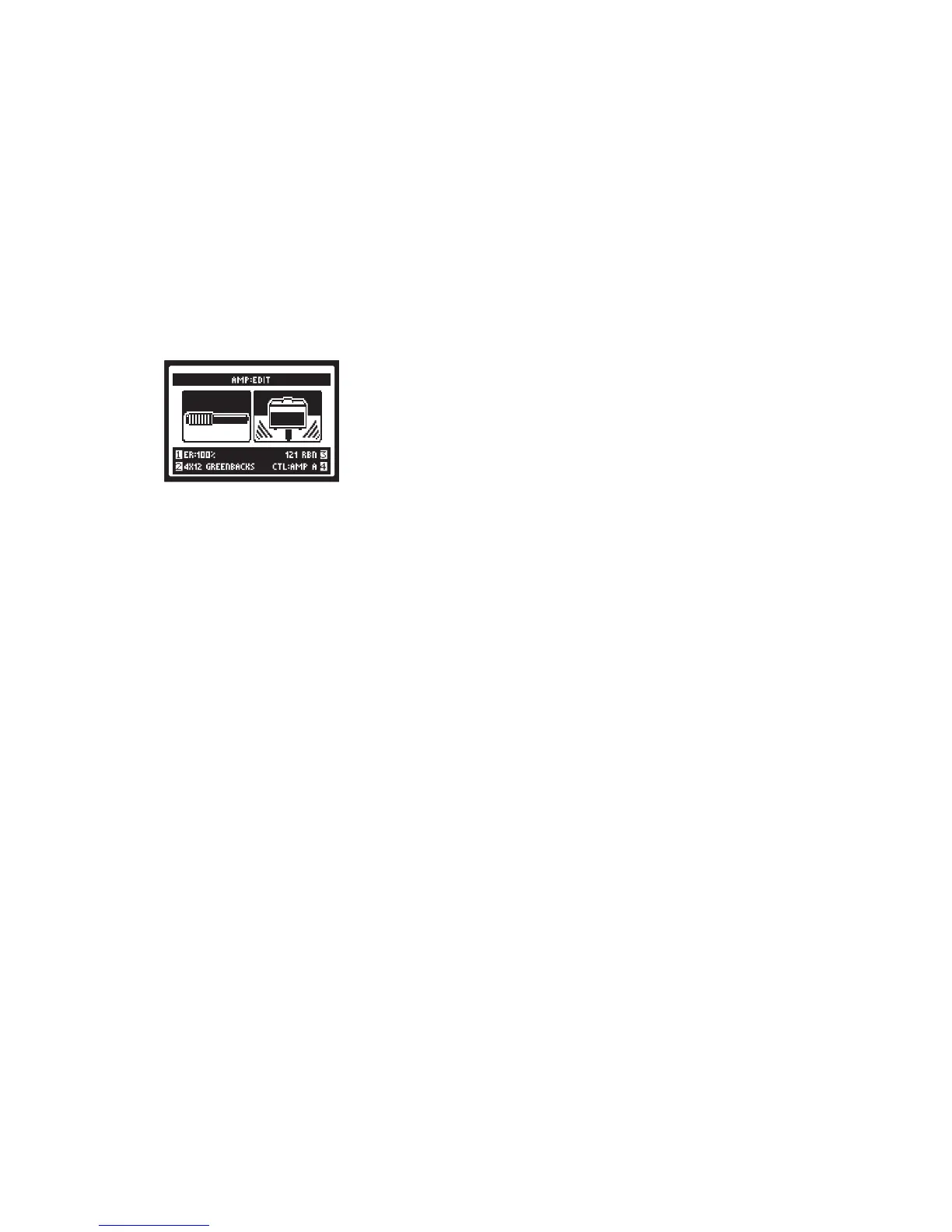Knob 4 - Sets the Multi-Function knobs to alter the settings on this page
for Amp A or Amp B.
NOTE:WhenscrollingthroughtheAmpModels,you’llseethatwe’ve
also included a complete set of “Preamp” versions of each Amp as well.
You can choose one of these to obtain the tone of just the preamp stage
of the amp. This can be very useful if you want to run your POD HD500X
outputinto anexternal amplier.Deep editingparameters arenotap-
plicabletothePreampModels.
FX Blocks
For each Preset there are always a total of 8 FX Blocks, each capable
ofloadinganyFXModelsortheFXLoop.WhenintheSignalFlowView
screen, select any FX Block and you’ll see options at the bottom of the
screen,adjustableusingtheMulti-FunctionKnobs1-4.FromtheSignal
Flow View with an FX Block selected Knob 1 - Select from among the
FX Model categories - Dynamics, Distortion, Modulation, Filter, Pitch,
EQ,Delay,Reverb,Vol/Pan,Wah,FXLoop,ornone.Knob 2 - Choose
thedesiredModelfromtheModelTypelist.Knob 3 - Choose from up
to 5 adjustable parameters for the selected FX Model. Alternatively,
double-press the ENTERbuttontodisplaytheEditModescreen,where
allparametersaresimultaneouslyviewablefortheselectedFXModel.
Knob 4 - Adjusts the value for the currently selected parameter.
EachFXBlockalsooersthefollowingfeatures:On/O: Toggle the FX
Block“On” or “O” by pressingthe ENTER button once. Your signal
willstillowthroughtheeect,butwillnotbeprocessedbyit.Move FX
Position: To move any FX Block, start within the Signal Flow View and
select the FX Block to be moved. Press the MOVE button and you’ll see
the selected FX Block appear “raised” to indicate it is now moveable.
Use the 4 Way Nav Pad to move the FX Block to the desired position.
Oncethe FXBlock isin thedesiredPosition, presstheMOVE button
again to drop it into place.
FX Loop
You can select to load the FX Loop in any of the 8 FX blocks. This allows
you to position the POD HD500X hardware FX Loop anywhere you like
within the current Preset’s signal path.
Just as with FX, you can access options for the FX Loop at the bottom of
theSignalFlowView,orintheEditModescreen.Youcanalsotogglethe
FXLoop“On”or“O”bypressingtheENTER button once.
Mixer Block
TheMixerispermanentlypositionedattheendoftheparallelPathsA&
B and provides individual Level and Pan controls for each Paths’ output
beforefedtothe“Post”position.WhentheMixerisselectedintheSignal
Flow View, its four parameters are available at the bottom of the screen,
accessibleusingtheMulti-functionKnobs1-4.
Knob 1 - Volume A controls the volume level of the Path A output. 0 dB
is unity gain.
Knob 2 - Volume B controls the volume level of the Path B output. 0 dB
is unity gain.
Knob 3 - Pan Aadjuststheleft/rightstereobalanceofthePathAoutput.
Knob 4 - Pan Badjuststheleft/rightstereobalanceofthePathBoutput.
Note: Changestothemixerlevelscanaectthewayanyeectsand
amp models are "driven" when placed before them in your signal chain.
For example, turning up the mixer in front of an amp model may cause
the amp's distortion characteristic to change...a testament to the authen-
tic behavior of our amp models.
Expression Pedal Assignment
PODHD500Xincludestwo PedalModes,EXP 1 and EXP 2, each of
whichcanbeassignedtoanyFXModelparameter,orevenanFXLoop
parameter. The EXP 1 and EXP 2PedalModescaneachbeassignedto
control independent FX parameters.
