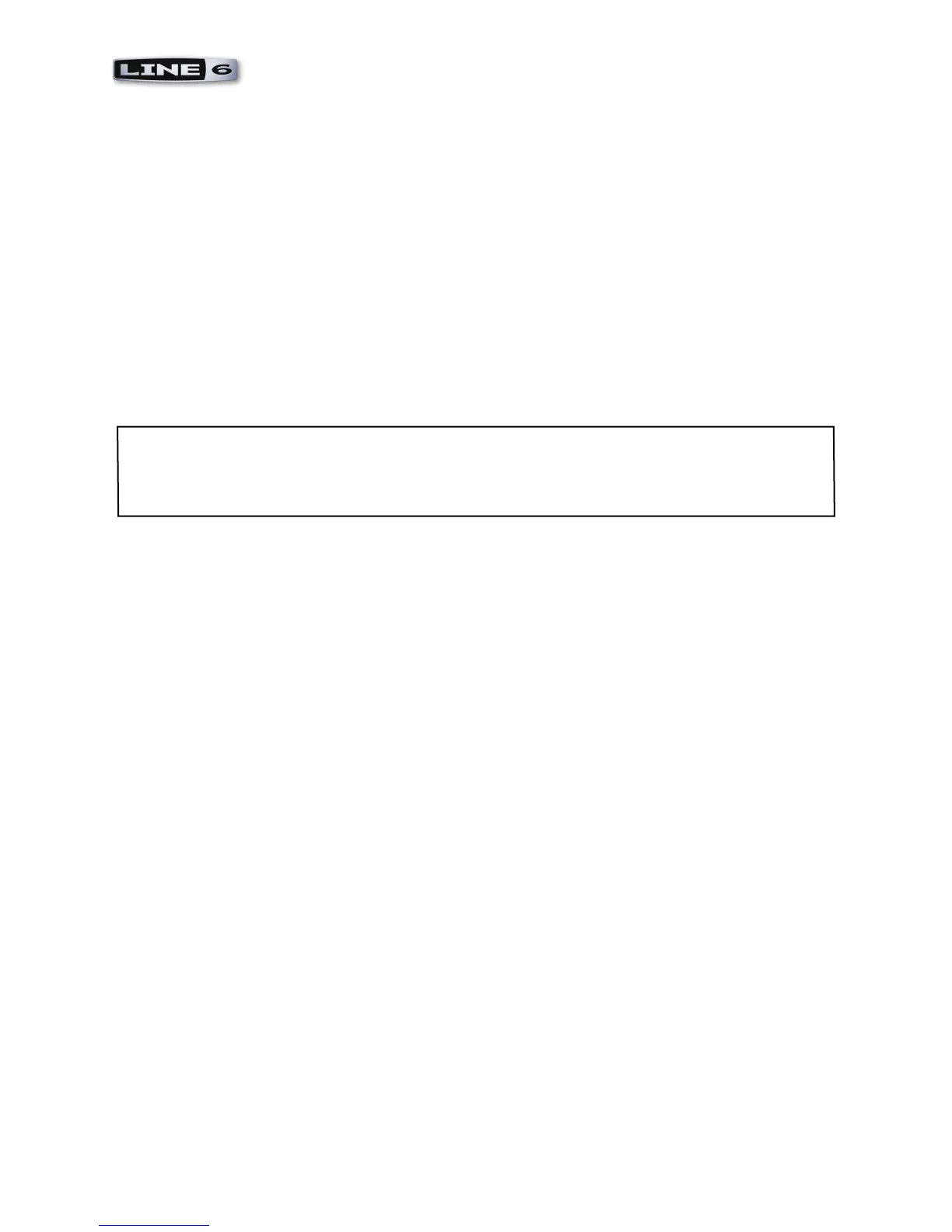MIDI Setup Guide: MIDI Control Configuration
2•5
Switch Mode - Sets the switch behavior. These options are available for some MIDI CC, MMC and
Mackie commands. The three types of switch behaviors are as follows - you may need to check your
MIDI/DAW software’s documentation to see how its parameters are programmed to respond to these
different MIDI switch commands:
• Single - Sends a single MIDI message and value on each press. This option is best when triggering
a software function the same each time, such as the playback of a sample.
• Toggle - Sends two different MIDI CC LSB values (0 and 127 - typically interpreted as “off” and
“on” respectively), alternating between the two on each successive press of the switch. Some
software parameters respond to these toggled MIDI commands to do things such as toggle a
parameter on and off.
• Momentary - Sends a single MIDI message and value (127 - typically interpreted as “on”) only
while switch is held down only, and then sends a single MIDI message and value (0 - typically
interpreted as “off”) when switch is released. A common use for this type of switch behavior is
for a piano/synth Sustain pedal footswitch.
* Note: The Mackie Control protocol uses MIDI note events to activate specific functions. When using
the KB37 as a Mackie Control input device, MIDI note messages may trigger Mackie Control-related
functions within a given host application. In Ableton Live, for example, D5 (MIDI note 74) toggles
between the Arrangement and Session views.
Toggle1/Up Toggle2/Dn CC/Val Columns - These columns become selectable when the MIDI
Command is set to “MIDI CC” and Value is set to “Custom”. MSB + LSB values can be then be
entered here to specify the Toggle 1/Up and Toggle 2/Down switch behaviors. This allows these two
different MIDI CC values to be sent, alternating on each successive press of the switch controller.
Line 6 Device MIDI Ports and MIDI Thru
A feature worth noting for all Line 6 POD Studio & TonePort devices’ MIDI Ports is that all offer a
“MIDI Thru” capability. This means that just about any MIDI software application can send or receive
MIDI data across these Line 6 “virtual” USB MIDI In & MIDI Out ports. For example, if you have
two MIDI software applications that you want to send/receive MIDI communication between, you
can typically configure one application to transmit to the Line 6 USB MIDI In port, and configure the
other application to receive from the Line 6 USB MIDI Out port. With the correct MIDI channels
selected within each application, the Line 6 MIDI ports should allow this MIDI data to run “Thru”
from one application to the other.
Line 6 GearBox - Control Settings
Here are a few helpful tips in using your POD Studio or TonePort to control the Line 6 GearBox
software.
GearBox Dual-Tone Settings
When using your Line 6 device to control the Line 6 GearBox software - Note that if you have
selected one of the Dual-Tone settings in the GearBox Source Select menu, then the controllers will
affect the parameters for Tone 1 only of your GearBox tone preset. The Dual-Tone settings are the ones
with the “&” in their names.
