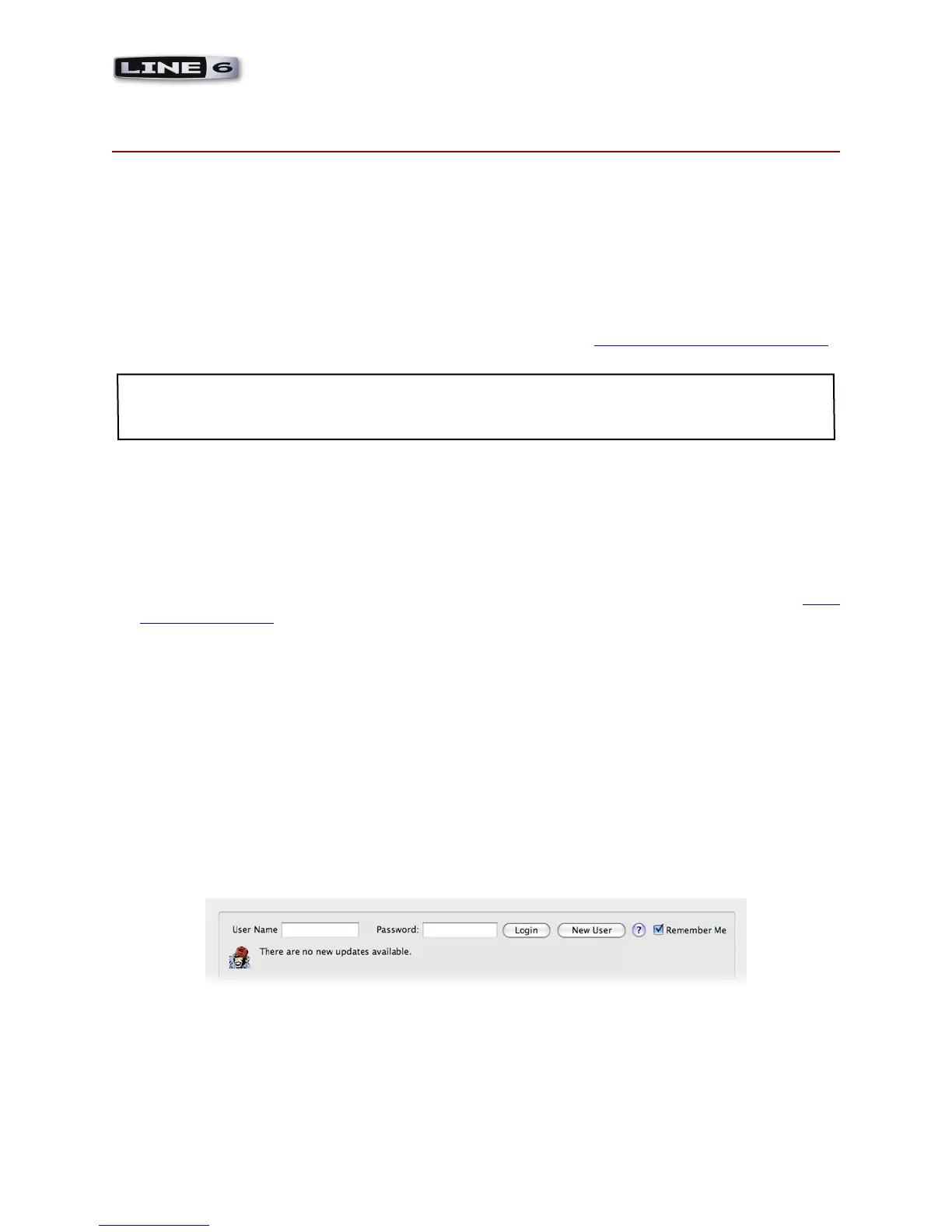1•1
MIDI Setup Guide: Start Here
sTarT Here
Congratulations if you’ve obtained a Line 6 POD Studio™ or TonePort™ UX2, UX8 or KB37,
since you are now equipped not only with a high performance USB audio interface and tone machine,
but also built in power for remote, hands-free control of the Line 6 POD Farm™ 2, POD Farm™ 2
Plug-In & GearBox™ software, as well as 3rd party MIDI/DAW applications! This document will walk
you through setting up and using your Line 6 POD Studio/TonePort* Footswitch, Pedal & controller
features for use with Line 6 and 3rd party software that responds to MIDI control.
To get the most out of your POD Studio or TonePort with these applications, it is recommended you
first read through the very helpful info in their User Manuals. If you cannot find these printed manuals,
then you can download them free from the Line 6 Support site at http://line6.com/support/manuals/.
*Note that the both Line 6 POD Studio and TonePort branded UX2, UX8 and KB37 devices include
the same MIDI control features. The info in this MIDI Setup Guide applies to both POD Studio and
TonePort models, unless otherwise noted.
Updating & Registering with Line 6 Monkey™
OK, so maybe you already read about doing this updating & registration stuff for your POD Studio/
TonePort, but in case you were too excited with your new gear to get to that yet, now is the time to do
it! It’s a simple process really, just run Line 6 Monkey on your computer with an Internet connection.
Line 6 Monkey™ is the intelligent updater software utility that is typically installed with other Line
6 software titles. If you don’t already have it installed, you can get free from the Line 6 site at www.
line6.com/monkey/.
Once you’ve installed the Line 6 Monkey software, connect your POD Studio/TonePort to your
computer’s USB port. Be sure to exit all Line 6 and MIDI/DAW applications that might be running.
With your computer’s Internet connection active, follow these steps to launch Line 6 Monkey:
• On Mac
®
, go to Applications > Line 6 > Line 6 Monkey
• On Windows
®
, go to the Start button menu > Programs > Line 6 > Tools > Line 6 Monkey
Login Account
You’ll need to Login so that Line 6 Monkey can communicate with the online Line 6 Server to provide
the specific product updates for your gear. It’s just a few clicks, and it’s free!
• If you have a Line 6 account, type in your User Name and Password at the top of the Monkey
dialog.
• If you have not yet created an account, click the New User button and you’ll be walked right
through the steps.
