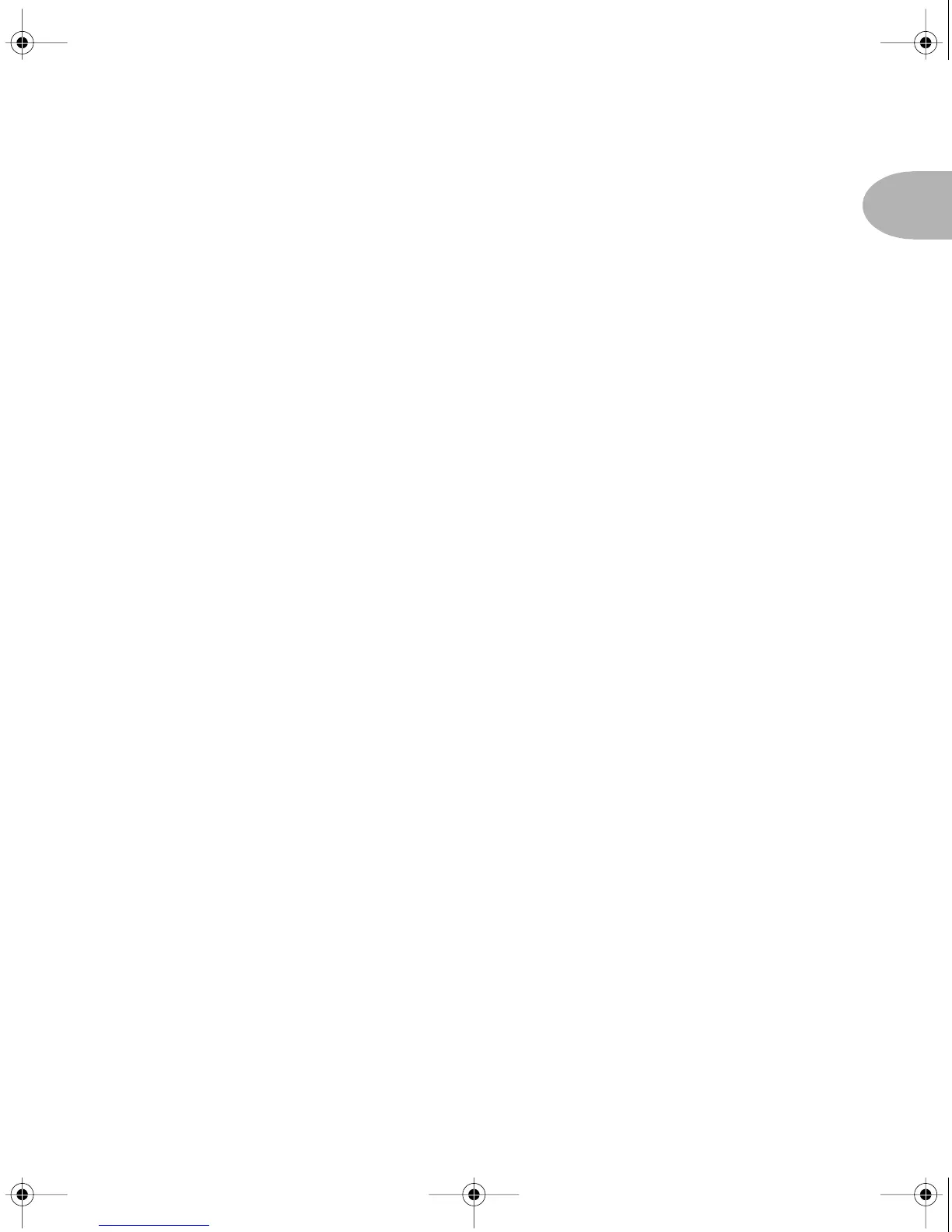Q
UICK
S
TART
G
UIDE
•
“Manual? I don’t need no stinking manual!”
1 •
1
Q
UICK
S
TART
G
UIDE
or:
“M
ANUAL
? I
DON
’
T
NEED
NO
STINKING
MANUAL
!”
1.
On the rear panel, turn the small
O
UTPUT
L
EVEL
knob all the way
down to zero, flip the switch to the amp position if you’re plugging into
an amp, or the line position if you’re plugging into line level equipment
such as a recorder or mixer, or using only headphones.
2.
Connect the
L
EFT
and
R
IGHT
O
UTPUTS
to your recorder or mixer’s
inputs, or plug the left output into your guitar amp’s input. Or connect
headphones to the
P
HONES
jack on your POD
XT
Live.
3.
Connect the included power pack to your POD
XT
Live, and plug the
other end into a power jack.
4.
Connect your guitar to POD
XT
Live’s rear panel
I
NPUT
. Flip the switch
there to
N
ORM
for most guitars, or
P
AD
for extra-hot-output pickups.
5.
Got a Variax guitar? Connect it to the PODxt Live’s rear panel Variax
jack, using only Line 6-supplied Variax cables. See
Variax
on page
3•2
.
6.
Flip the rear panel
P
OWER
switch to fire up.
7.
Press the
O
UTPUT MODE/SYSTEM button. Press the button below
DEST (Destination), then turn the EFFECT TWEAK knob to tell your
PODxt Live what you’re connecting to. This setting will be overridden
when you plug in headphones, so you don’t have to do anything to get
great headphone sound.
8. Turn up the rear panel O
UTPUT LEVEL knob so you can hear PODXT
Live’s output, but don’t turn up so high that you’re overdriving the input
of whatever you’re plugging into.
9. Turn the S
ELECT knob to choose from preset sounds, organized in 32
Banks of 4 Channels, with Channels labeled A, B, C, D. Banks 1-8 are
great for use with headphones, mixers and recorders. Banks 9-16 are
designed for in front of an amp. Banks 17-32 are ready to fill with your
own sounds, or ones you download from the Line 6 web site. With the
E
DIT button NOT lit, press the left button under the display for
“Manual Override,” where-the-knobs-are-is-how-it-sounds operation.
10. Step on the A
MP, STOMP, MOD, or DELAY switches to turn those parts
of your sound on/off. Turn the knobs to further adjust. C
HAN VOL
adjusts the volume of this Channel Memory relative to the others.
11. Now before you run off, please give the page a quick flip and....
PODxt Live Man Book RevA.book Page 1 Monday, June 21, 2004 5:29 PM
