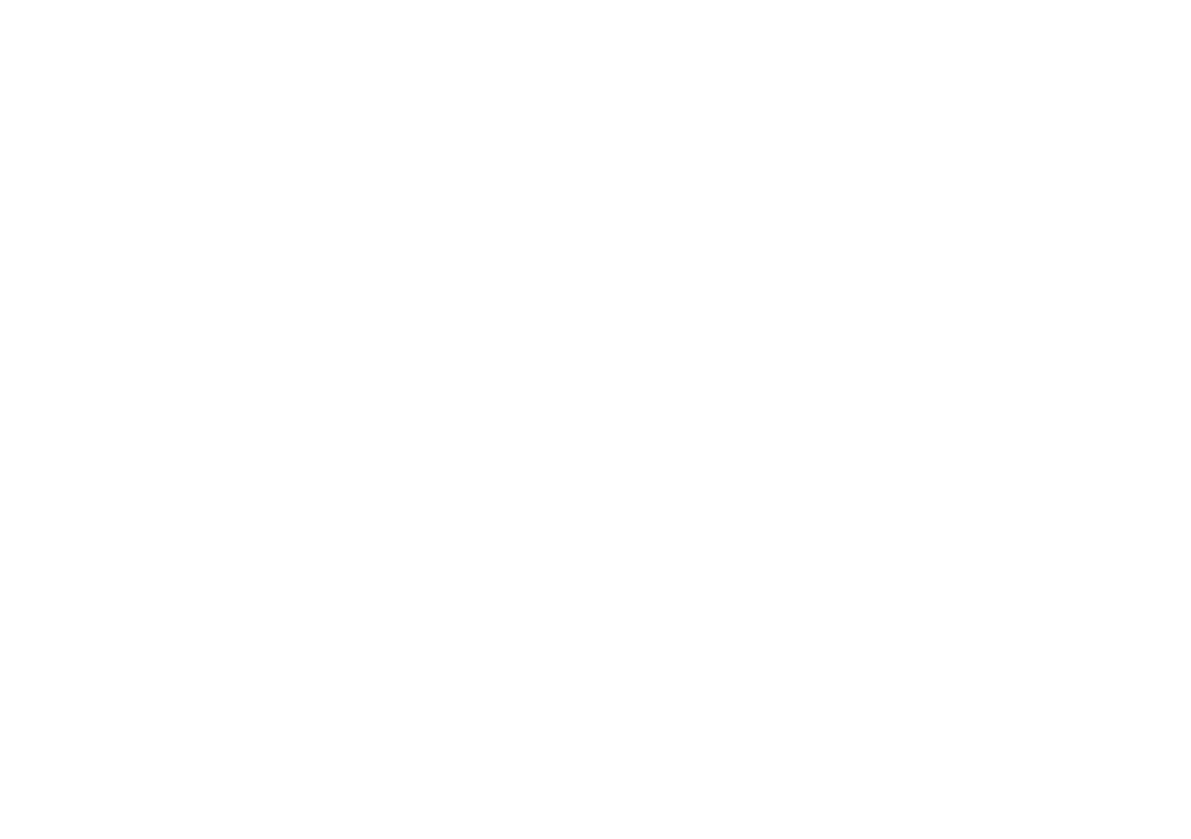Using the Quick Looper*
To enter Quick Looper Mode, press the QUICK LOOP BUTTON.
To Record a Loop:
1. To begin recording, press the QUICK LOOP BUTTON to set the
loop start.
2. To stop recording and start playback, press the QUICK LOOP
BUTTON to set the loop end.
3. Double-press the QUICK LOOP BUTTON to stop playback.
To Overdub:
1. When the loop is in playback press the QUICK LOOP BUTTON to
set the overdub start point.
2. Press the QUICK LOOP BUTTON to end overdub and start
playback.
3. Double-press the QUICK LOOP BUTTON to stop playback.
To Stop Playback: Double-press the QUICK LOOP BUTTON.
To Erase the Loop: Press and hold the QUICK LOOP BUTTON to erase
the loop content.
*Available on all models except Spider V 30.
Play Drum Loops
1. Press the PLAY/PAUSE BUTTON to enter the Playback Screen.
2. Look for the Musical Notes icon on the left side. If it is not displayed,
turn the SELECT KNOB to scroll to the icon on the left and press to
change it to the Musical Notes icon.
3. Use the SELECT KNOB to highlight the Drum Loop parameters to
select which groove will be played, and to control its volume.
4. Press the PLAY/PAUSE BUTTON to start and stop the Drum
Loops.
5. Press the HOME BUTTON to exit.
Start the Metronome
1. Press the PLAY/PAUSE BUTTON to enter the Playback Screen.
2. Turn the SELECT KNOB to scroll to the icon on the left, and press
the knob to change it to the Metronome icon.
3. Press the PLAY/PAUSE BUTTON to start and stop the metronome.
4. Press the HOME BUTTON to exit.
Play Audition Samples
1. Press on the PLAY/PAUSE BUTTON to enter the Playback Screen.
2. Turn the SELECT KNOB to scroll to the icon on the left of the
screen. Press the SELECT KNOB to change it to the Guitar/Tape
icon.
3. Use the SELECT KNOB to highlight the “Demo Ri” parameter to
select the ri.
4. Press the PLAY/PAUSE BUTTON to start or stop the demo.
5. While the demo ri is playing, you may change presets and make
any changes to amp models and eects.
6. Press the HOME BUTTON to exit.
Edit a Preset
Spider V provides access to all of the parameters in a given preset via the
“deep” editing menu. This also provides access to the noise gate, amp
presence control, cabinet model and microphone settings, and more. To
deep edit your preset:
1. Press the EDIT BUTTON.
2. Turn the SELECT KNOB to scroll thru the parameter list.
3. Press the SELECT KNOB to select a parameter. Turn the SELECT
KNOB to modify the parameter.
4. Press the SELECT KNOB again to return to scrolling the list.
5. Press the HOME BUTTON to exit.
