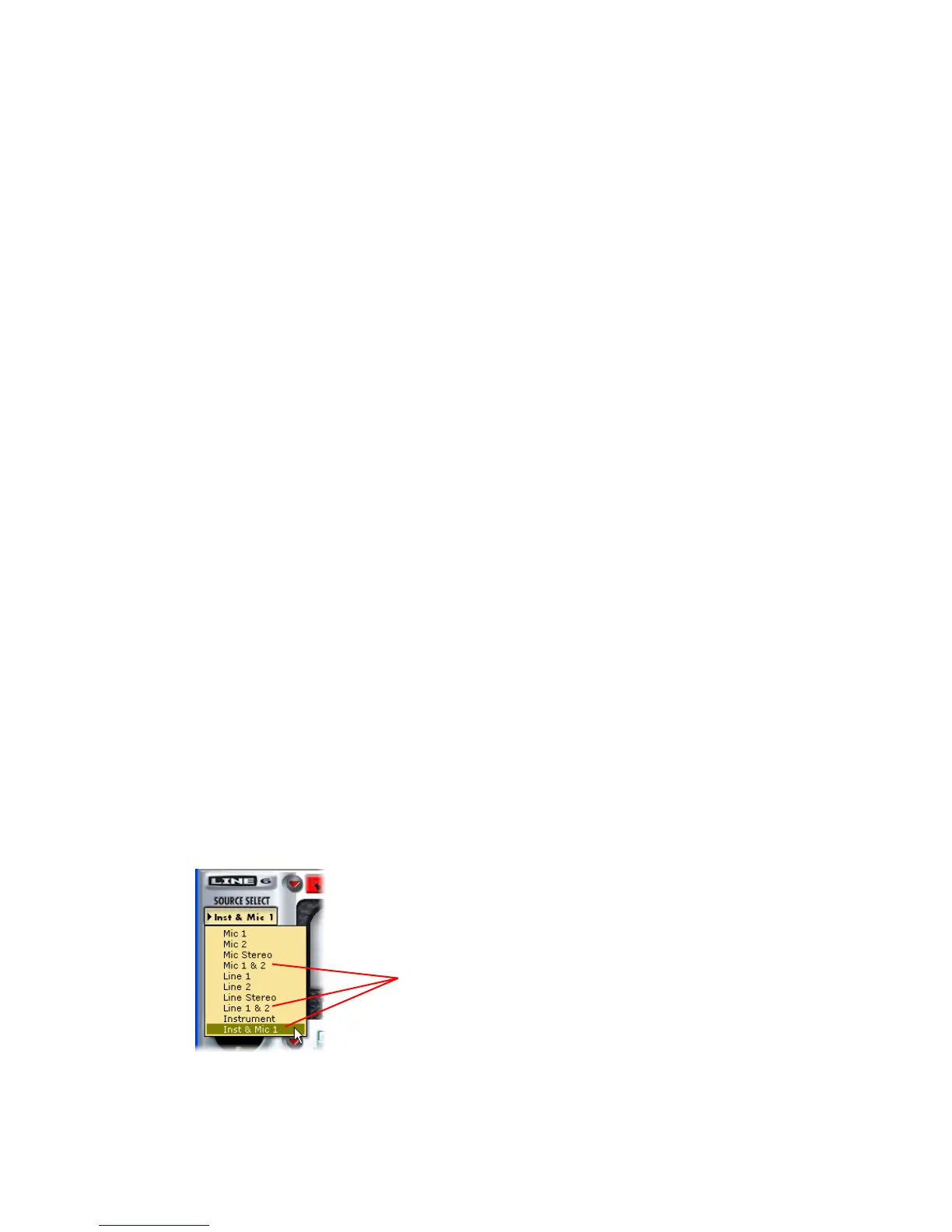Once the above settings are made, you should immediately see the Action you assigned to each
footswitch within the GearBox software toggle on and off.
Using footswitches to control your GearBox actions
To follow are the actions you can control via footswitch:
Effect bypass - The first several items in the Footswitch assignment Action menu are
each of the GearBox effects. Choosing any of these items will allow the footswitch to
toggle bypass for the currently selected Effect Model for this effect.
Tap Tempo – This controls the Tap Tempo button with the currently loaded Delay
Effect model, allowing you to tap the footswitch to set the desired tempo.
Tuner – Toggles the GearBox Tuner function on/off (this is the same as clicking on the
Tuner button at the top of the GearBox window).
Bypass – Toggles bypassing the entire GearBox engine (same as clicking on the Bypass
button at the top of the GearBox window).
Next Tone/Previous Tone – These two commands incrementally step you through the
saved tone presets, forward and backward in order. The tones are accessed in the
alphabetical order that they appear in the Tone Preset folder menu. When the latest or
earliest preset within the current folder is reached, the next press of the footswitch
accesses the next/previous preset folder.
Monitor Mute (All, 1-2, 3-4) options – These commands toggle mute/un-mute for the
respective GearBox Sends’ monitor signals.
Dual-Tone GearBox settings
Note that if you have selected one of the Dual-Tone settings in the Source Select menu, then
the footswitches will control the options for the first tone only. The Dual-Tone settings are the
ones with the “&” in their names.
Dual-Tone settings are the ones with
the “&” in their names
For example, if you are currently using Inst & Mic 1 as your Source, then both
Footswitch 1 and 2 will only trigger their assigned functions for the Instrument tone.
Page 8 of 8
