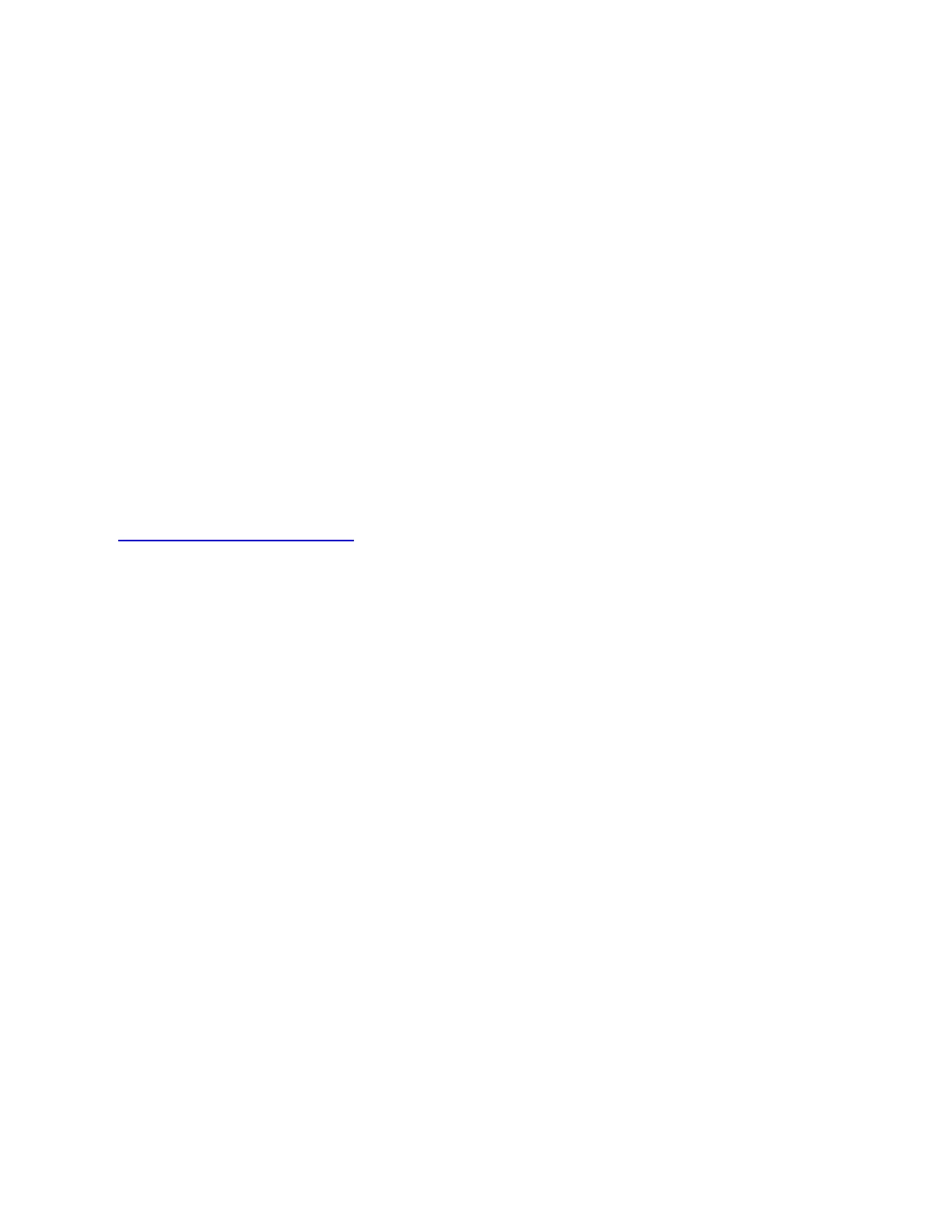This interference may result in:
Delayed response to mouse or keyboard inputs
Missing keyboard characters or mouse commands
Decreased operating distance between the USB 2.0 wireless device and its receiver
There are some techniques that can help early adopters of USB 3.0 to mitigate potential problems
with their existing 2.4GHz wireless devices:
If your PC has multiple USB 2.0 connectors available, separate your USB 3.0 and USB
2.0 receivers by as much distance as possible. For example, if your PC has a choice of
USB 2.0 connectors, use the one on the opposite side of the PC from the USB 3.0
connector.
Position your USB 2.0 receiver as close as possible to your wireless peripheral (mouse,
keyboard, headphones, etc.).
Use a standard, USB-extender cable to position your USB 2.0 wireless receiver as far
away as possible from your USB 3.0 connector.
A USB-extender cable is available for Logitech customers who are experiencing this problem
(click here for more information).
NOTE: A USB 3.0 connector sometimes referred to as Super Speed USB or SS, normally has a
blue plastic insert in the connector. Unlike a USB 2.0 connector which has 4 pins within the
connector, a USB 3.0 connector has 9 pins.
Move your USB 2.0 wireless receiver to the opposite side of your computer:
