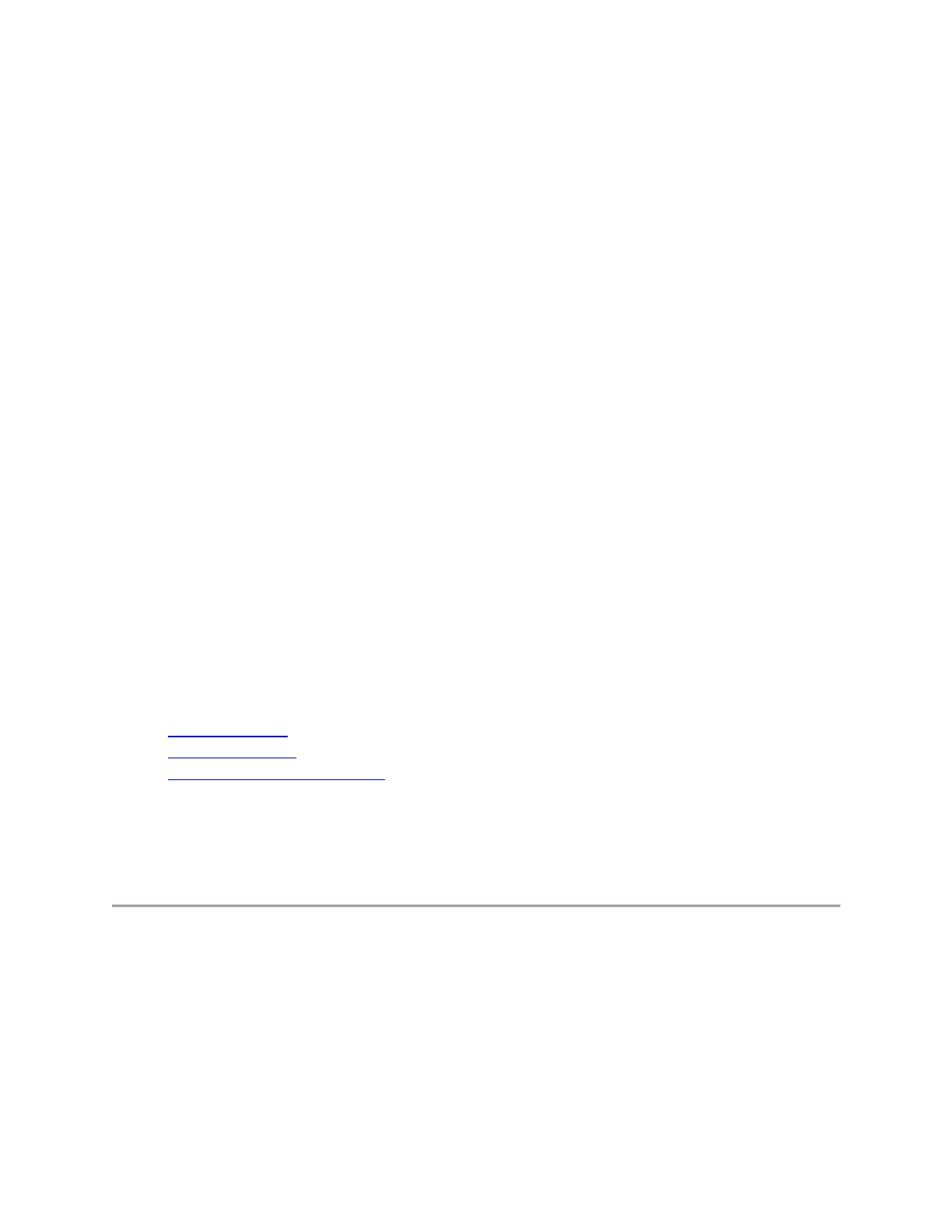Use lens cleaner to lightly moisten a soft, lint-free cloth and gently wipe down your
device.
To clean your keyboard:
Use compressed air to remove any loose debris and dust between the keys. To clean the
keys, use water to lightly moisten a soft, lint-free cloth and gently wipe down the keys.
To clean your mouse:
Use water to lightly moisten a soft, lint-free cloth and gently wipe down the mouse.
NOTE: In most cases, you can use isopropyl alcohol (rubbing alcohol) and anti-bacterial wipes.
Before using rubbing alcohol or wipes, we suggest you test it first in an inconspicuous area to
make sure it doesn’t cause discoloration or remove the lettering from the keys.
+Erratic scrolling with SetPoint when using Chrome, Internet Explorer, or Windows 8
Start screen apps
SetPoint versions 6.50 and later include a smooth scrolling plug-in for Google Chrome and
Internet Explorer. If you're having problems with erratic scrolling, please upgrade to SetPoint
6.52 or later, which improves scrolling for these browsers.
After upgrading to SetPoint version 6.52 or later, you may still experience erratic scrolling on
individual web sites or pages that implement technologies differently. If you're using Start screen
apps in Windows 8, it's also possible that the app you're using can't properly interpret the smooth
scrolling function. In this case, you can also disable the SetPoint smooth scrolling plug-in.
Google Chrome
Internet Explorer
Windows 8 Start screen apps
NOTE: You can disable the SetPoint plug-in for the Internet Explorer and Chrome browsers
individually, but if you disable smooth scrolling in SetPoint, it will be disabled for everything:
Chrome, Internet Explorer, and the Windows 8 Start screen apps.
Google Chrome
To disable the Logitech SetPoint smooth scrolling plug-in for Google Chrome:
1. Launch Chrome.
2. Click the icon on the upper-right corner and select Settings.
