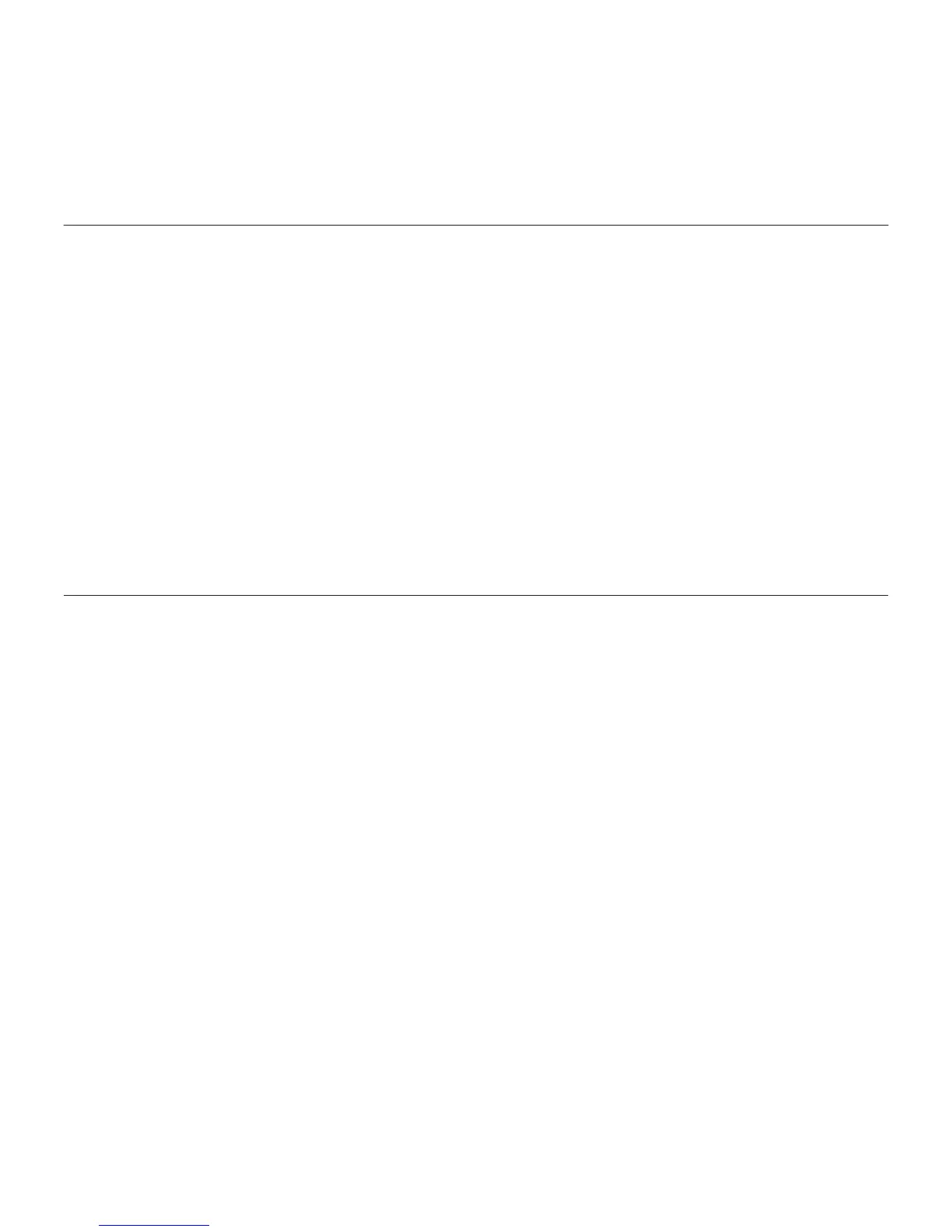Logitech BCC950 ConferenceCam
23Italiano 23
Windows® XP
1. Selezionare Start > Pannello di controllo
> Suoni e periferiche audio > scheda
Voce.
2. Scegliere "BCC950 ConferenceCam
Audio" nelle sezioni Riproduzione voce
e Registrazione voce. Fare clic su OK.
3. Selezionare la scheda Audio. Scegliere
"BCC950 ConferenceCam Audio"
nelle sezioni Riproduzione audio
e Registrazione audio. Fare clic su OK.
Windows® Vista e Windows® 7
1. Selezionare Start > Pannello di controllo
> Suoni > scheda Riproduzione.
2. Scegliere "BCC950 ConferenceCam
Audio".
3. Fare clic su "Imposta come predefinito",
quindi su OK.
4. Selezionare la scheda Registrazione.
5. Scegliere "BCC950 ConferenceCam
Audio".
6. Fare clic su "Imposta come predefinito",
quindi su OK.
Cosa ne pensi?
Dedicaci qualche minuto del tuo tempo e inviaci un commento.
Grazie per avere acquistato questo prodotto.
www.logitech.com/ithink
