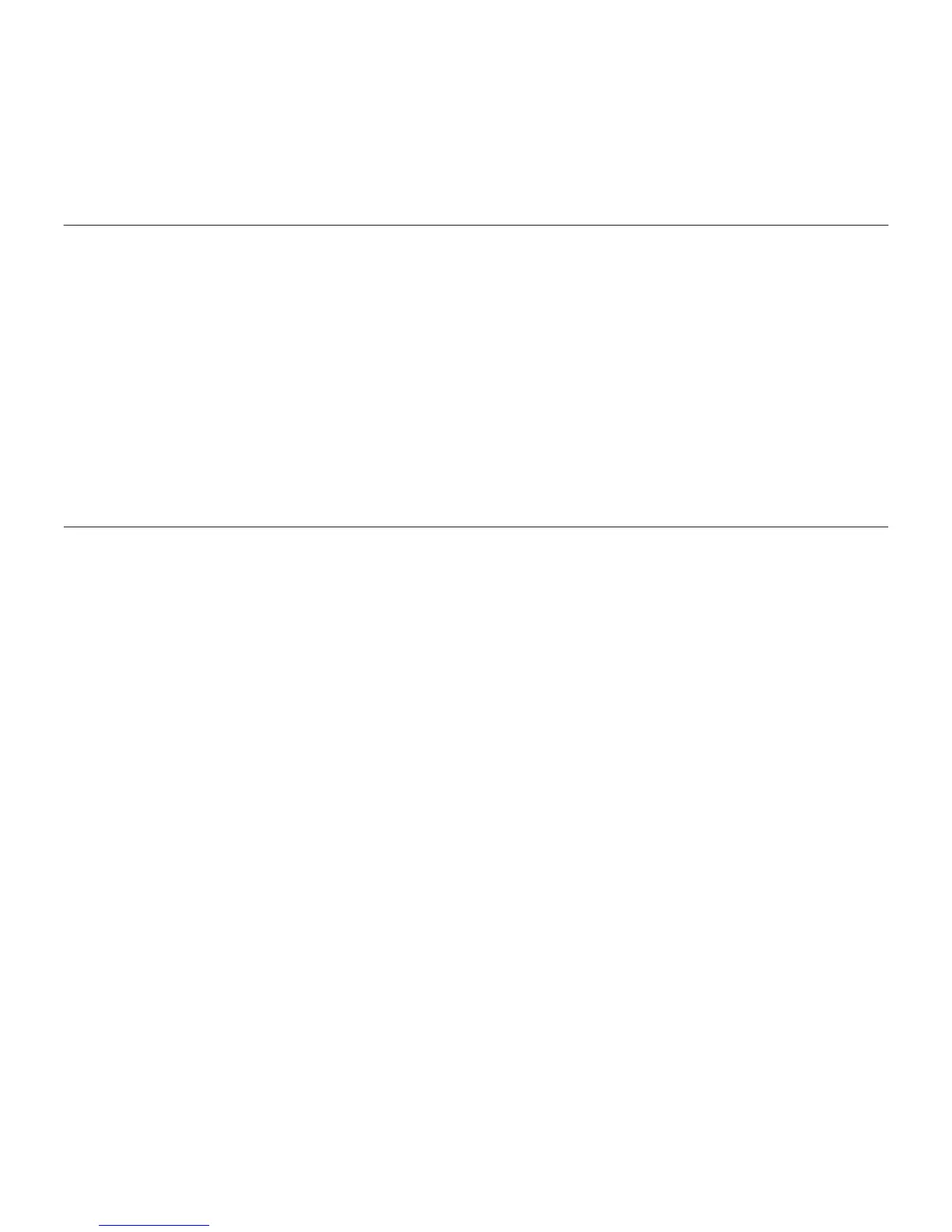Logitech BCC950 ConferenceCam
53Norsk 53
Windows® XP
1. Gå til Start > Kontrollpanel > Lyder og
lydenheter > kategorien Stemme.
2. Velg BCC950 ConferenceCam Audio
både for Stemmeavspilling og
Stemmeinnspilling. Klikk på OK.
3. Gå til kategorien Lyd. Velg BCC950
ConferenceCam Audio både for
Lydavspilling og Lydopptak. Klikk på OK.
Windows® Vista og Windows® 7
1. Gå til Start > Kontrollpanel > Lyder >
kategorien Avspilling.
2. Velg BCC950 ConferenceCam Audio.
3. Klikk på Bruk standard og deretter OK.
4. Velg kategorien Innspilling.
5. Velg BCC950 ConferenceCam Audio.
6. Klikk på Bruk standard og deretter OK.
Hva synes du?
Fortell oss det, det tar ikke lang tid.
Takk for at du handlet hos oss.
www.logitech.com/ithink
