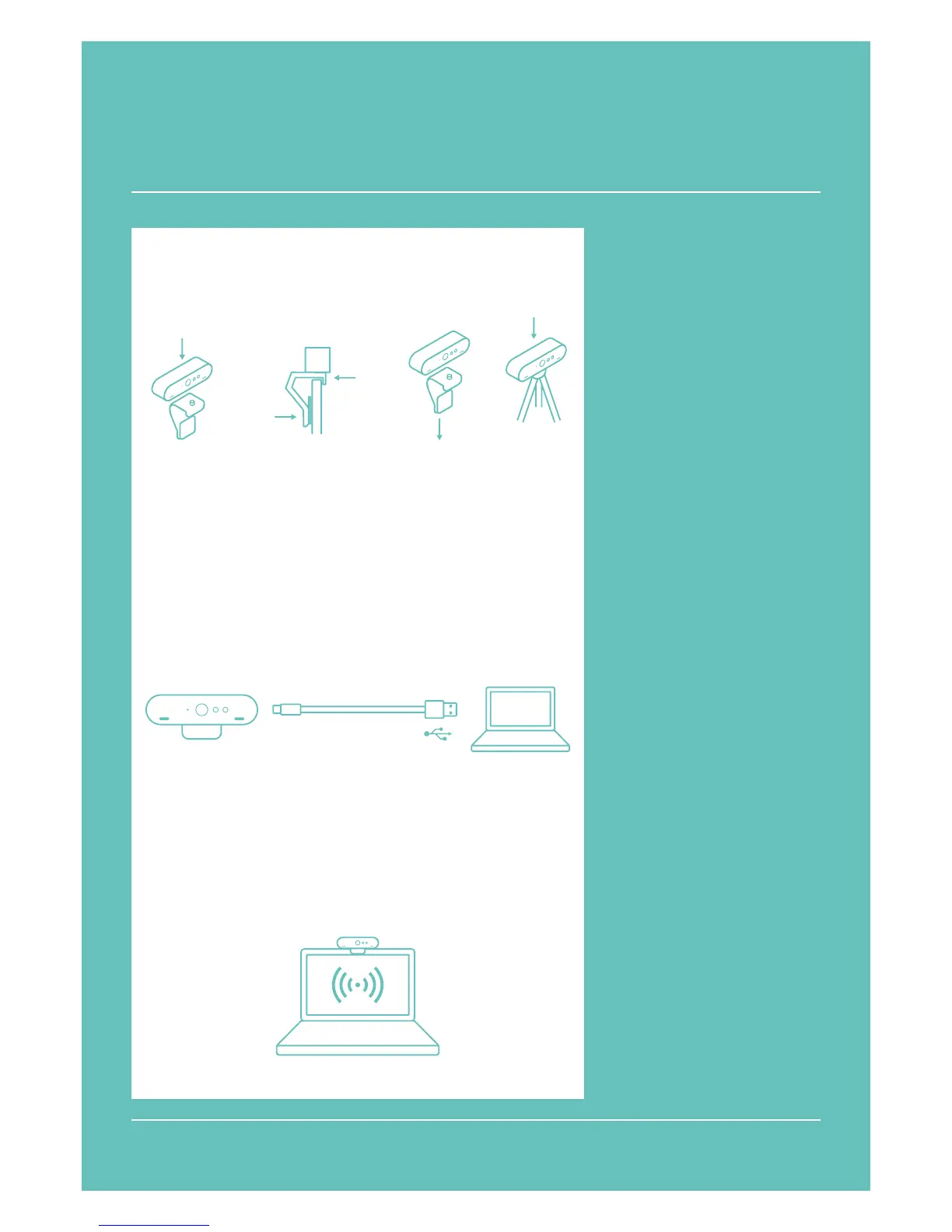REFERENCE GUIDE
Logitech BRIO
WINDOWS HELLO
Your camera is certied for
Windows
®
Hello™ to use
facial recognition login for
Windows 10.
Note: The camera will also work with
other facial recognition software for
both Windows and Mac
®
. Please visit
our support website for more details.
Note: IR is more reliably supported
with USB 3.0.
CAMERA SETTINGS APP
Download the Camera Settings
app to choose the eld of view,
adjust image settings, and
pan, tilt, and zoom into the
perfect shot. To install the app,
visit support.logitech.com/
product/brio/downloads
LEARN MORE
Visit www.logitech.com/BRIO
NEED HELP?
For troubleshooting tips,
information on software tools
and for a diagnostic tool to
help troubleshoot any issues
you may have with your BRIO,
please visit
www.logitech.com/support/
brio
© 2018 Logitech. Logitech, Logi and other Logitech marks are owned by Logitech and may be registered. All other trademarks are the property of
their respective owners. Microsoft, Windows Vista, Windows, and the Windows logo are trademarks of the Microsoft group of companies. Logitech
assumes no responsibility for any errors that may appear in this manual. Information contained herein is subject to change without notice.
1 MOUNT
Set up camera on your screen or on a tripod.
2 CONNECT
Connect cable to the camera and a computer.
It may take a few seconds for your computer to
recognize BRIO as a new camera.
Note: USB 3.0 recommended for Windows Hello, and required
for 4K.
3 GO
Start your video or audio call from your
application. The LED on the camera will
light when streaming.
Screen Tripod
USB 2.0
USB 3.0