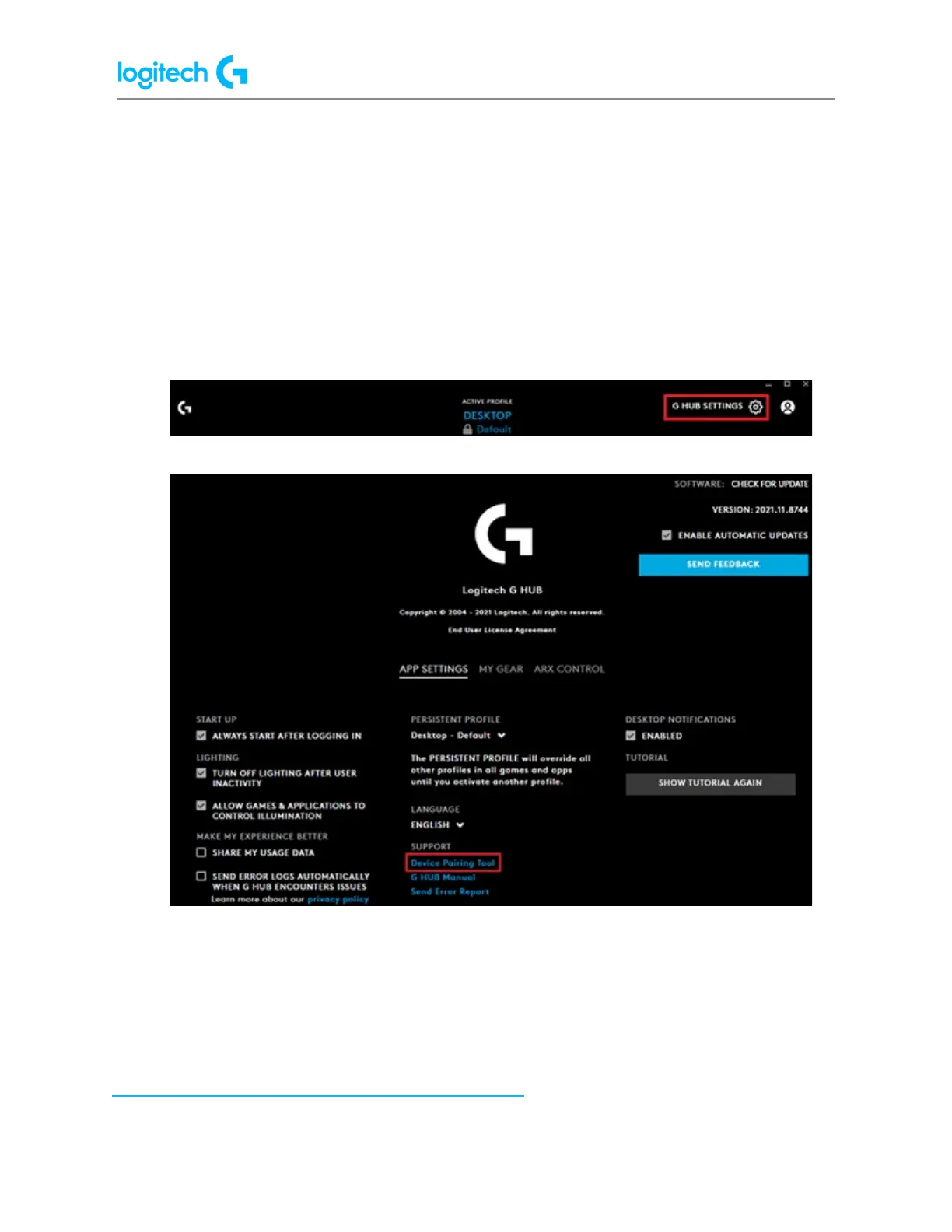G Pro X SUPERLIGHT FAQs 12
1. Make sure your device has updated its firmware by connecting it to its charging cable
and a USB port on your computer.
2. Open G HUB and click Install if you see the firmware update banner. Follow the
on-screen instructions.
3. With G HUB opened, unplug and replug your LIGHTSPEED receiver into a different USB
port. Follow any on-screen instructions. If you don’t see the option to install the
firmware for the receiver, please follow the next steps.
4. Click the gear icon to go to G HUB Settings.
5. Click Device Pairing Tool.
6. Choose the product you want to pair with (mouse or keyboard). Confirm that the
receiver is detected by the Device Pairing Tool as shown in the screenshot, then
continue and follow the on-screen instructions.
7. If this doesn’t work, please unplug and replug in your receiver to try the steps above
again.
If you see the message “Updating LIGHTSPEED Receiver. Please keep it plugged in”, please see
My LIGHTSPEED receiver is stuck updating its firmware.