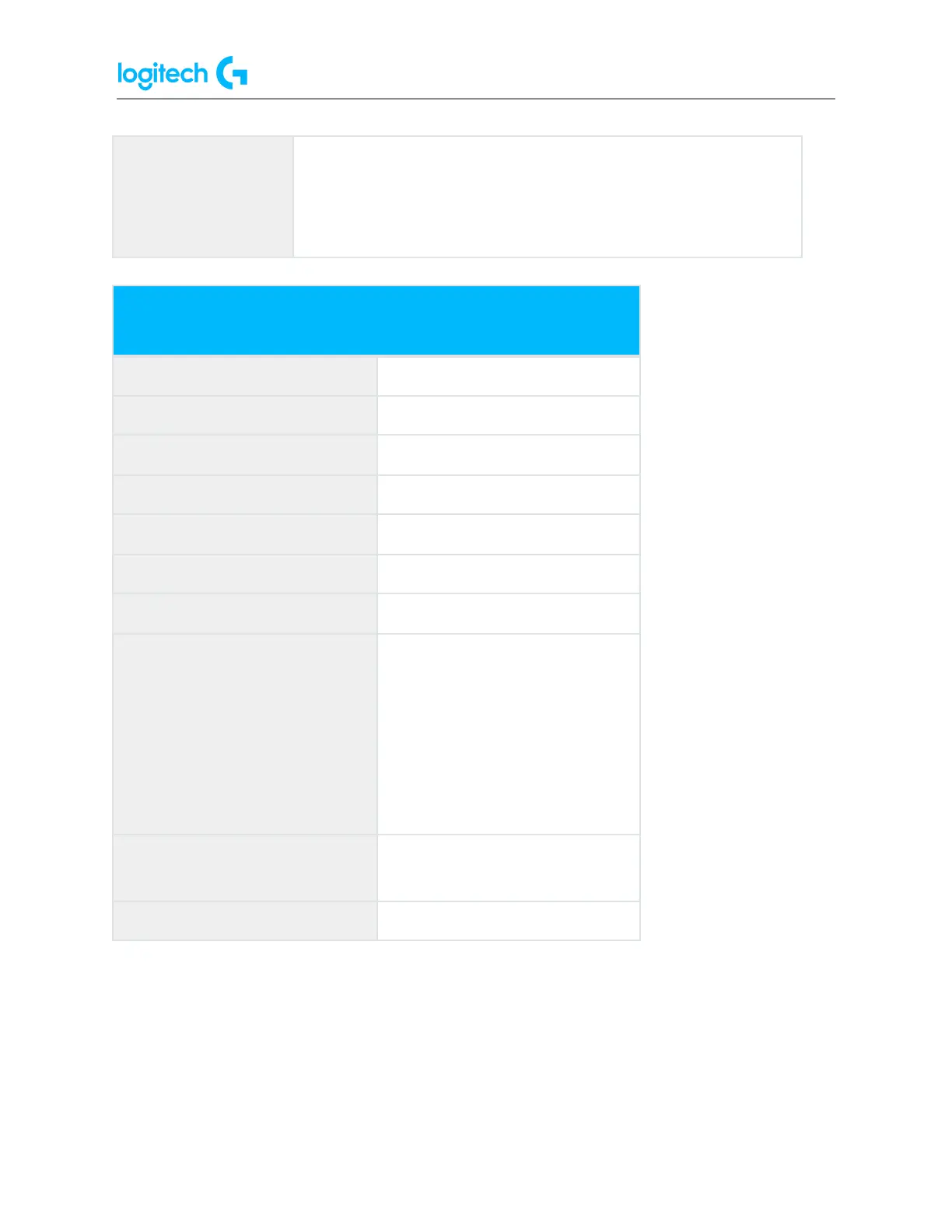G29 Driving Force Racing Wheel FAQs 10
3. Steam Support — We will identify if the Steam Controller support options in your
Steam title are creating any conflict with your inputs.
4. Advanced - Using Windows Registry Editor — This is to help resolve Wheel and Pedal
Calibration Issues and a blank test page in Windows Controller Properties. This step is
considered advanced as this involves working directly within the Registry. Please
double-check your work before making any changes.
The registry path for each product is as follows:
● G923 XBOX
Computer\HKEY_CURRENT_USER\System\CurrentControlSet\Control\MediaPropertie
s\PrivateProperties\Joystick\OEM\VID_046D&PID_C26E
● G923 PS
Computer\HKEY_CURRENT_USER\System\CurrentControlSet\Control\MediaPropertie
s\PrivateProperties\Joystick\OEM\VID_046D&PID_C266
● G29
Computer\HKEY_CURRENT_USER\System\CurrentControlSet\Control\MediaPropertie
s\PrivateProperties\Joystick\OEM\VID_046D&PID_C24F
● G920
Computer\HKEY_CURRENT_USER\System\CurrentControlSet\Control\MediaPropertie
s\PrivateProperties\Joystick\OEM\VID_046D&PID_C262
● Device does not appear in G HUB
If some features of G HUB do not appear to work correctly and restarting doesn't help, try this:
1. Go to Device Manager (WIN+PAUSE | BREAK).
2. Click on View at the top and view Devices by container.
3. Look for your device and expand it. You are looking for the name of the device, for
example, Logitech Pro X Gaming Headset, or Logitech G560 Gaming Speaker.
4. Right-click and select Uninstall Device.