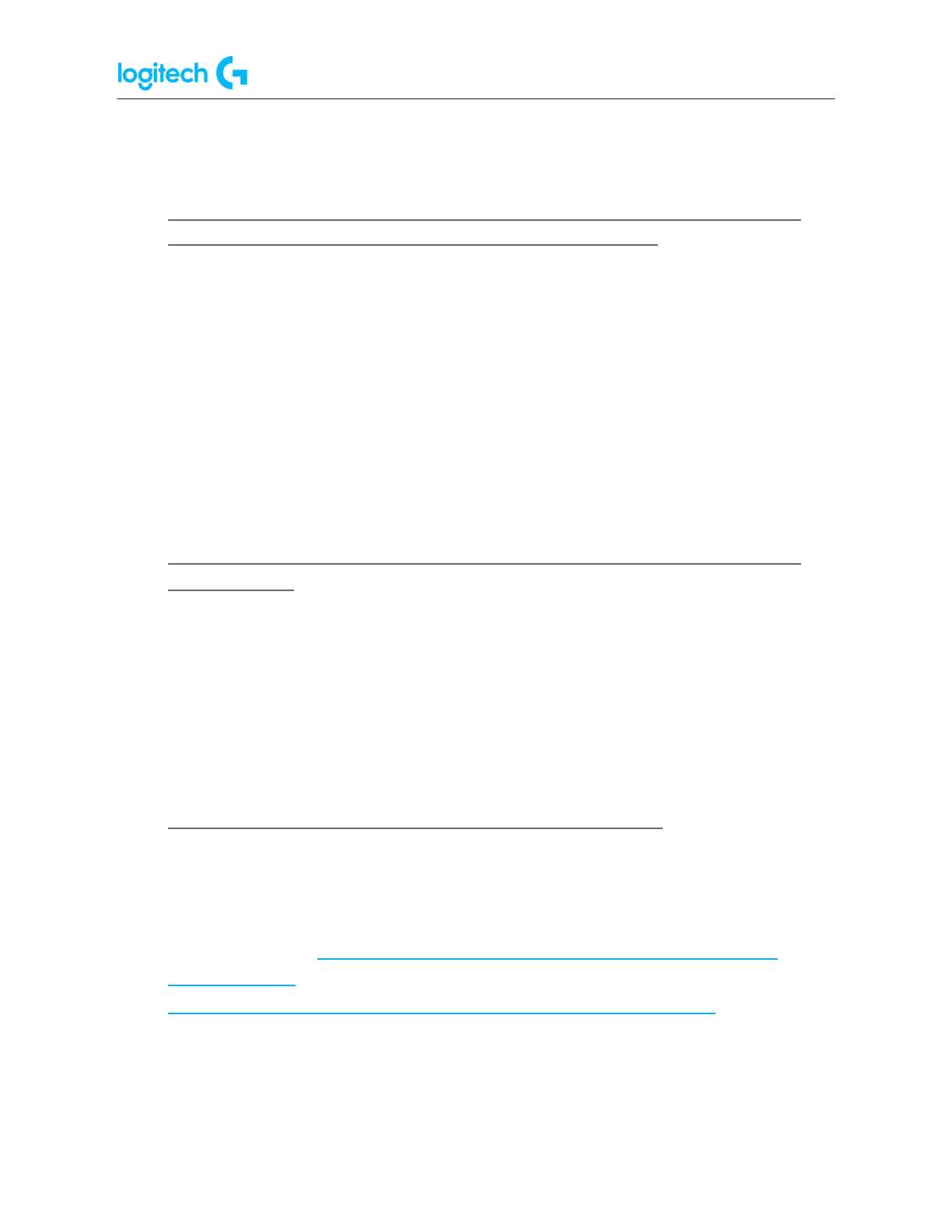G29 Driving Force Racing Wheel FAQs 12
If issues persist:
Run G HUB with the default settings:
1. Exit G HUB by right-clicking the applet in the task tray and selecting Quit.
2. Navigate to C:\Users\[USERNAME]\AppData\Local\LGHUB, where [USERNAME]
(will be specific to your account).
3. Find settings.json and make a copy and back this up somewhere on your computer.
The Desktop is a good place so you can find it easily.
4. Navigate to C:\Users\[USERNAME]\AppData\Local\LGHUB, where [USERNAME]
(will be specific to your account).
5. Delete the settings.json file in the LGHUB folder.
6. Run G HUB. You will notice that all the settings have been set back to default and the
settings.json file has been rebuilt.
Restoring your old settings
If you want to restore your old settings:
1. Quit G HUB.
2. Copy and paste the backup of settings.json that you saved earlier into the
C:\Users\[USERNAME]\AppData\Local\LGHUB folder.
3. Run G HUB — your old settings should be restored.
● G HUB freezes while loading and logo animation loops
If G HUB seems to be stuck while trying to load and the logo animation loops, try the following:
1. Exit G HUB by right-clicking the applet in the task tray and selecting Quit.
2. Navigate to Task Manager (CTRL+ALT+DEL).
NOTE: You may also need to click More Details at the bottom of the window.
Look for LGHUB, LGHUB Agent and LGHUB Updater, right-click and choose End task on
each.